Tech News
8 Troubleshooting Tips to Try if the Xbox Live Network Isn't Working
It's frustrating when you can't connect to the Xbox Network to play with friends or download games. The problem is usually caused by network and server issues. These troubleshooting steps can help you resolve it.
1 Check Your Internet Connection
The first problem you need to rule out before trying any other troubleshooting steps is a problem with your internet connection. Can your Xbox connect to the internet? To check this, press the Xbox button on your controller and navigate to Settings > General > Network Settings > Test Network Connection.
If the test fails, there could be a problem with your internet connection. To see if it's isolated to the Xbox, try connecting with your other devices (like a computer, smartphone, or tablet).
If all your devices can't connect to the internet, your ISP might be experiencing an outage. You can check this on your router's control panel or ISP's dashboard.
Your ISP will usually resolve the issue in a matter of hours if there's an outage, and all you can do is wait.
2 Reboot Your Router
If your router has experienced a temporary glitch, it can prevent your Xbox from connecting to it or the internet. A simple router reboot can fix the issue. To do that, unplug it from the wall, wait about 10 seconds, and plug it in again. If you have a separate modem, consider rebooting it using the same method.
After your router fully boots up, try connecting your Xbox to it and see if you can access the Xbox Live Network. You might also want to look into other ways to troubleshoot your network connection to cover all your bases.
3 Reboot Your Xbox Console
As with any device, whether a computer, phone, or game console, a reboot can fix temporary software or hardware glitches. It can get your console to connect to the Xbox Live Network again.
To restart your Xbox, press and hold the Xbox button on your controller until you see the power options appear on your screen. Then, select the "Restart Console" option.
You can also reboot an Xbox console by pressing and holding the Xbox button on the front of the console for about 10 seconds to shut it down properly. Then, press the Xbox button again to boot it up.
4 Your console will shut down and boot up again, allowing you to check if the Xbox Live Network is working.
5 Check the Xbox Live Network Status Page
If your internet connection is okay, you should check the Xbox status page to see if Microsoft's services and features are running properly. To do that, head to the official Xbox Status page on the Xbox website. If any of the services are affected, they will be listed here, along with a status—Limited or Major outage.
If the service you are trying to access (like "Download and Install" or "Matchmaking") isn't working, you have no choice but to wait for the Xbox team to sort it out. Just check back in after a few hours.
If Xbox services are up and running, but the game you're playing still isn't connecting to the Xbox Network, the issue could be down to servers associated with the game. Most major publishers have a page where you can check the status of their games.
For instance, EA has a page to check the server status for EA games. And Ubisoft has specific pages for their games, such as the Rainbow Six Siege Server Status page.
You can also visit Downdetector, enter the game's name in the search box, and then click the "Search" button—red magnifying glass—or hit the Enter key on your keyboard.
This will let you know if other users have experienced any outages in the last 24 hours.
If the Xbox Status page and game servers are fine, then updating the console might help. It can fix any bugs in the system software and firmware that could cause network instability.
As long as your console is connected to the internet and an update is available, you will get a prompt asking you to update the Xbox console—no need to navigate any menu. Just select "Start Update" and wait for the update to download and install.
Then, try to see if you can connect to the Xbox Live Network properly.
8 Test Your NAT Type
NAT or Network Address Translation manages traffic and security on your local network. However, NAT issues can cause connectivity problems on your Xbox.
To troubleshoot NAT issues, you should first check the NAT type your Xbox is using. To do that, head to Settings > General > Network Settings and check the NAT Type on the right. It will be under the Current Network Status heading.
If the NAT type is open or moderate, this shouldn't cause any problems. But if it's restricted, it could cause problems with online connectivity.
The most likely culprit is your router's firewall blocking the Xbox from accessing the internet. You can fix that by setting up a DMZ (Demilitarized Zone) for your Xbox on the router. This essentially tells the firewall to ignore the console and let it connect to the internet unprotected.
We advise caution if you enable DMZ for your Xbox, as you'll leave it open to potential risks.
9 Troubleshoot Other Network Issues
If you notice your Xbox is not connecting to the router completely, it could be a problem with the Wi-Fi connection. Try connecting your Xbox to the router using an Ethernet cable to see if you get a stable connection. An added benefit is that this will also improve download speeds on your Xbox.
If you can connect to Wi-Fi but the connection keeps dropping, try moving the router closer to your Xbox if you can. There could be obstacles causing interference between the two devices. And if proximity is the issue, try switching your router to a 2.4 GHz band, which has better wall penetration at the cost of maximum speed.
These kinds of issues aren't exclusive to Xbox. You might also want to learn what to do when you can't connect to PSN or can't connect to Nintendo Switch Online.
When you subscribe to the blog, we will send you an e-mail when there are new updates on the site so you wouldn't miss them.


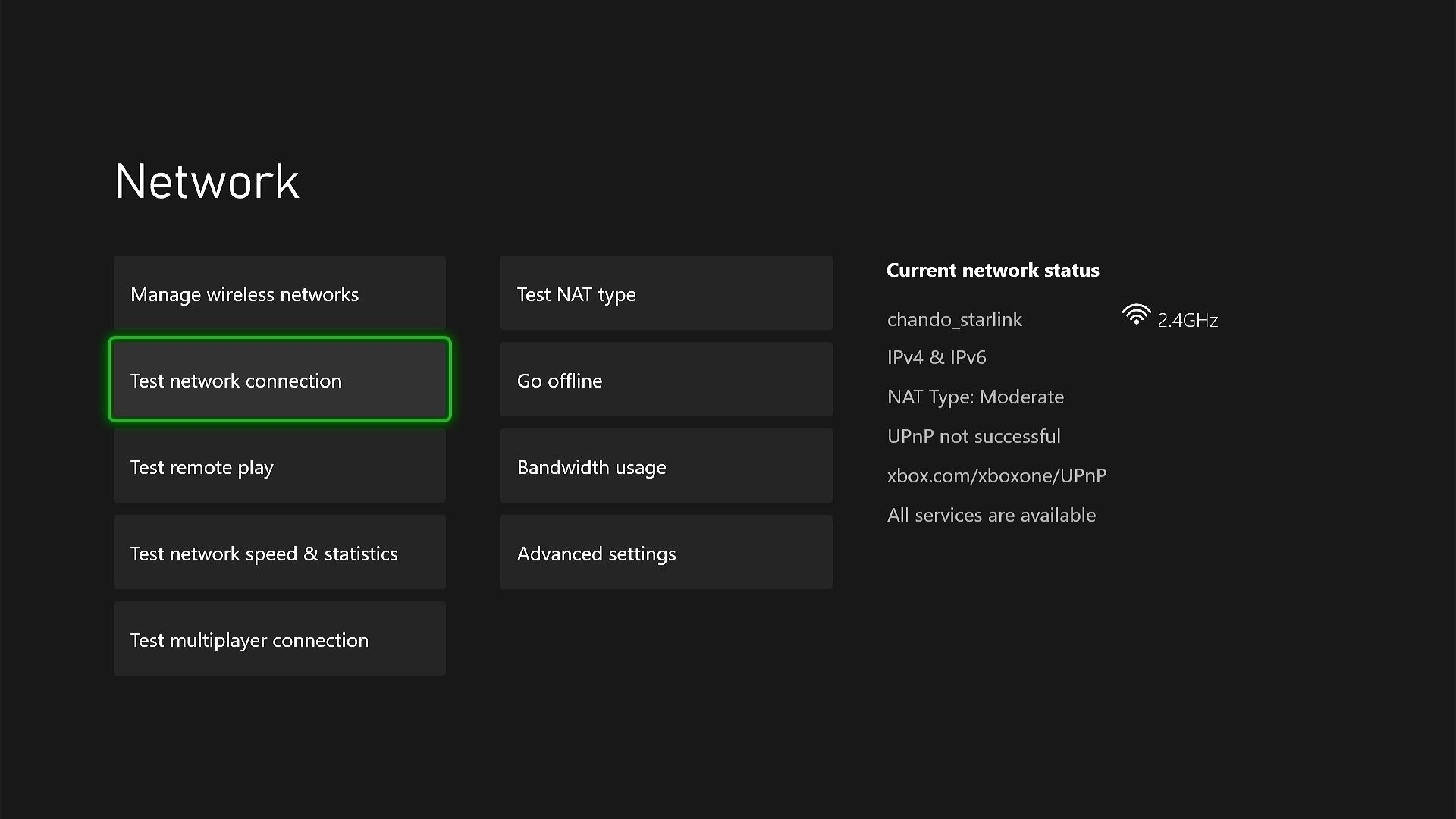
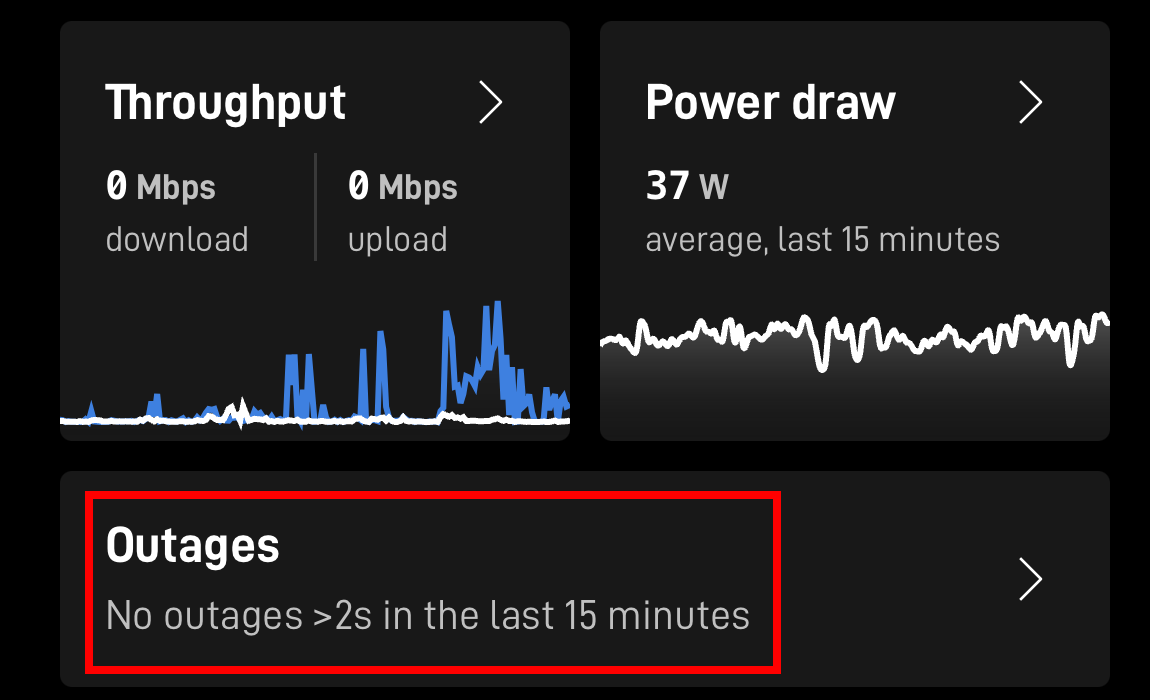
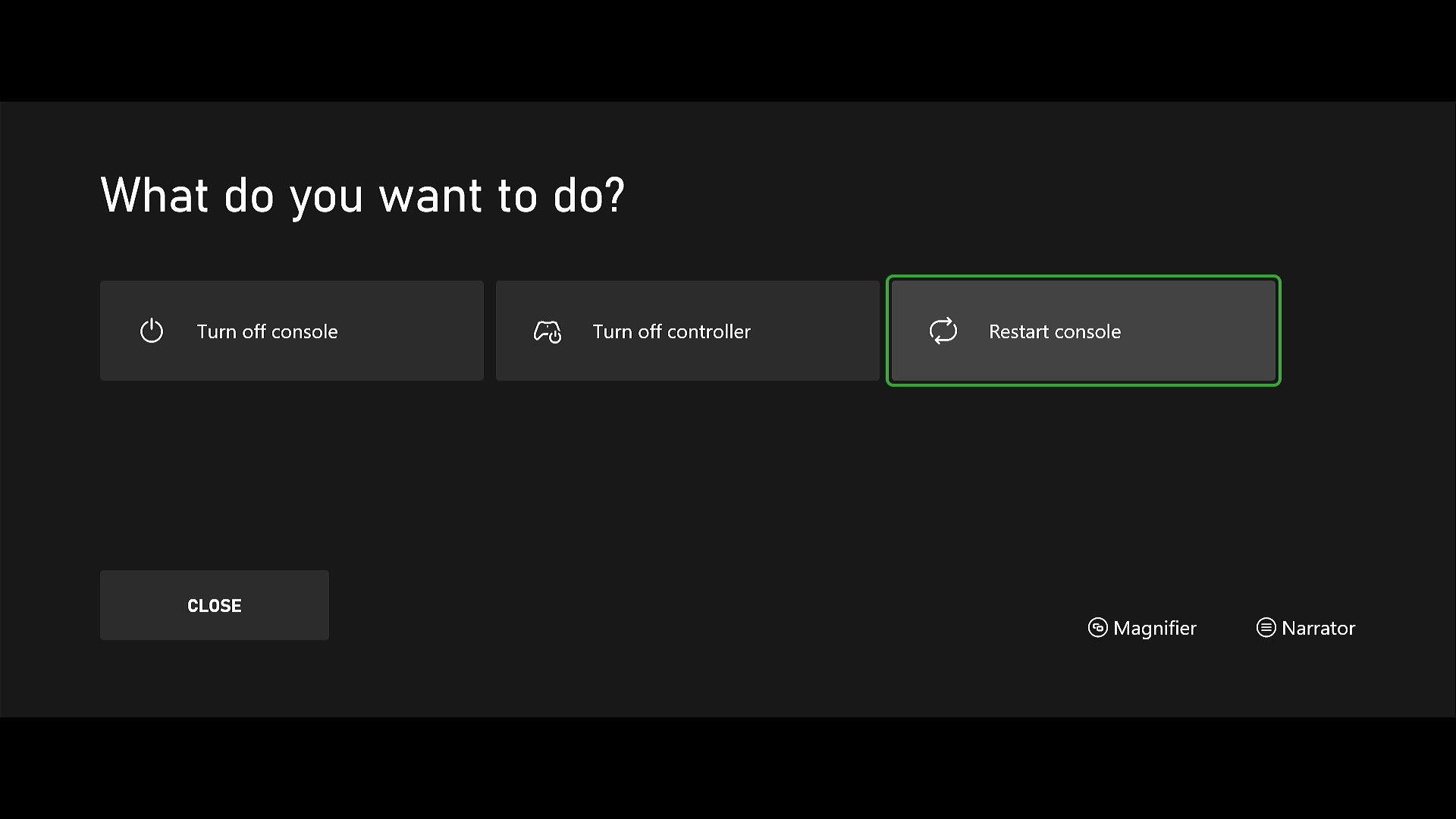
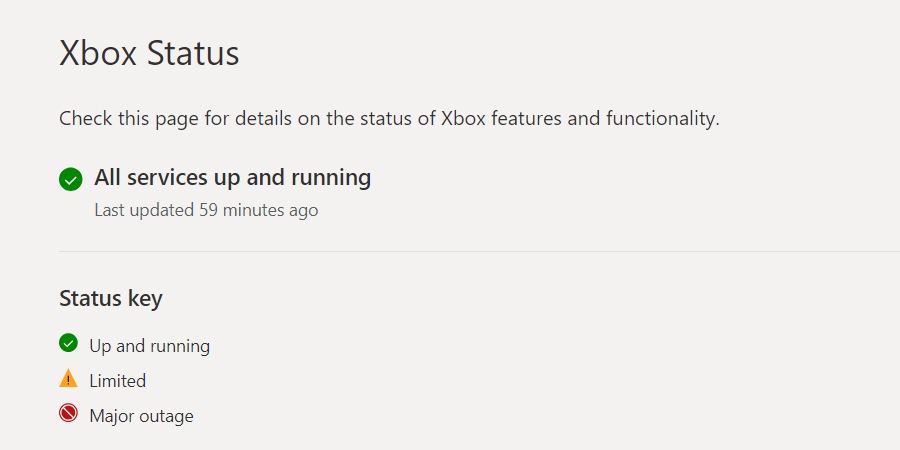
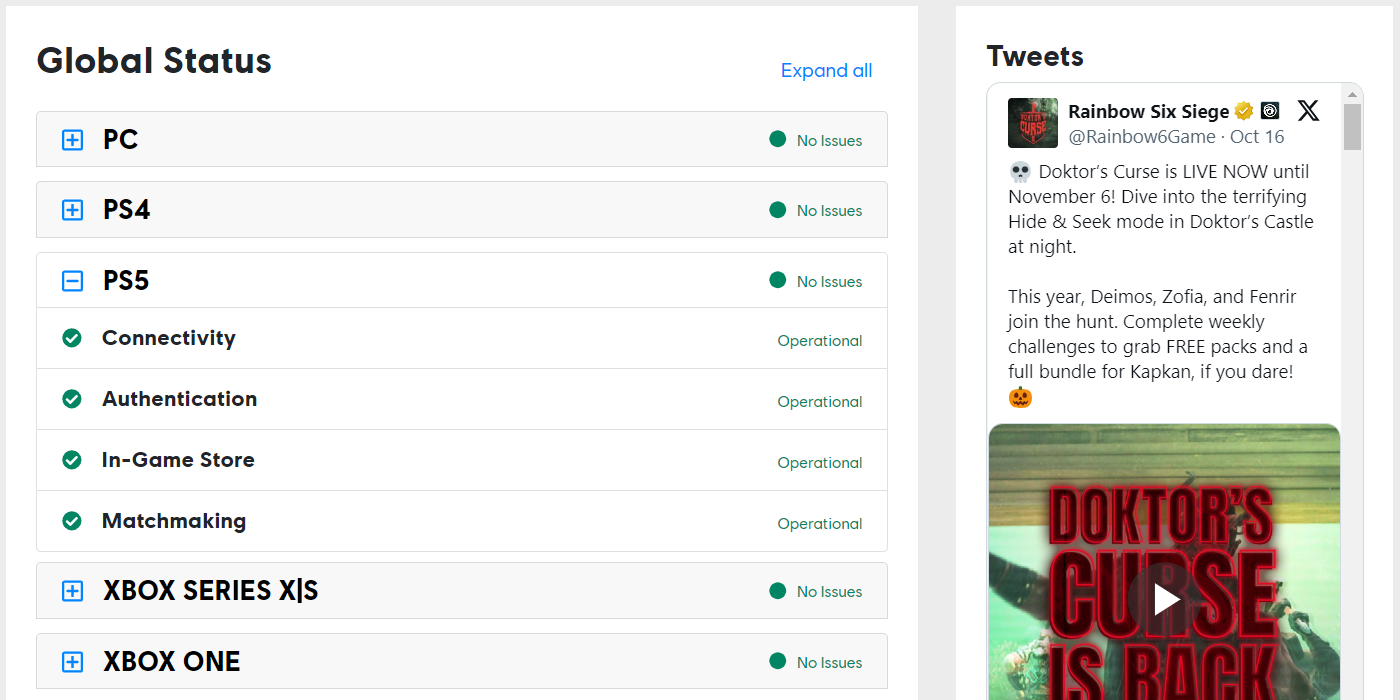
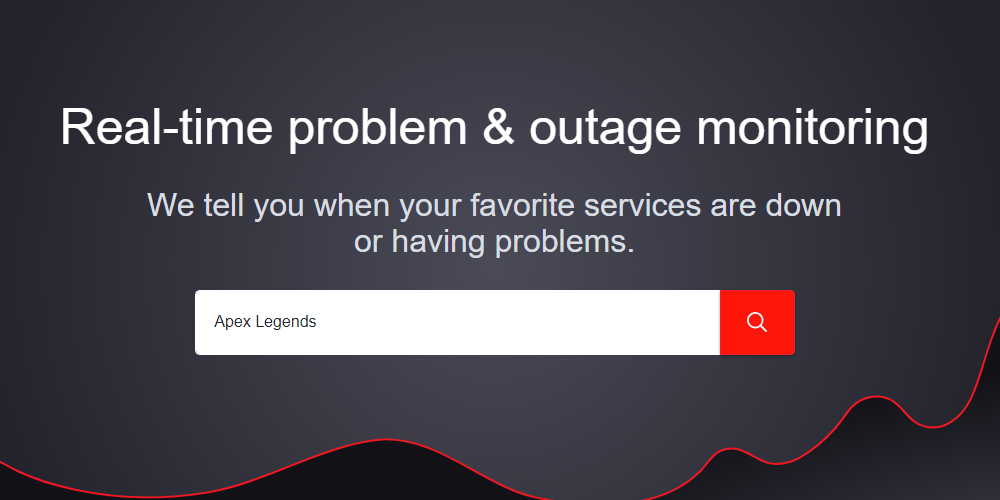
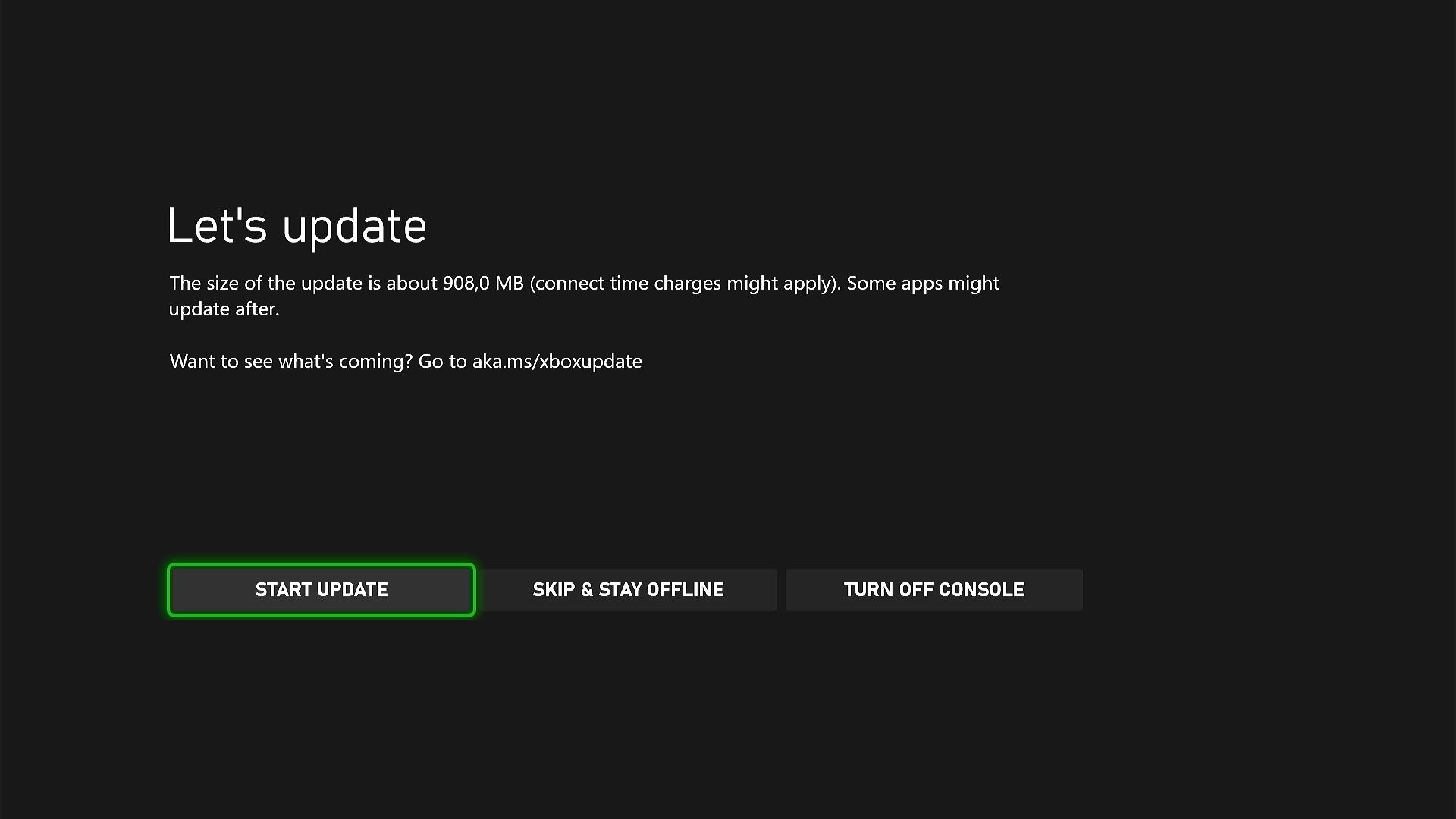
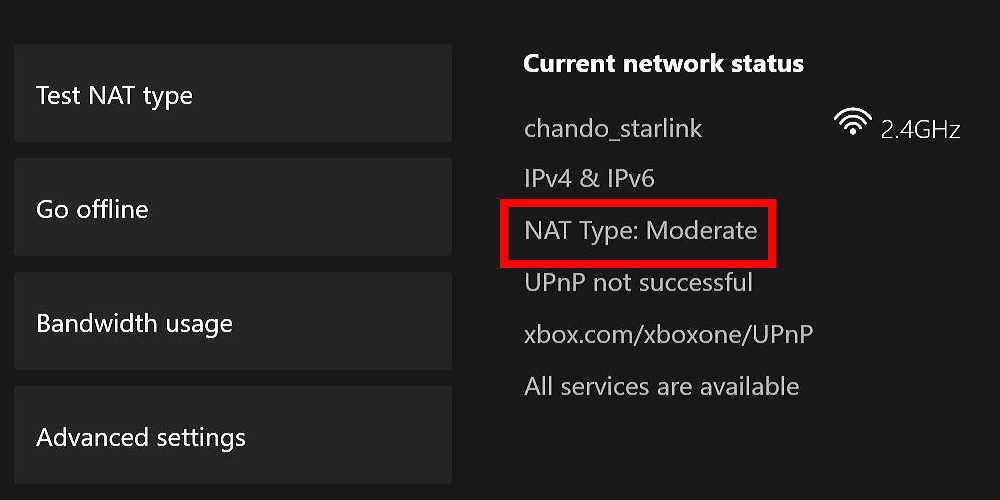

Comments