Tech News
These 8 Spotify Features Are My Favorite Hidden Gems
Quick Links
Spotify comes with many hidden features that you might be sleeping on. These gems have improved my listening experience tenfold and made Spotify a top contender for my favorite music streaming app. Here's what to look for and where you can find them in your Spotify app.
Did you know that you could generate a custom Spotify share code for every single song in your library? This QR-like song tag can be scanned, and is a great way for you to share your favorite music finds with friends and family, while skipping the need to copy and paste long URLs. Codes can also be generated for albums, playlists and even podcasts.
Additionally, since you can save these codes along with the cover art in your photo gallery, I find it a great way to keep a nice collection of my favorite album cover art by my top artists.
To generate Spotify codes, click on the three dots next to a song, album, playlist, or podcast, and select "Show Spotify Code" to save it to your gallery.
A feature that I discovered way too late is Spotify's built-in sleep timer. This is a feature that can come in handy if you are a big fan of listening to podcasts or sleep-focused playlists before hitting the sack. Spotify's sleep timer automatically stops your listening session once you set a time limit.
Setting a sleep timer is easy. Start playing a song, podcast or playlist, then click on the three dots that you see on the top right corner. Click "Sleep Timer" and select when you want your audio to stop. I find that the "End of Track" option is usually the most convenient one.
3 Start a Private Session
A great privacy feature that you can use on Spotify is the ability to start private sessions. These sessions let you listen to what you want while temporarily hiding your listening activity from your followers.
Go to your profile > Settings and Privacy > Privacy & Social > Private Session and turn it on. Toggle it off when you want to exit the private session.
Private sessions on Spotify automatically end after six hours.
4 Customize How You Listen to Music
There are endless possibilities for how you listen to music on Spotify, and customization has always made me feel that my listening experience has been elevated. Most settings for adjusting your audio can be accessed by clicking on your profile > Settings and Privacy> Playback.
A few features you can check out include crossfade (this controls when a song fades in while your current song fades out), which you can adjust on a scale between zero and twelve seconds. Here, you can also turn on automix, which allows seamless transitions between songs on certain playlists. There is also gapless playback, which overlaps songs in a playlist or album, creating a smoother, fluid transition.
One of my favorite features for customization is the equalizer. Spotify lets you turn on an equalizer for songs and podcasts and choose from a long list of options that include bass booster, acoustic, dance, electronic, and jazz, among others.
Playback settings also let you adjust volume levels, turn on mono audio (this makes the left and right speakers play the same audio), and turn on "Autoplay similar content" for non-stop listening.
Setting your volume level to "Loud" can diminish audio quality. Be wary of prolonged exposure to loud music.
5 Stream High-Quality Music
You always want to make sure that you are streaming music on any platform in the best quality possible. There are many things you can do to make music sound better on your device.
For example, if you listen to music on an iPhone, you can make it sound better by changing up your music settings and ensuring your headphone audio is perfect. Apple Music users have in-app settings that they can fiddle with to ensure the streaming quality is high. Similarly, as a Spotify user, you can customize your streaming and download quality through in-app settings.
To do this, go to the Spotify app and click on your profile picture in the home tab. Go to Settings and Privacy> Audio Quality. From here, change "Wi-Fi streaming" and "Cellular Streaming" settings to "Very High."
To ensure that your listening is not interrupted by a poor internet connection, you can also turn on the "Auto adjust quality." If you are a Spotify Premium user, you can also change your download quality to "High" or "Very High" here.
Spotify lets you link your account to Amazon's Alexa for seamless integration and effortless listening to audio across your devices. You can even connect your Spotify with Home Assistant and stream music all around your home. This is a good addition to Spotify Connect, which is one of my favorite features the app offers.
Go to your profile > Settings and Privacy> Voice Assistants & Apps. You can even link to Alexa, and even set set Spotify as the default music service through the Alexa app after connecting. All you would then need to do is say, "Alexa, play my songs," to start a Spotify session.
Another hidden Spotify feature that you would find helpful if you are a regular listener of Spotify while driving. You can connect to navigation apps like Google Maps and Waze. This lets you play songs and podcasts by linking to these apps, which can be a lifesaver during navigation.
To connect to navigation apps, go to the "Voice Assistants & Apps" option in your Spotify settings and preferences.
8 Access Your Listening History
One of my gripes with the Apple Music app is that, currently, you cannot view your listening history. Fortunately, Spotify users are in luck-you can view your recently played songs from the app.
This feature might not seem too important, but you don't realize how much you need access to your listening history until you can't remember the name of the random Smart Shuffle song you listened to yesterday.
Click on your profile from the home tab and tap "Listening History." You can now find all your recently played songs sorted chronologically by date.
Did you know that you have a personalized Spotify news feed? To find a compilation of the latest releases from artists, podcasts, and shows you love, go to your profile > What's New.
There are so many hidden features in your favorite streaming apps, and with each use, you might come across something that fascinates you. These are the best parts about the streaming experience, and with Spotify, the customization you can try is endless.
When you subscribe to the blog, we will send you an e-mail when there are new updates on the site so you wouldn't miss them.


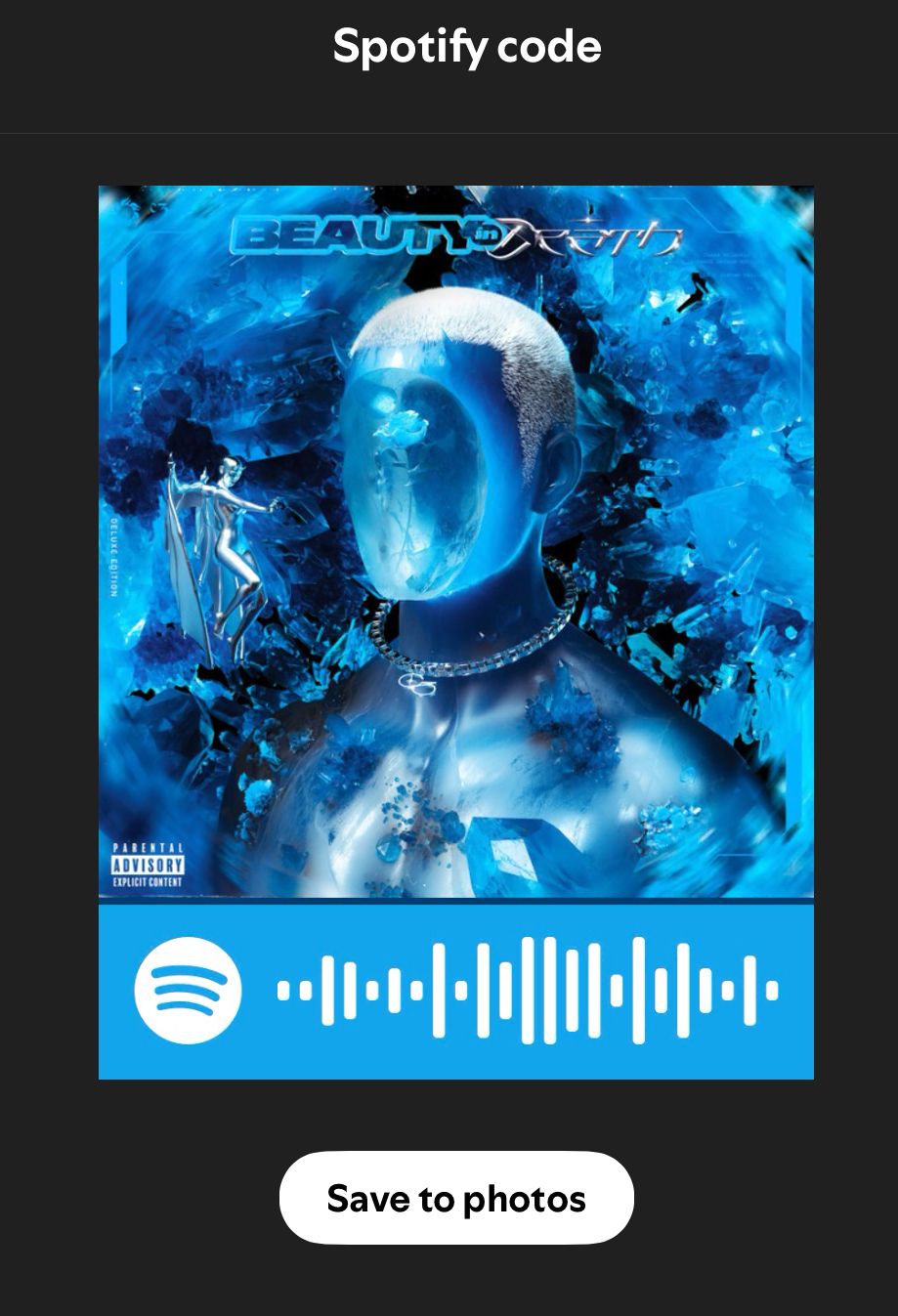
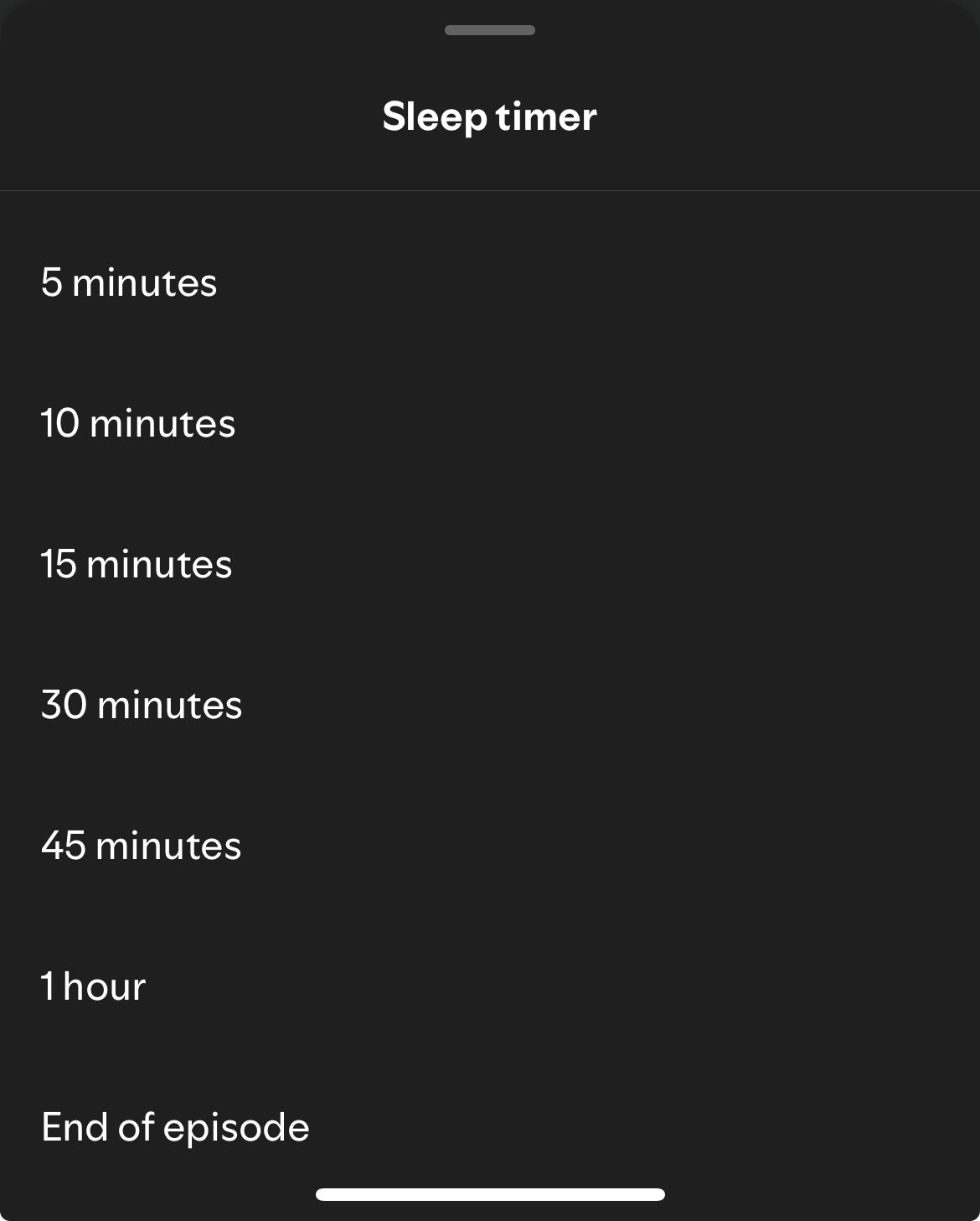
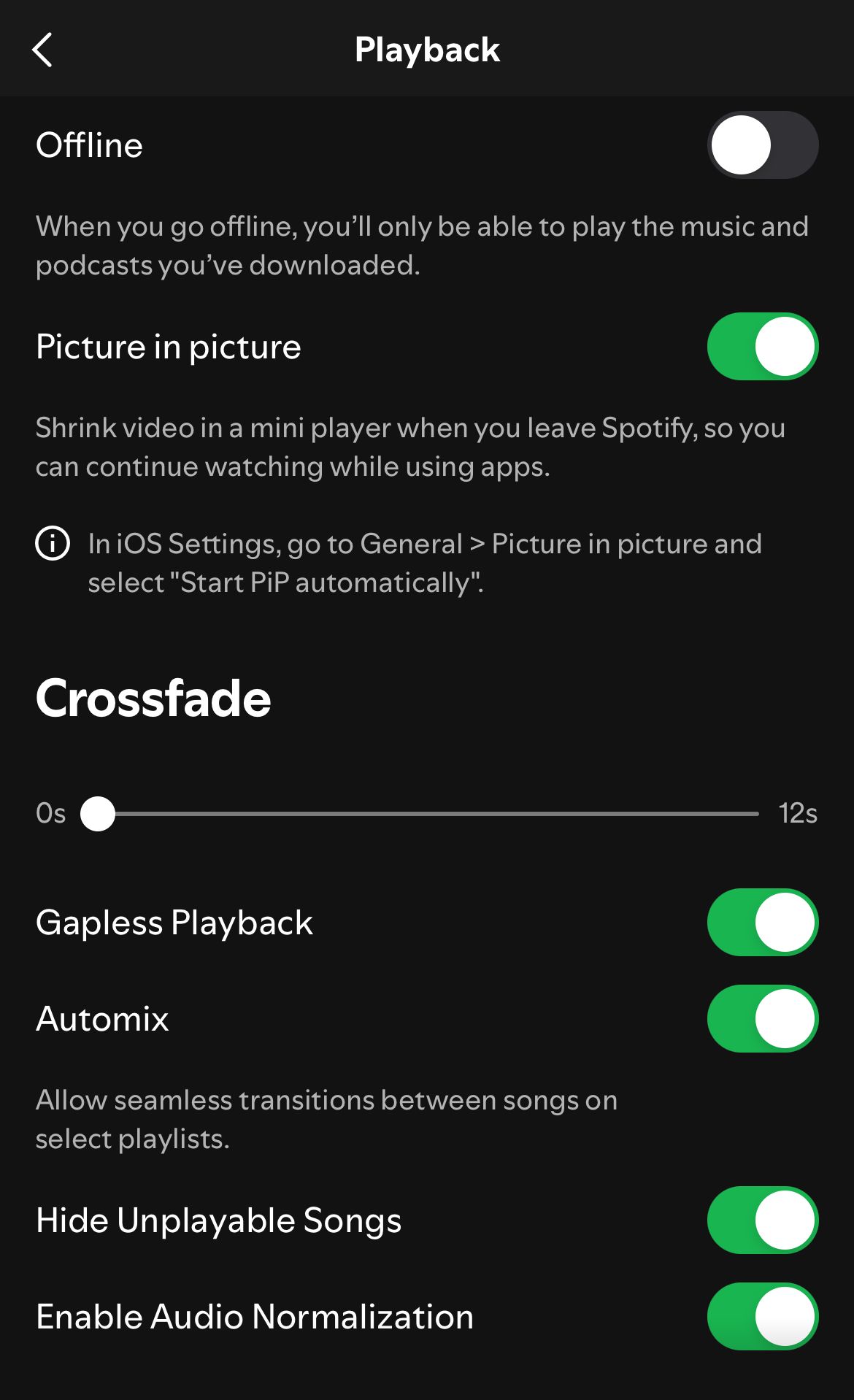
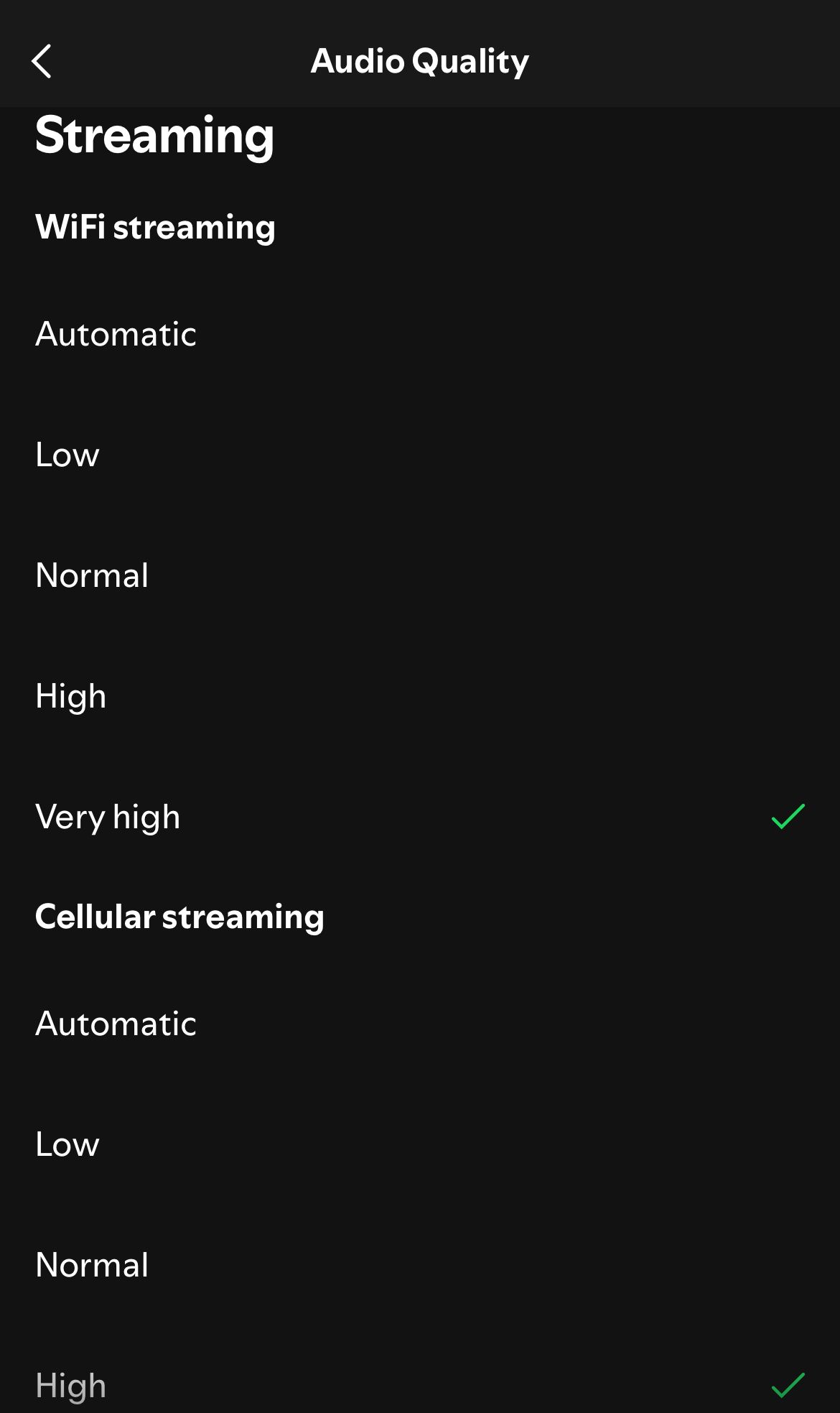
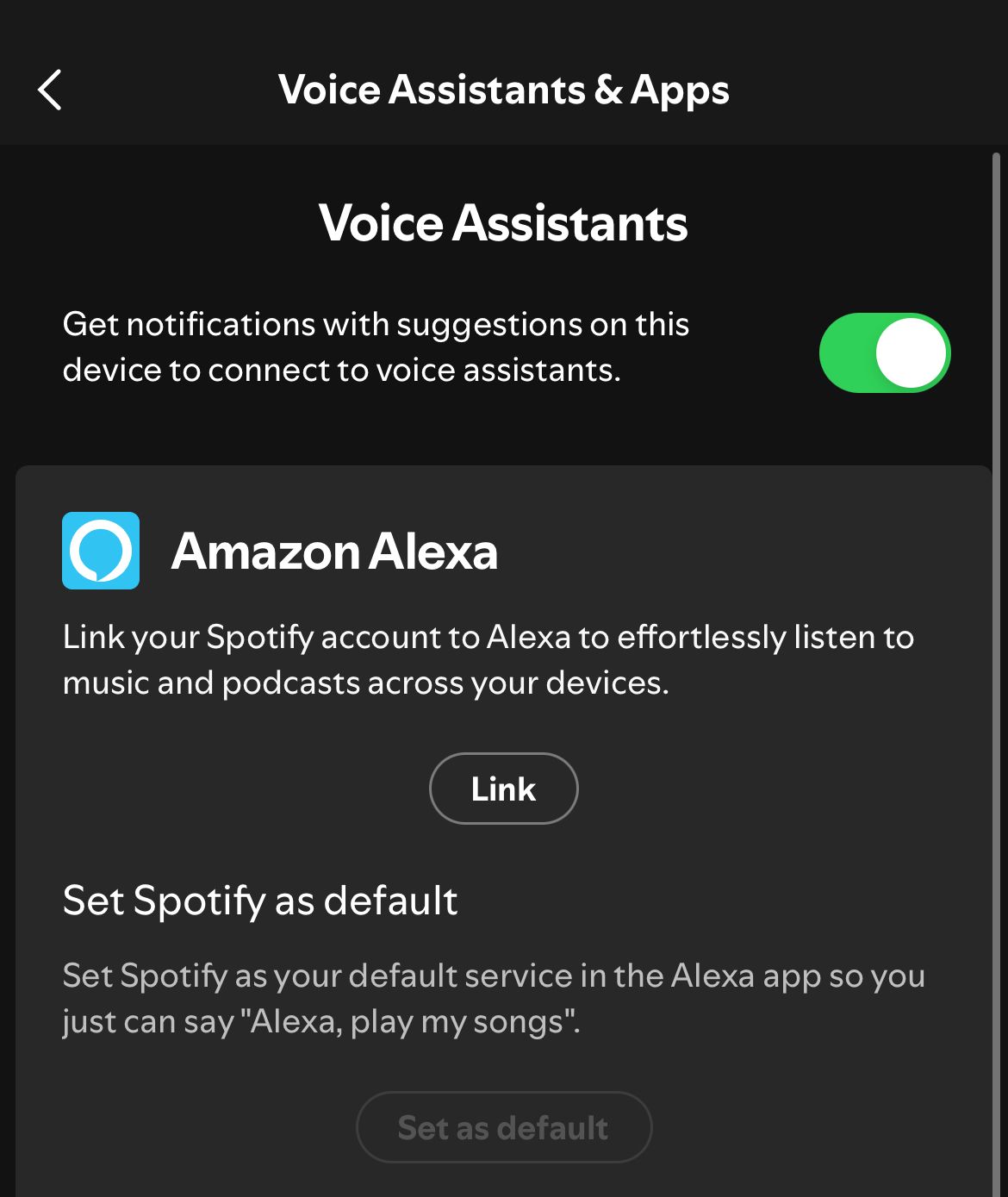
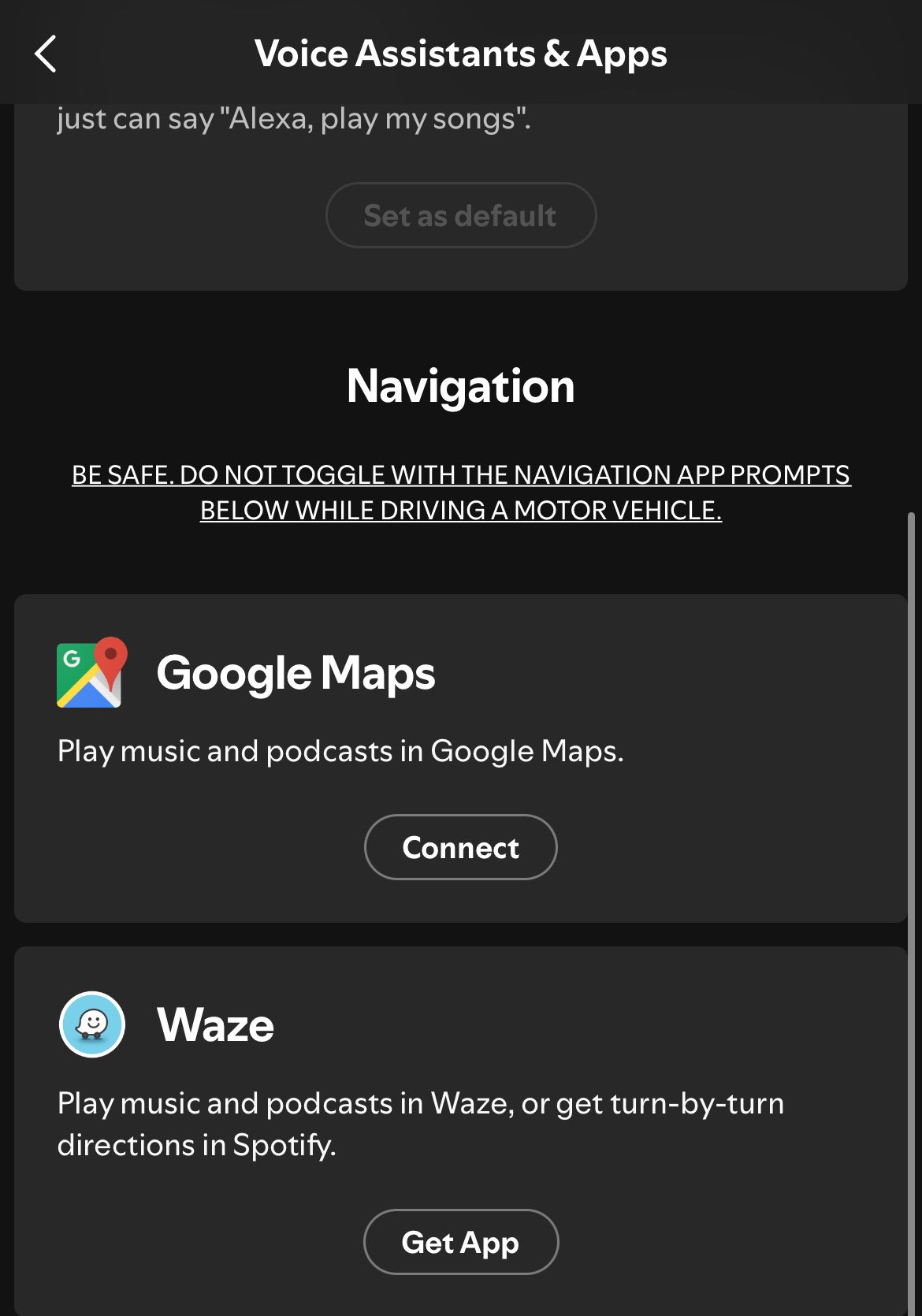

Comments