Tech News
Make Your Old Windows Laptop Feel New Again
Quick Links
After years of consistent use, our laptops slow down, their interface gets cluttered, and they lose their visual appeal. However, with some simple maintenance, you can make it feel as good as new. If you're considering replacing your old laptop, these tips might make you rethink that decision.
1 Install a Brand-New SSD
I still remember the performance boost I experienced after upgrading from a traditional hard drive to a solid-state drive (SSD). HDDs use spinning disks to read and write data and slow down over time. In contrast, SSDs use flash memory, which reduces boot times, accelerates application loading. and enables quicker file transfers.
If you've never used a laptop with an SSD, switching to one will make your system feel as fast as a brand-new laptop. Plus, your new SSD will be free from the clutter of your old drive.
2 Declutter Your Computer's Desktop
Also, scattered shortcuts and files can diminish the visual appeal of your desktop interface. In my case, it not only impacted my laptop’s performance but also affected my focus. Tidying up your cluttered desktop will give your laptop a fresh look and improve organization.
If you have numerous files or game shortcuts on your desktop, create dedicated folders for each category and move them there. Delete the files you meant to use only once but are still sitting on your desktop. Keep only the essential shortcuts and either remove or relocate the rest to maintain a clean and organized desktop.
3 Clean Your Dirty Laptop
Over years of use, dust, grime, and dirt accumulate on your laptop’s screen, keyboard, and ports. Fingerprints and smudges cover the laptop’s body, especially around the trackpad and adjacent areas. This buildup diminishes the laptop's visual appeal, making it look older than it actually is. Also, clogged vents disrupt airflow, causing overheating and performance issues.
To restore its appearance and prevent overheating, thoroughly clean your laptop. Use a microfiber cloth with a screen-safe cleaner for the display, damp cloth for the exterior, compressed air to blow out dirt from the keyboard, and, if possible, open the back panel to unclog the exhaust vents.
4 Install a New Battery
Replacing the battery is an affordable way to breathe new life into your laptop. If your laptop struggles to last more than an hour or two on battery power, it clearly shows that the battery needs replacement. You can also generate a battery health report to assess whether you need to replace it now or may need to do so in the future.
A new battery not only restores the freedom to use your laptop for longer without being tethered to an outlet, but it can also prevent processing speed throttling. If your laptop has a user-replaceable battery, you can easily purchase a compatible one and swap it out. You may need professional help to replace integrated batteries.
5 Customize the Interface Elements
Revamping your laptop’s interface can make it feel like a new device. Use elegant 3D wallpapers, custom themes, and icon sets, resize desktop icons, and customize the taskbar. You can customize the Start Menu’s color scheme, alter default system sounds, reposition the taskbar, and add widgets to personalize your Windows experience.
You can also tailor the look by customizing the lock screen, changing window border colors, adjusting title bars and button colors, installing custom fonts, and altering the mouse cursor’s shape and size. If you haven’t explored these customization options before, these changes can make your laptop feel brand new.
6 Reinstall the Operating System or Try a New One
Installing a different operating system, such as ChromeOS or a Linux distribution like Ubuntu or Linux Mint, can make your old Windows laptop feel new. These operating systems are lightweight and resource-efficient, which can significantly boost performance on a sluggish device. You’ll enjoy a refreshed interface without spending any money.
If you prefer to stay with Windows, consider reinstalling the operating system or upgrading to a newer version, like Windows 11. This can resolve software issues, replace corrupted files, and improve performance and boot times. Just remember to back up your data to the cloud or external drive before attempting this step.
7 Change the Screen Protector and Back Cover
I always install a screen protector and a stylish skin or back cover when I get a new laptop. The screen protector shields the display from scratches, smudges, and damage, but it can itself become scratched or cloudy over time. Likewise, a custom back cover with elegant skin enhances the laptop's look and protects the exterior, but it can also wear out.
I replace both at least three times a year. A new screen protector refreshes the display clarity and reduces glare, making it feel like you’ve just unboxed the laptop. Updating the back cover with trendy skins gives your laptop a like-new appearance. It might seem minor, but it significantly enhances your laptop's look.
8 Declutter and Organize Your Storage
If you prefer not to switch to a new storage drive, you should at least declutter your existing space. Clean out the Downloads folder, which often becomes disorganized, remove duplicate files, uninstall unused apps, and delete any lingering data you don't need. A cluttered storage space also impacts system performance, so tidying it up will improve performance.
Also, organize your data to make files easier to find. Create new folders and subfolders to organize your data neatly. If you haven't done so, partition your drive to relocate data from the operating system installation partition and better organize it. I use cloud storage for large files, which helps manage space effectively. You can also move data to an external drive.
You can take the above steps to breathe new life into your laptop. If you're considering replacing your old laptop or buying a new one, I suggest trying these tips first. They can enhance both the appearance and performance of your current device, potentially making you reconsider replacing it.
I regularly use many of these methods, which help keep my laptop looking and performing like new. That extends the time between upgrades by several years.
When you subscribe to the blog, we will send you an e-mail when there are new updates on the site so you wouldn't miss them.


 Jason
Fitzpatrick
/
How-To
Geek
Jason
Fitzpatrick
/
How-To
Geek Hannah
Stryker
/
How-To
Geek
Hannah
Stryker
/
How-To
Geek


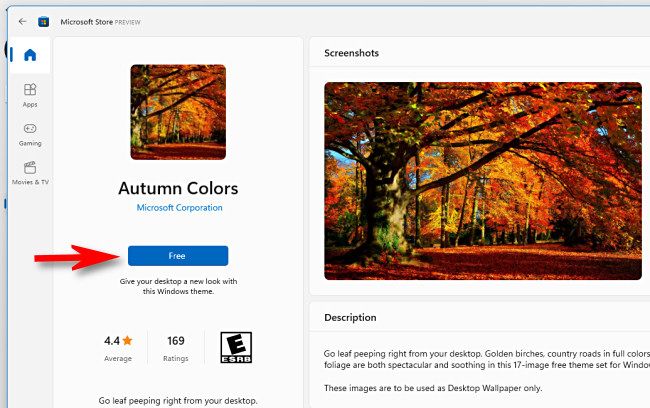
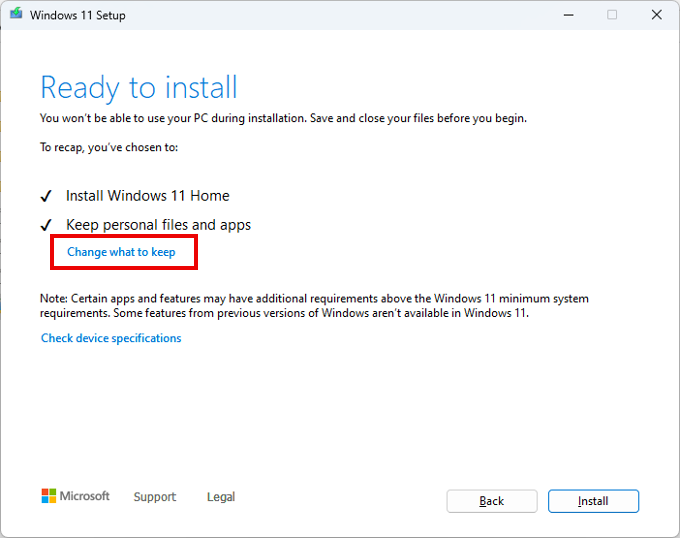
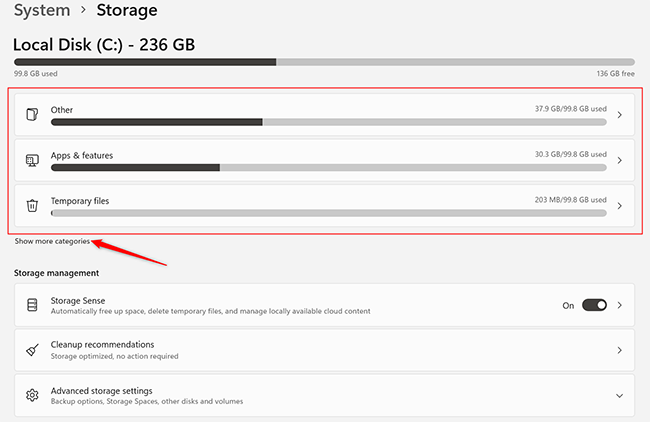

Comments