Tech News
8 Microsoft Outlook Mistakes and How to Avoid Them
Quick Links
Our email inbox becomes hard to manage due to common mistakes, such as not using folders, failing to set up filters, ignoring the spam folder, and more. If your Outlook inbox frequently overflows and it becomes difficult to stay on top of important emails, here are a few common mistakes to avoid.
1 Not Using Folders and Categories
One common mistake many users make when managing their emails is not using folders and categories. Without a proper structure, their Outlook inbox becomes a chaotic mix of unread emails, newsletters, and spam. The lack of organization hampers tracking ongoing conversations, and we often miss deadlines and overlook important messages.
To avoid these issues, set up a folder system in Outlook where each email related to a specific project, client, or organization is placed in its respective folder. This keeps your primary inbox clean and organized. Also, you can use categories to label emails based on their type, such as urgent tasks, legal matters, or personal messages.
When a new email arrives, categorize it or move it to the appropriate folder. This lets you easily browse emails in a specific category and quickly find what you want.
2 Not Setting Up Filters Correctly
Another mistake to avoid is not setting up filters correctly—or not using them at all. Filters allow you to automatically sort incoming emails based on specific criteria, such as the sender, subject line, or keywords. Using filters, you can ensure emails are directed to their respective folders, keeping your inbox organized.
Without proper filters, spam, newsletters, work-related emails, and other messages all land directly in your inbox, causing essential emails to get buried under a mountain of less relevant ones. This makes it harder to find the emails you need. To avoid this, analyze the types of emails you receive and plan how to filter them effectively.
If you already have folders set up, you can configure filters to automatically route emails to the correct folders. Additionally, you should routinely check that your filters are working as intended and not mistakenly filtering out important emails. If important emails are mistakenly marked as spam, you need to adjust the sorting rules.
Neglecting to archive or delete old emails turns your Outlook inbox into a dumping ground. As new emails keep coming in, actionable messages get mixed up with less important ones. If you leave some emails unread to refer to later, they can easily get lost in the clutter. Also, searching for emails becomes difficult when your inbox is bloated.
To avoid this, make it a habit to archive emails you won’t need immediately. Archiving keeps emails out of your inbox, but they aren’t deleted from your Outlook data. You can easily retrieve them if needed in the future. On the other hand, if you come across spam emails or messages you only need to read once, delete them completely.
You should also unsubscribe from unwanted newsletters, block contacts that spam you with irrelevant content, and regularly clean your inbox.
4 Not Using Follow-Up Flags and Reminders
Forgetting to respond to important emails because they get buried under new messages can cause unnecessary stress. If you frequently miss deadlines or forget to follow up, you’re likely not using follow-up flags and reminders. These tools in Outlook remind you about time-sensitive messages and ensure nothing falls through the cracks.
To ensure you don’t miss important emails, make it a habit to flag them as soon as you read them. Outlook also allows you to set reminders for important tasks, helping you keep track of deadlines. You can also set reminders for important tasks or emails in your to-do list app to ensure you stay on top of them.
5 Not Checking the Junk or Spam Folder
Not checking our junk or spam folder is another mistake we make. While filters in Outlook usually do an excellent job detecting spam, sometimes legitimate emails end up in the spam folder because of specific wording or filter rules. You might miss important emails or notifications if you don’t regularly review your spam or junk folder.
To prevent this, I check my spam folder at least once a day. This helps me spot any important emails that may have been incorrectly flagged as spam. I also add the email address to my contacts, which helps train the email client to recognize my preferences and avoid flagging similar emails in the future. Also, I adjust any problematic filters as needed.
Do you set up an "Out of Office" reply when you're on vacation or away from work? If not, that's an oversight in your email management. Without this notification, people who try to contact you won't know you're unavailable and might think you’re ignoring their messages, which could strain your relationships. They will also end up wasting time following up with you.
To avoid this, always schedule an "Out of Office" reply in Outlook before you leave. Clearly state the start and end dates of your unavailability, and provide an alternative contact person for urgent matters, especially if you’re in a hiring role. This will help prevent confusion for applicants trying to reach you.
Neglecting to back up your email data can also have serious repercussions. A single error, accidental deletion, or cyberattack could lead to losing important communications, attachments, contacts, etc. If you're targeted by a ransomware attack, you'll have to pay a ransom or risk permanent data loss.
To prevent this, regularly create local backups of your email data, as Outlook lets you export it easily. You can also use third-party backup solutions that automate the process and maintain regular backups. I store backups in multiple locations to protect against potential data loss from a single point of failure.
Additionally, you should test your backups to ensure they are working correctly and avoid any unexpected surprises when you need to restore your data.
Whenever you change your current role, department, phone number, designation, office location, or any other details, you need to update your email signature. If you don't, others may struggle to reach you. Outdated information can cause confusion and inconsistencies in your professional communication.
Therefore, you should always update your email signature in Outlook to reflect any new changes. If you communicate in multiple languages and use different versions of your signature, ensure those are also updated. This will help maintain consistency across all your emails, enhancing your credibility and communication.
These are some common mistakes that can affect your Outlook experience. Besides avoiding them, you should also use separate email addresses for different purposes and avoid overusing the "Reply All" feature. Also, don't use email for highly sensitive documents; dedicate some time each week to keeping your inbox organized.
When you subscribe to the blog, we will send you an e-mail when there are new updates on the site so you wouldn't miss them.


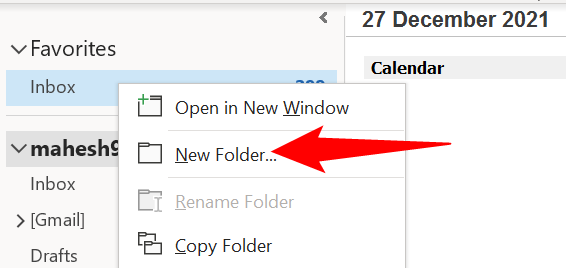
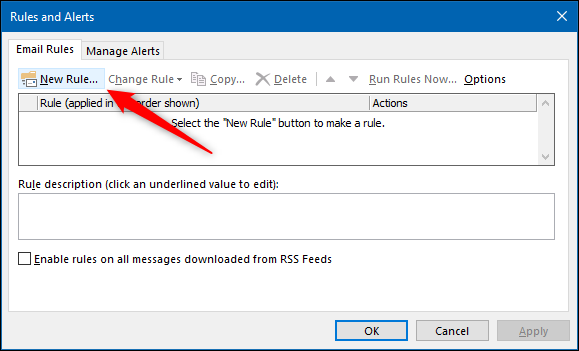
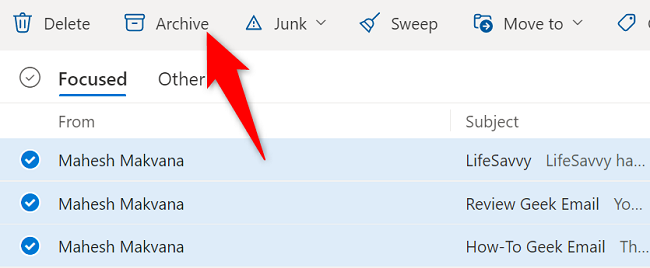
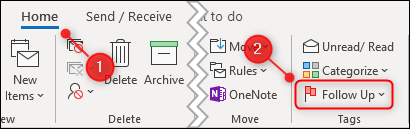
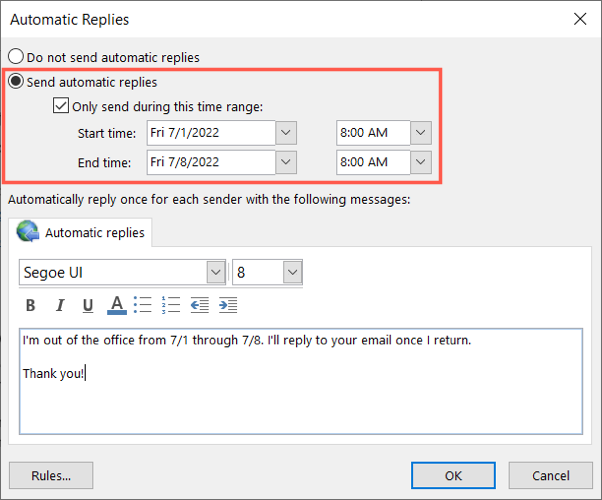
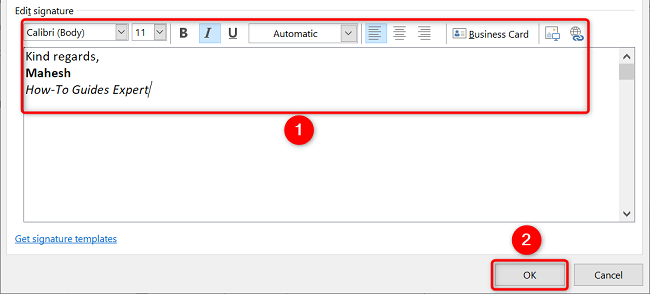

Comments