Tech News
How to Pause the Move Ring on an Apple Watch or iPhone to Keep Your Streak
Key Takeaways
I’ll be the first to admit that I’m a bit of a freak about closing my Apple Watch Move ring, but it’s not always possible or desirable. Thankfully, with watchOS 11 and iOS 18, you can now hit pause on all of your Activity Rings and take a well-earned rest.
Pause Your Activity Rings on Your Apple Watch
For Apple Watch users, you can take a break by opening the Activity app which you can get to quickly by tapping the Activity Rings complication on any watch face.
Now tap on the icon in the top-left corner of the first page (the one displays all of your rings together) which looks like a graph. You will see the “Weekly Summary” appear.
From here, scroll right down to the bottom using either the Digital Crown or your finger and tap the “Pause Rings” button.
Now choose how long you want to pause for. You can choose to delay just for today or longer. Tap the “Custom” option to input your own pause date. This is great if you’re going on holiday or sending your Apple Watch in for repair.
Don’t see this option? Make sure you’ve updated your iPhone to iOS 18 (under Settings > General > Software Update) and updated your Apple Watch to watchOS 11 (using the Watch app on your iPhone under General > Software Update).
Pause Your Activity Rings on Your iPhone
If you don’t use an Apple Watch or are unable to pause your rings directly on your Watch, you can do it on your iPhone instead. To do this, launch the Fitness app and then tap on the “Activity Rings” panel on the “Summary” tab.
Scroll down to the bottom of the page and tap on the “Pause Rings” button.
From here, select to pause just for today or nominate a longer rest period using the preset options or “Custom” button.
Don't see the option to pause your rings? Make sure you've upgraded to iOS 18 under Settings > General > Software Update.
Keep Your Streak Alive
The ability to pause activity tracking without being punished is a welcome addition to watchOS 11. Previously, I would have drop my Move goal to a manageable number on days when I was ill or badly in need of a rest (something I barely ever did).
I was keen to avoid setting a Move goal that was too easy to achieve to avoid the feature becoming a trivial distraction rather than a motivator to get up and do something. At the time of writing, I’m only 12 days away from a 1,500-day Move streak, so knowing I can keep that streak alive even if I’m without my Apple Watch for an extended period is perfect.
All sorts of things can get in the way of hitting your daily goals, like your Apple Watch battery failing because you forgot to charge it, international travel playing havoc with time zones or the ability to exercise, and damage to your devices. Being able to quickly hit pause is something Apple should have implemented from the start!
It also allows you to set reasonable exercise goals. You might want (or feel obliged) to hit the gym every day, but that’s not sustainable. Rest days are an important part of a balanced exercise routine, and they’re easier to take when your watch isn’t barking at you to go for a run.
If your Apple Watch is only a few years old, you probably don’t need to upgrade yet. But if you’re eyeing up a Series 10, you might be interested to know why some Apple Watch Ultra 2 owners are seriously considering “downgrading” this year.
When you subscribe to the blog, we will send you an e-mail when there are new updates on the site so you wouldn't miss them.


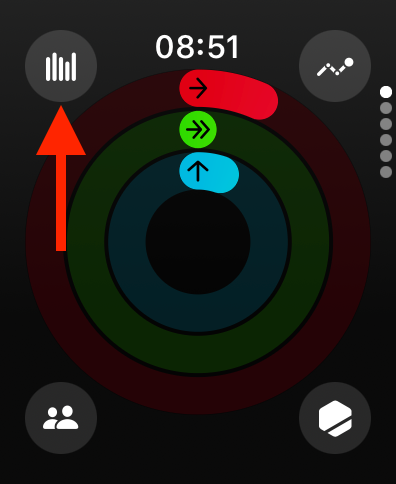
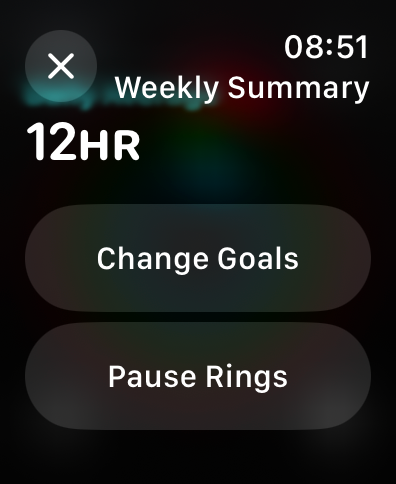
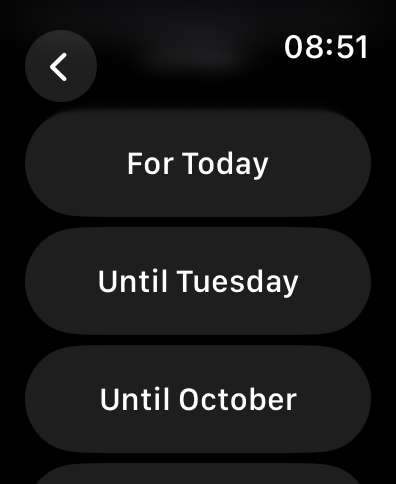
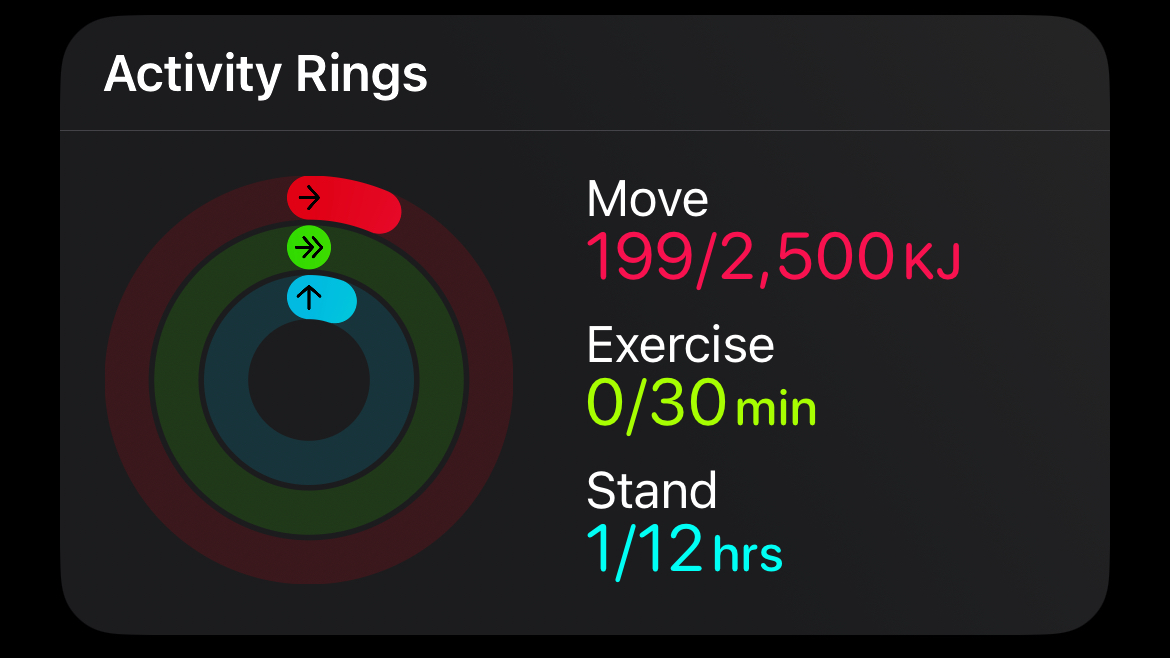
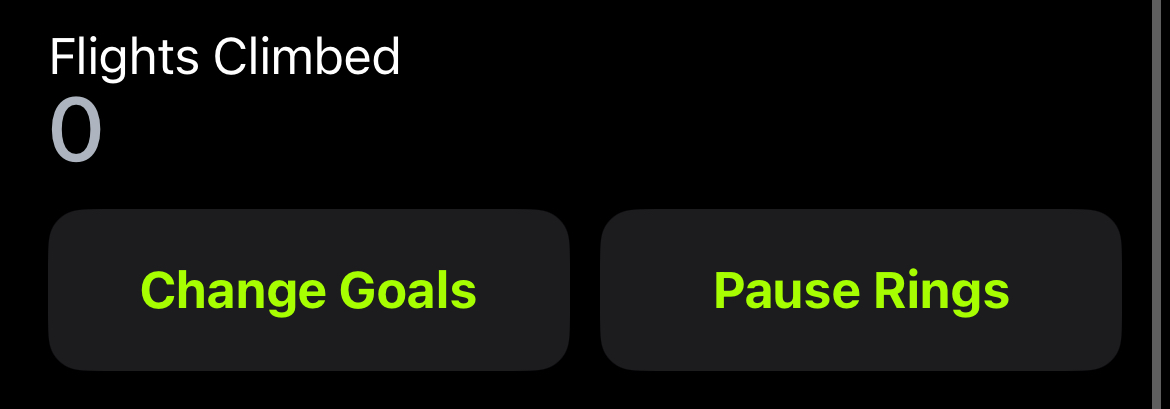
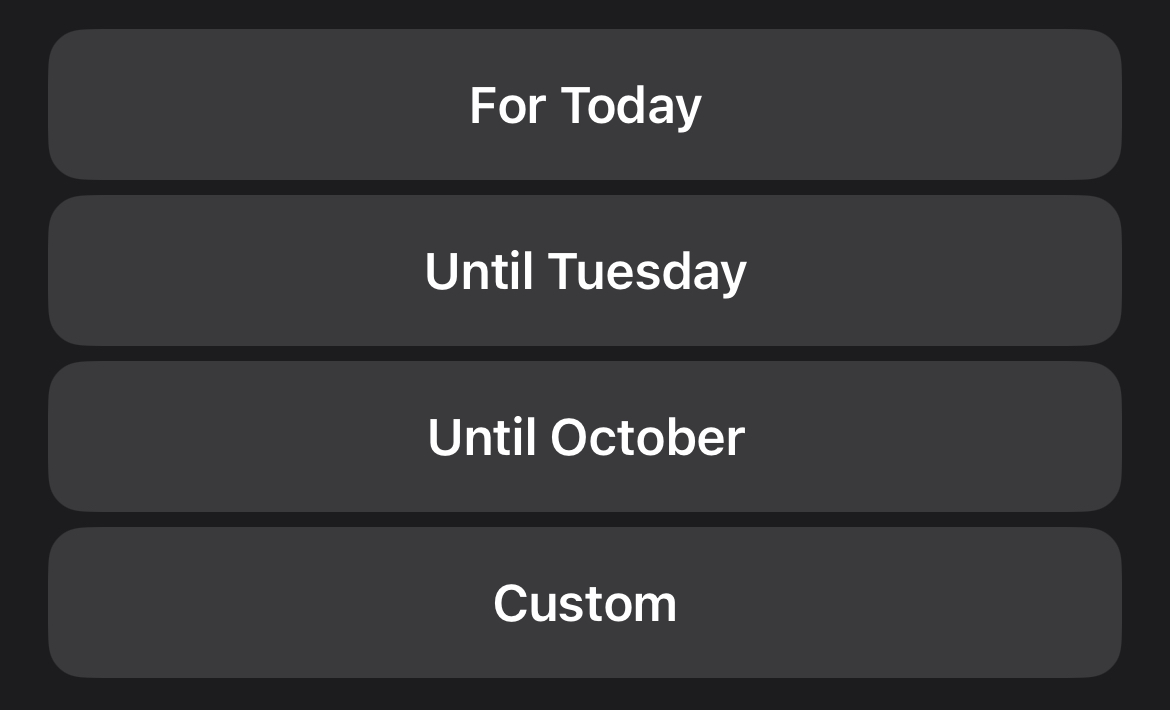
 Tim
Brookes
/
How-To
Geek
Tim
Brookes
/
How-To
Geek
Comments