Tech News
How to Disable ChatGPT Memory (and Delete Saved Memory)
Quick Links
Key Takeaways
ChatGPT’s memory feature extracts and saves various pieces of personal information about you from your chats with the tool. If you don’t want the tool to save this information, it’s easy to toggle off the feature. I'll show you how to do that.
Turn Off ChatGPT Memory
To prevent ChatGPT from memorizing information about you when you chat with the tool, simply turn off a toggle on ChatGPT’s website or mobile app.
Disabling the memory feature doesn’t delete the data the tool has learned about you. You’ll have to manually clear the data saved in the tool’s memory feature.
Disabling ChatGPT Memory On Desktop
Access your favorite web browser, open the ChatGPT site, and log in to your account. In the site’s top-right corner, click your profile picture and choose "Settings."
On the Settings page, in the left sidebar, click "Personalization."
On the right pane, turn off the "Memory" toggle.
To enable the memory feature in the future, turn on the "Memory" toggle.
Without any prompts, ChatGPT will disable the memory feature in your account.
Disabling ChatGPT Memory On Mobile
Open the ChatGPT app on your phone and select the two horizontal lines in the top-left corner. From the open sidebar, at the bottom, select your name.
On the Settings page that opens, choose "Personalization." On the following screen, turn off the "Learn From Your Chats" toggle.
To activate the memory feature in the future, turn on the "Learn From Your Chats" toggle.
And you’re done! Now ChatGPT will no longer record persistent information about you.
Delete Select ChatGPT Memories
If ChatGPT has learned something about you that you don’t want it to, it’s easy to remove select memories from the tool’s memory feature. This allows you to retain any other memories that the tool has learned about you.
Delete Select ChatGPT Memories On Desktop
Open the ChatGPT site, click your profile icon in the top-right corner, and choose "Settings."
In the left sidebar, click "Personalization."
On the right pane, in the Memory section, choose "Manage."
You’ll see the Memory section. Here, ChatGPT has listed all the things it has learned about you. You can review each item on the list. To delete an item, select the trash can icon next to that item on the list.
In the Forget prompt that opens, choose "Forget."
You’re done! You've edited ChatGPT's memory without affecting other useful things it's remembered about you.
Delete Select ChatGPT Memories On Mobile
Launch the ChatGPT app, tap the two horizontal lines in the top-left corner, and choose your account name at the bottom.
In Settings, select "Personalization." On the following page, choose "Manage Memory."
You’ll see the list of things ChatGPT has learned about you. To remove an item, tap and hold on that item and select "Forget." In the open prompt, choose "Forget."
Clearing All Saved Memory
If you want to delete everything that ChatGPT has learned and saved about you in its memory feature, you can do so with a few clicks or taps on your desktop or mobile phone.
You can’t recover any deleted memory data, so be sure you’re okay with that before proceeding. You can make the tool learn the same things about you in the future, though.
Clearing All Saved Memory On Desktop
Access the ChatGPT site, click your profile picture in the top-right corner, and choose "Settings."
In the left sidebar, select "Personalization."
On the right pane, at the bottom, choose "Clear ChatGPT’s Memory."
In the Are You Sure? prompt, select "Clear Memory."
You’re done! Everything ChatGPT knew about you has been purged.
Clearing All Saved Memory On Mobile
Open the ChatGPT app, tap the two horizontal lines in the top-left corner, and choose your profile name.
Select "Personalization" and choose "Manage Memory."
At the bottom of the screen, select "Clear ChatGPT’s Memory." In the open prompt, choose "Clear Memory."
And ChatGPT has forgotten everything it learned about you.
Use Temporary Chat to Temporarily Disable the Memory Feature
If you want to continue using ChatGPT’s memory feature but not in all chats, utilize the tool’s temporary chat option. If you enable this option and chat with the tool, it won’t learn anything from your chats.
ChatGPT doesn’t save your temporary chats in its history. It also doesn’t learn or save any data about you from these chats. It doesn’t use the data in these chats to train its models. However, the company may keep a copy of the data for up to 30 days for safety purposes. You can disable temporary chats at any time you want.
Using Temporary Chat On Desktop
Launch the ChatGPT site, click "ChatGPT" at the top of the screen, and enable "Temporary Chat."
A "Temporary Chat" heading will appear, indicating the current chat is a temporary one and won’t be recorded by ChatGPT.
To turn off temporary chats and return to normal chats, click "ChatGPT" at the top of the screen and disable "Temporary Chat."
Using Temporary Chat On Mobile
Open the ChatGPT app, tap the three dots in the top-right corner, and choose "Temporary Chat."
You’ll see the "Temporary Chat" text at the top, confirming your current chat is a temporary one (the details of which won’t be recorded).
To disable temporary chats, tap the same three dots in the top-right corner of the screen and turn off "Temporary Chat."
You’re all set!
While it’s good that ChatGPT learns things about you from your chats so it can better serve you in future chats, not everyone is a fan of this feature, especially as it saves really sensitive and personal information about you. Luckily, the tool makes it super easy to opt out of the feature as described above, and you can even delete the select pieces of information about you if that's what you want to do. Have fun!
When you subscribe to the blog, we will send you an e-mail when there are new updates on the site so you wouldn't miss them.


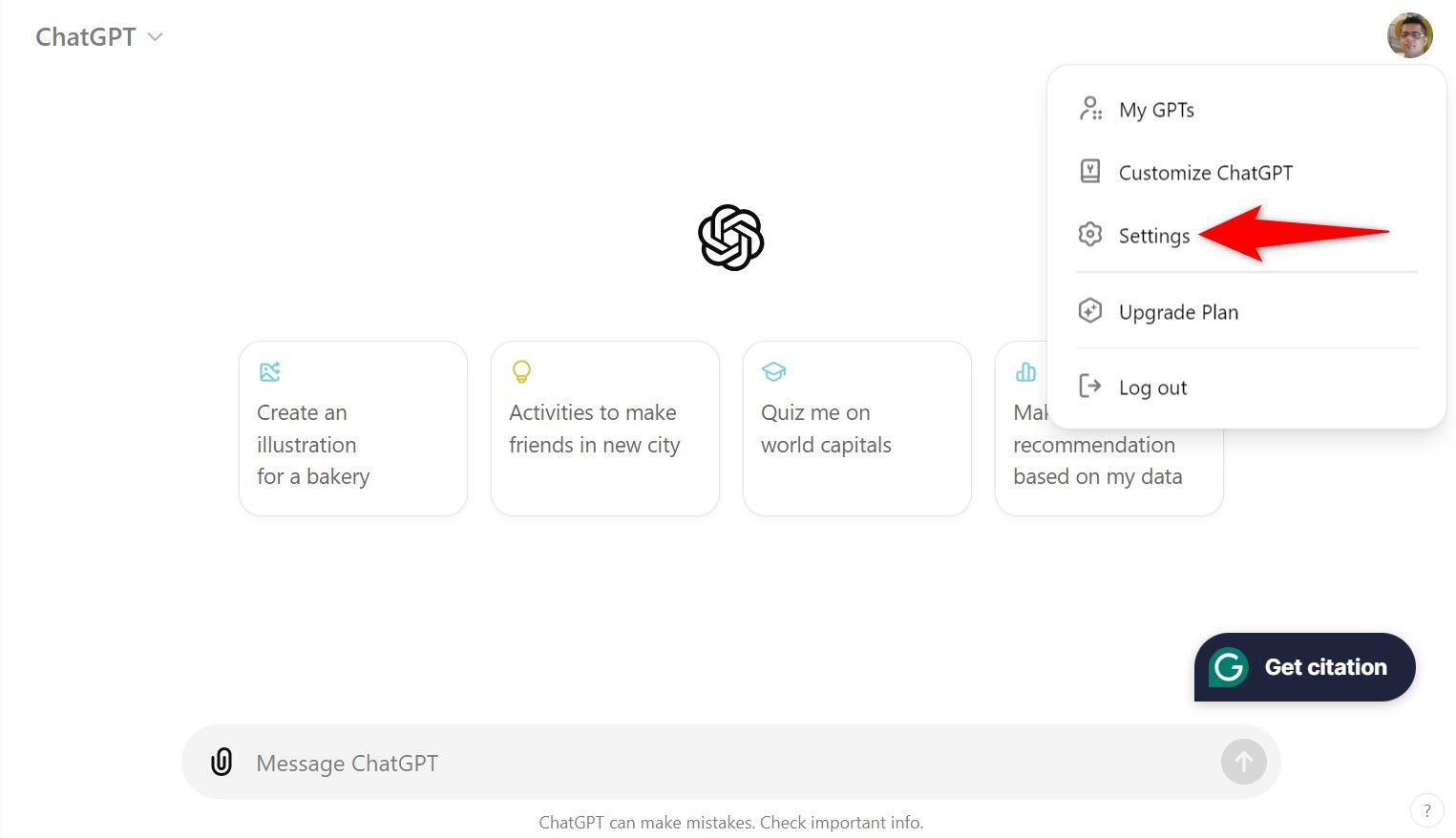
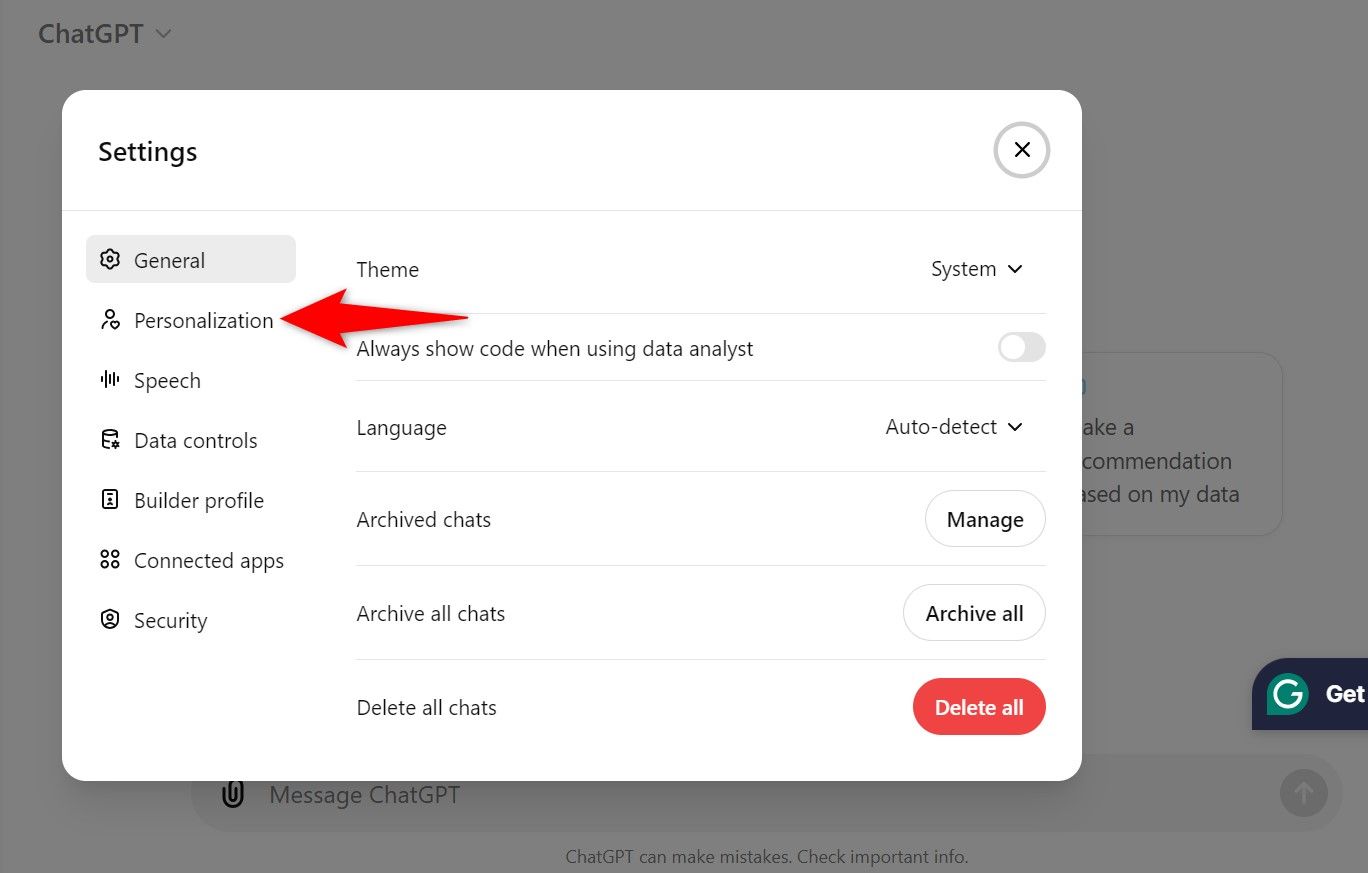
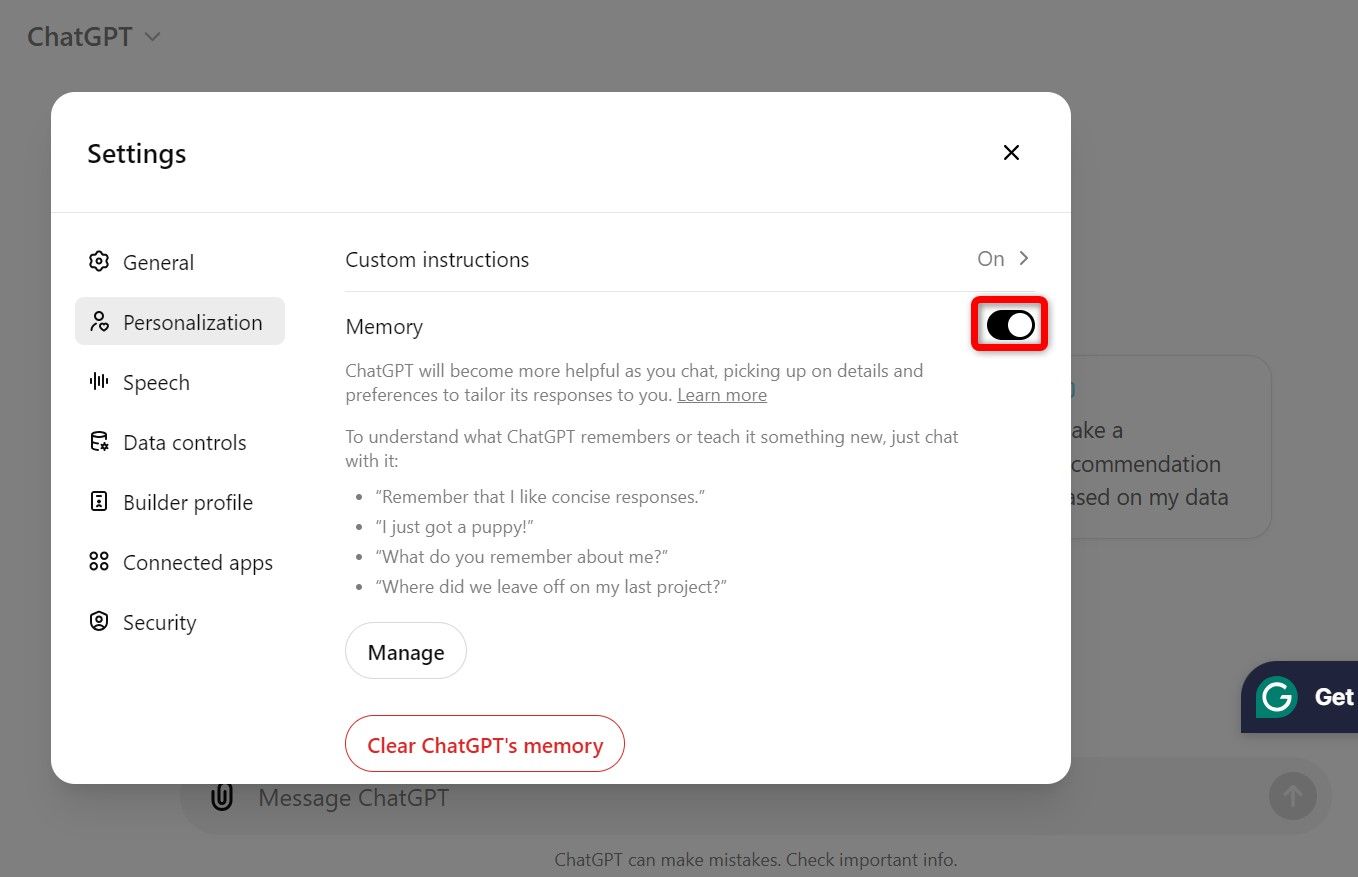
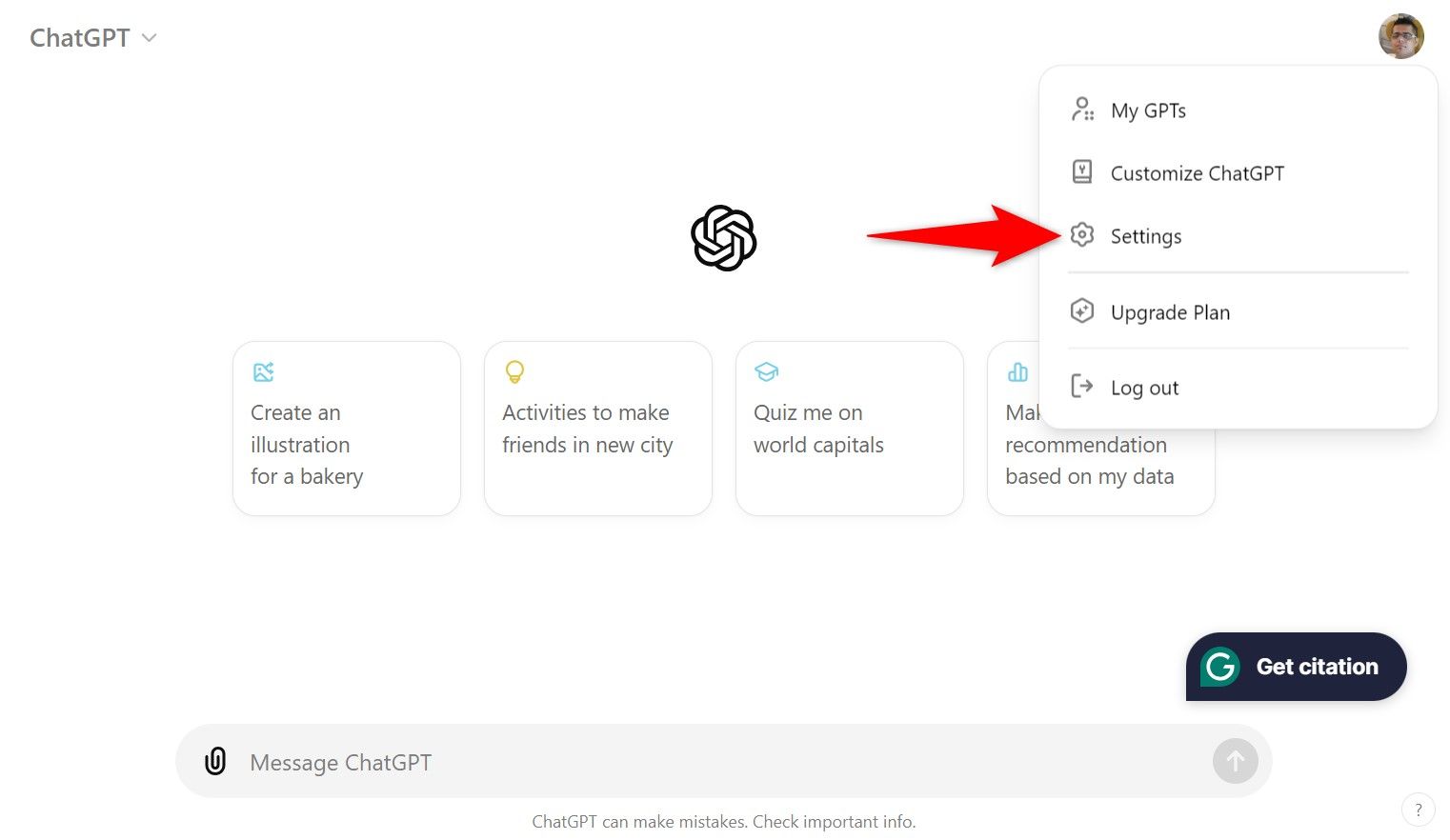
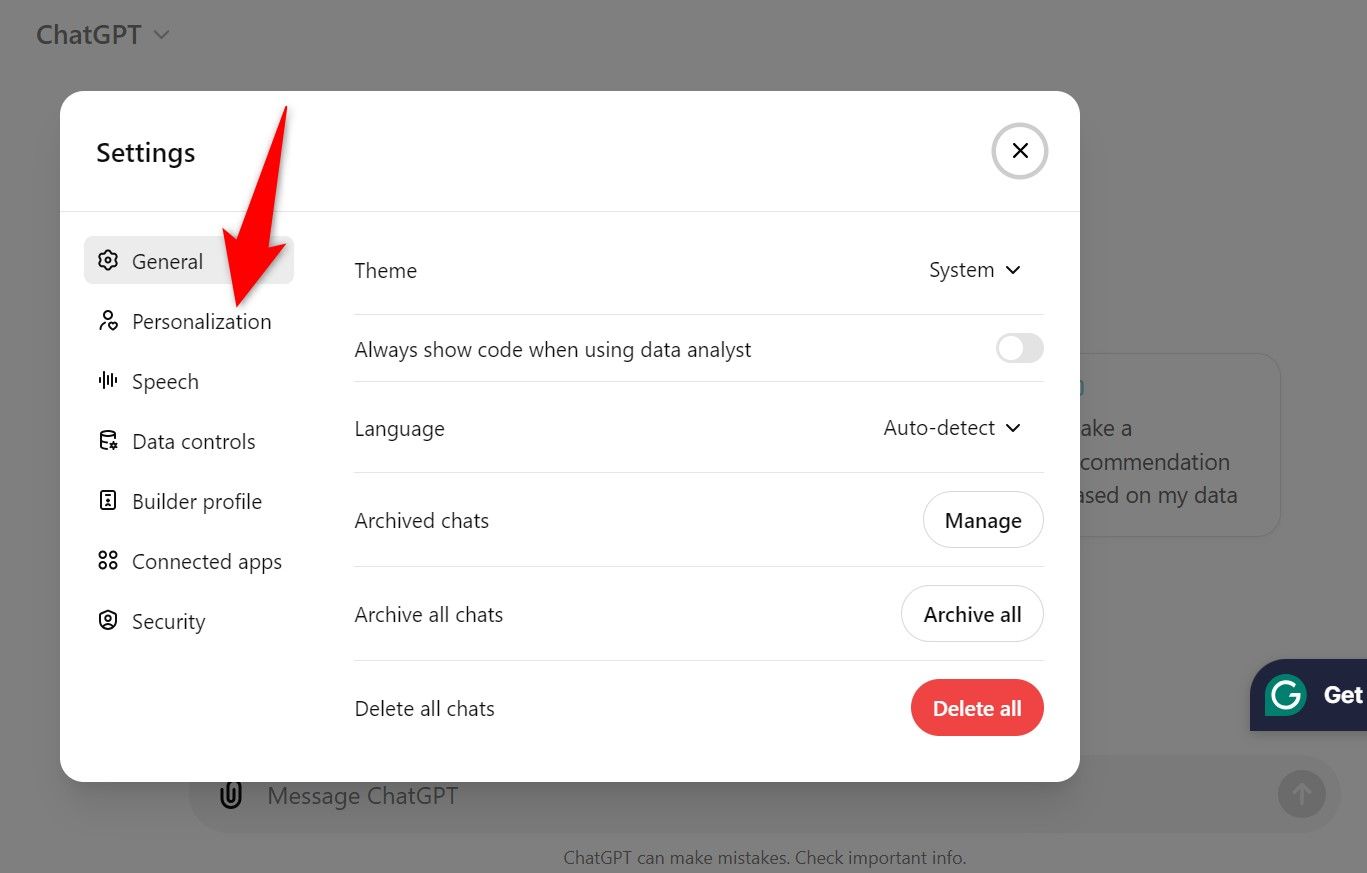
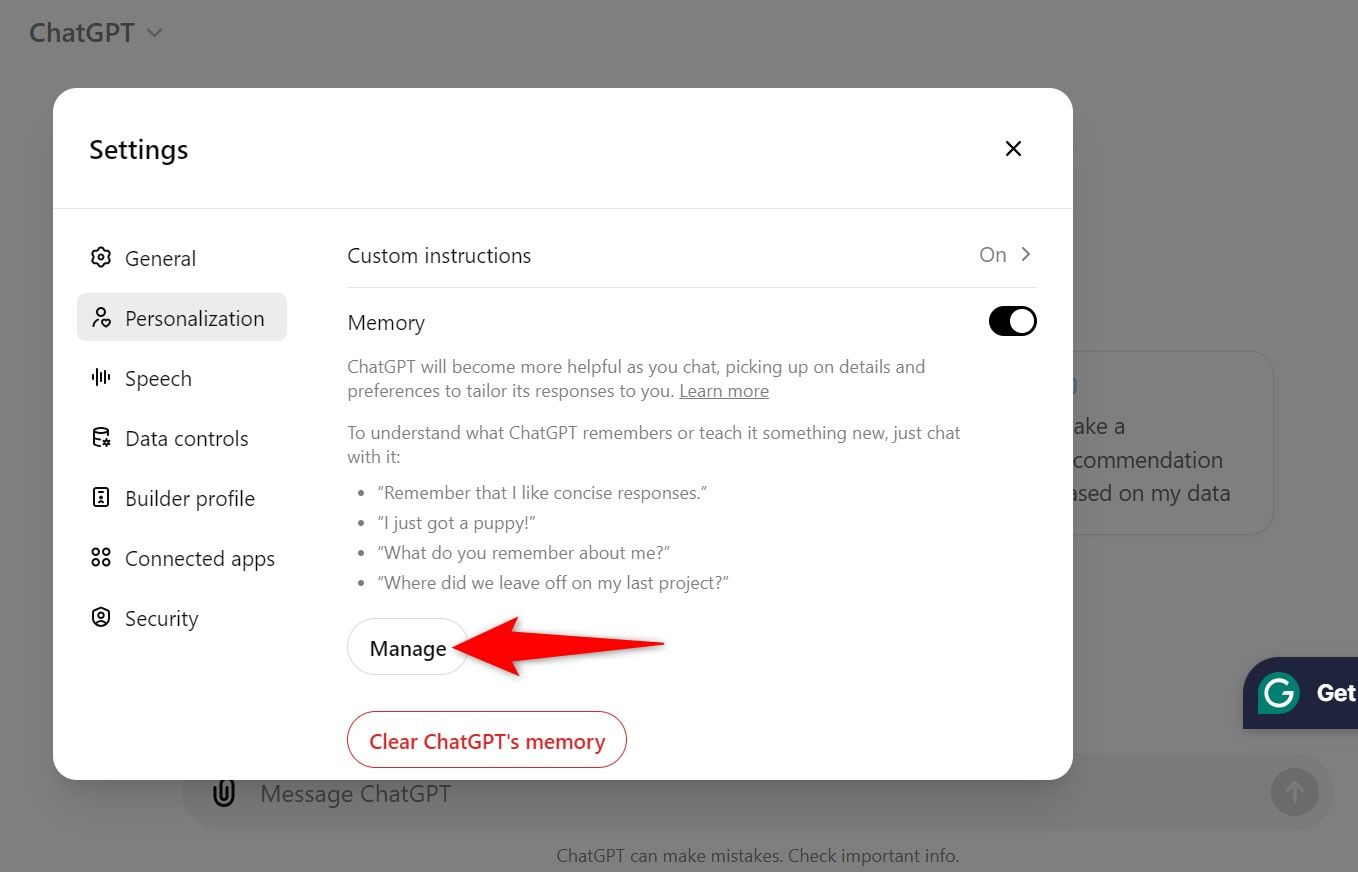
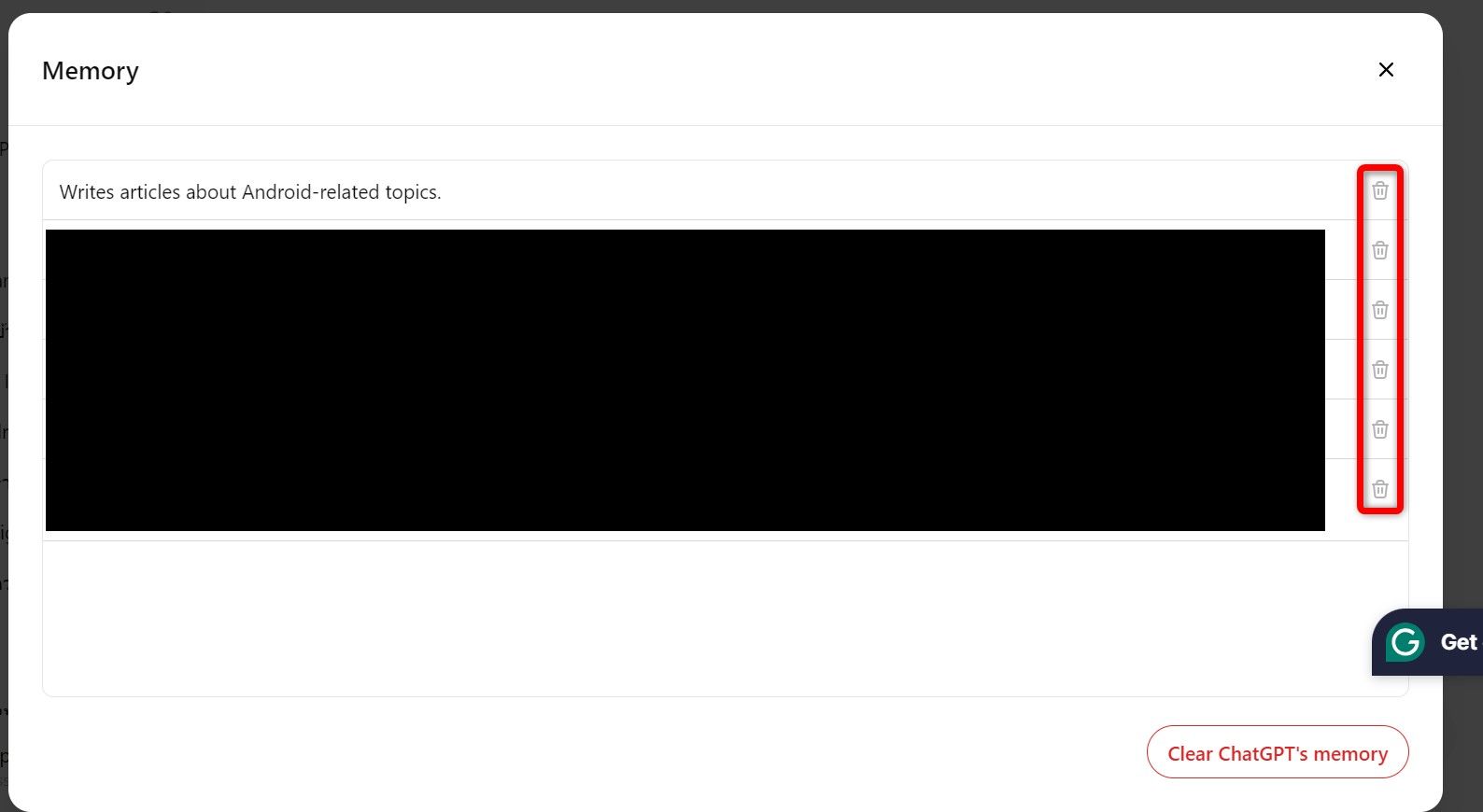
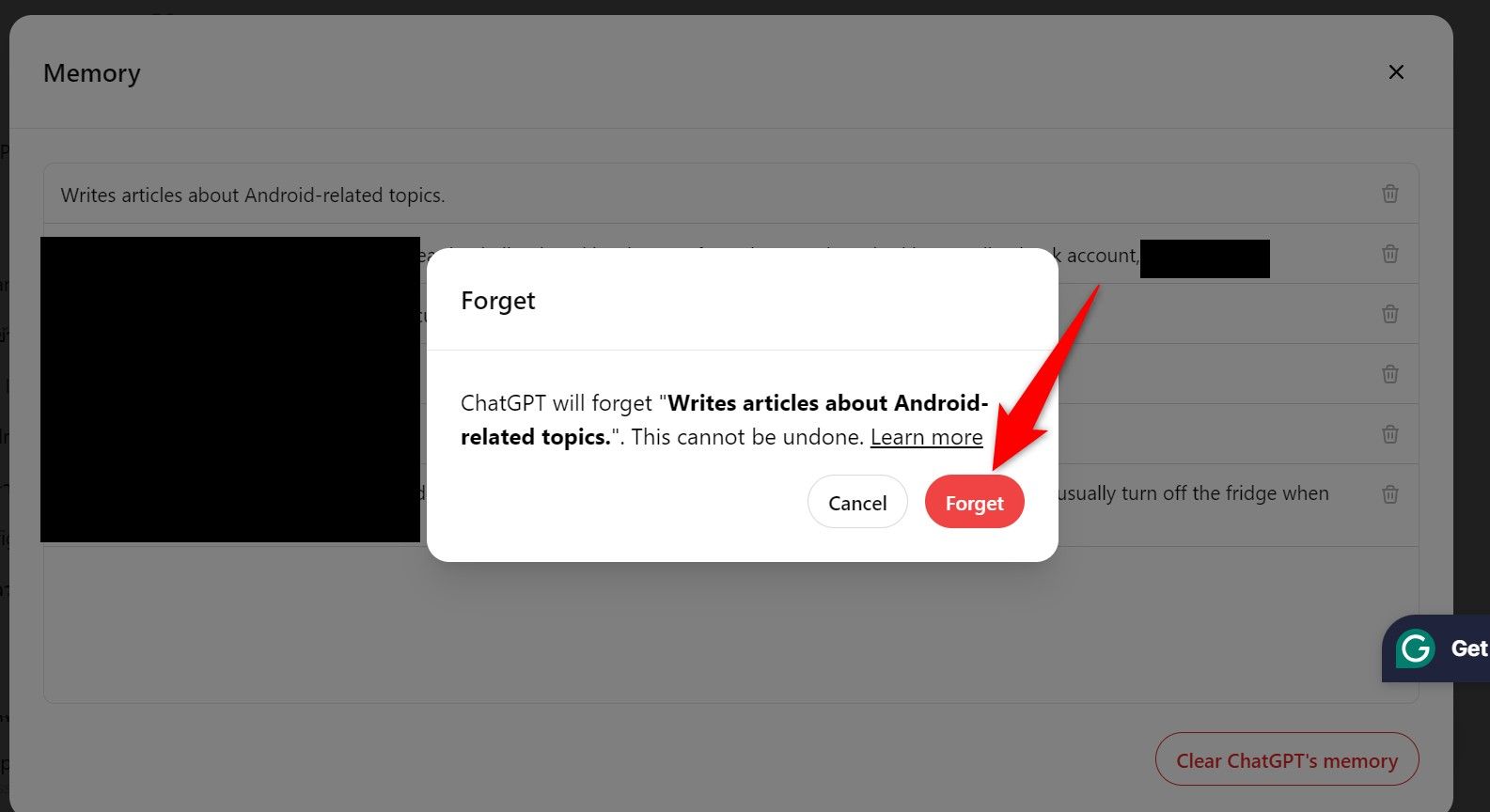
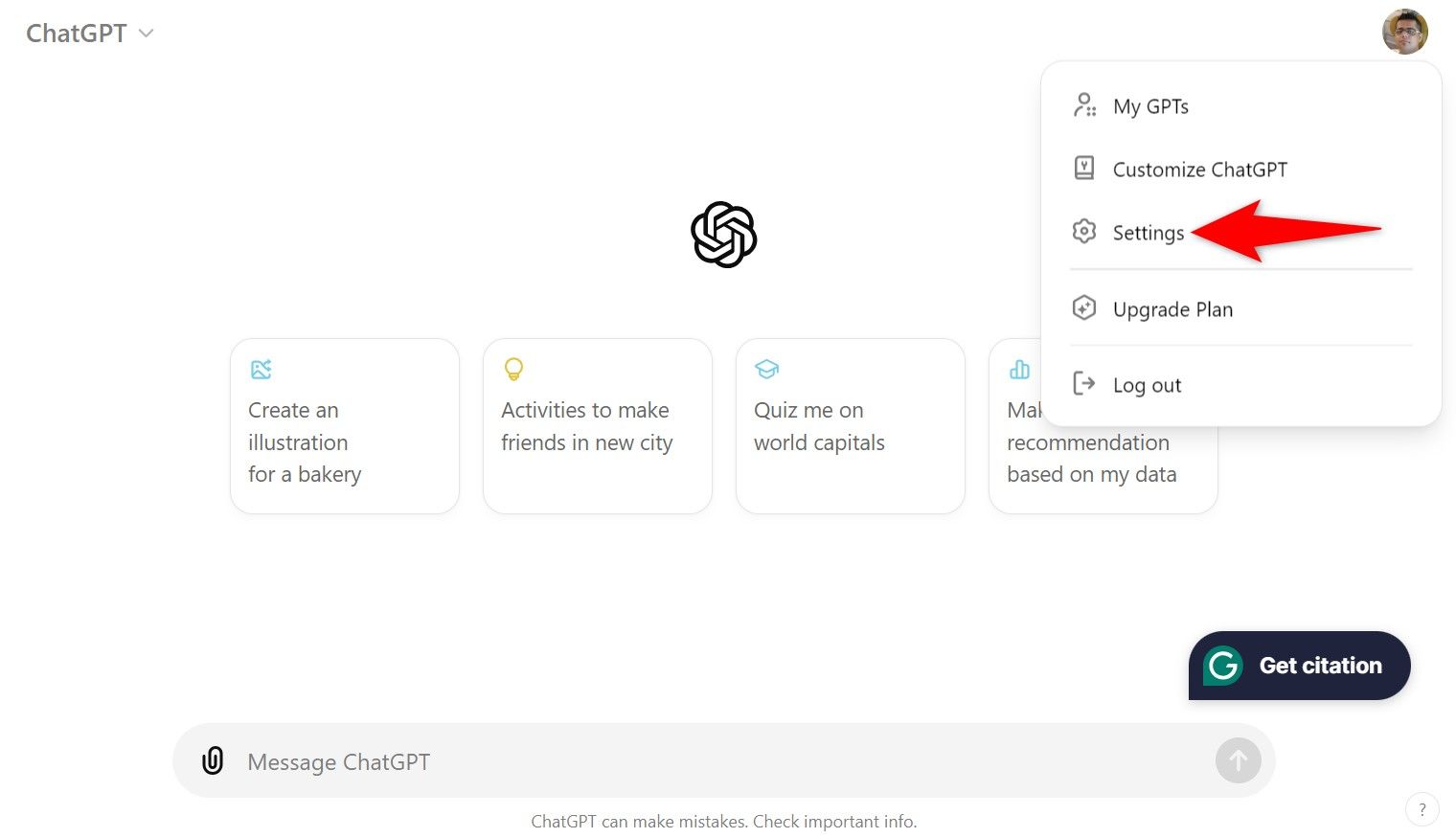
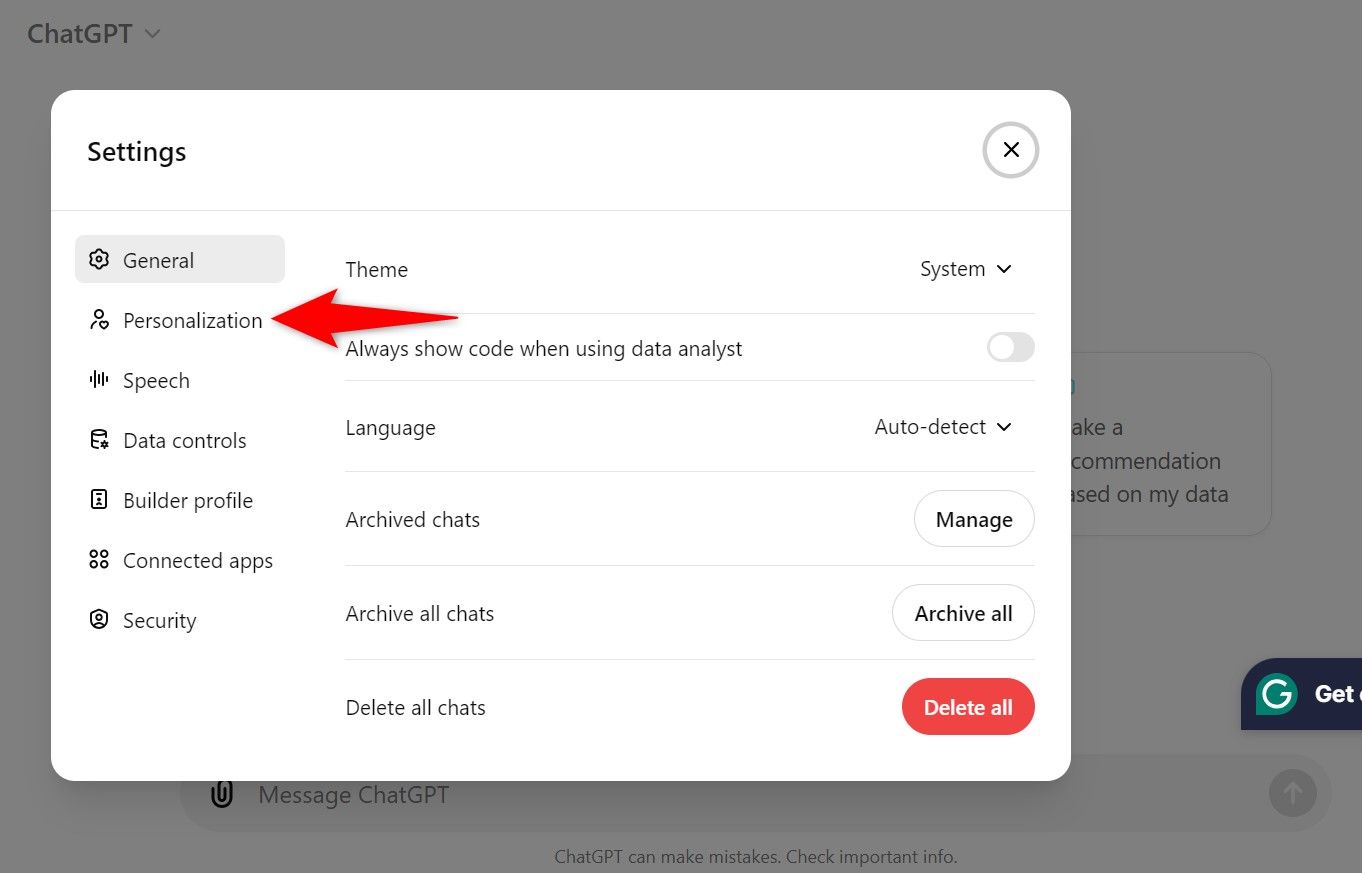
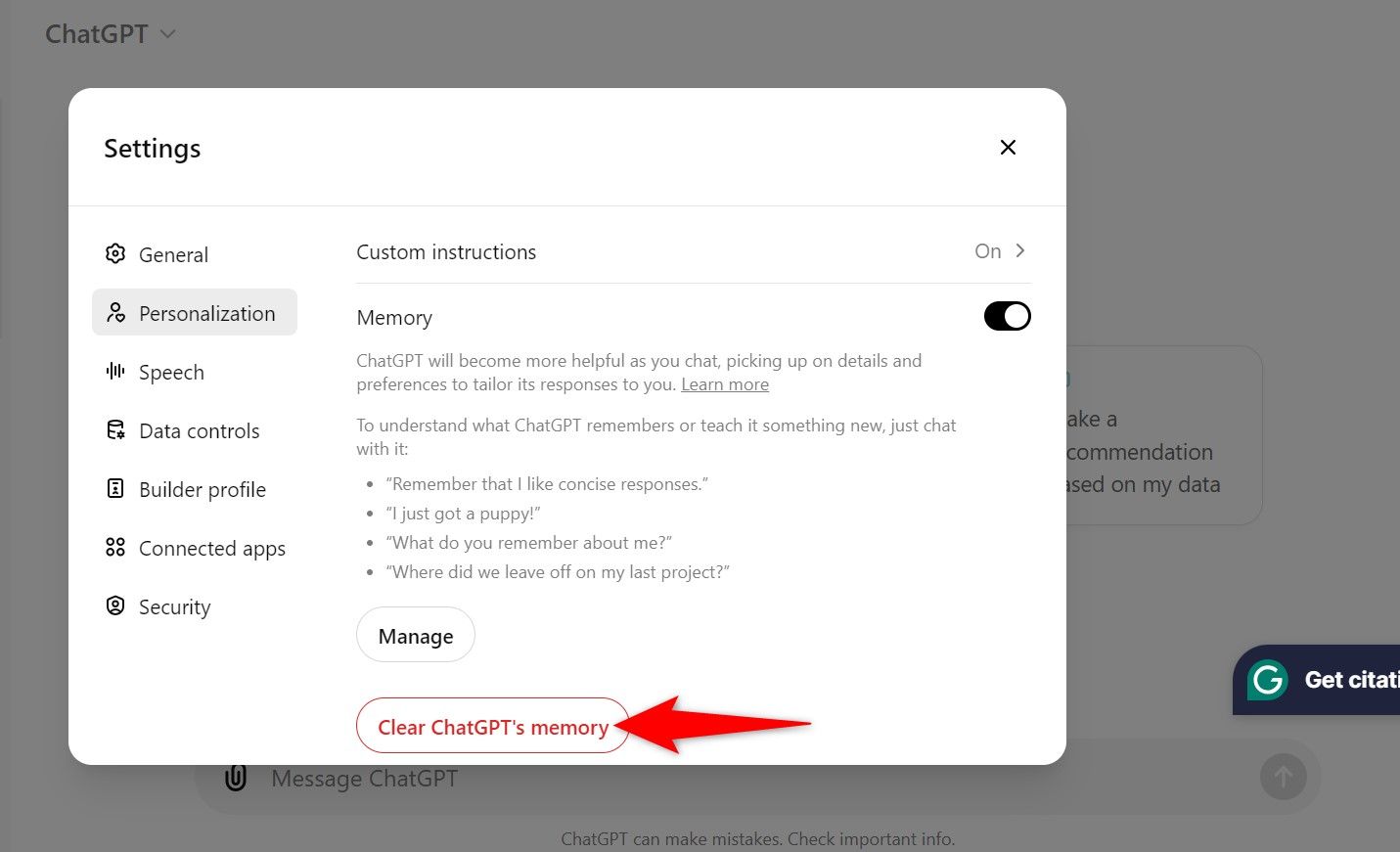
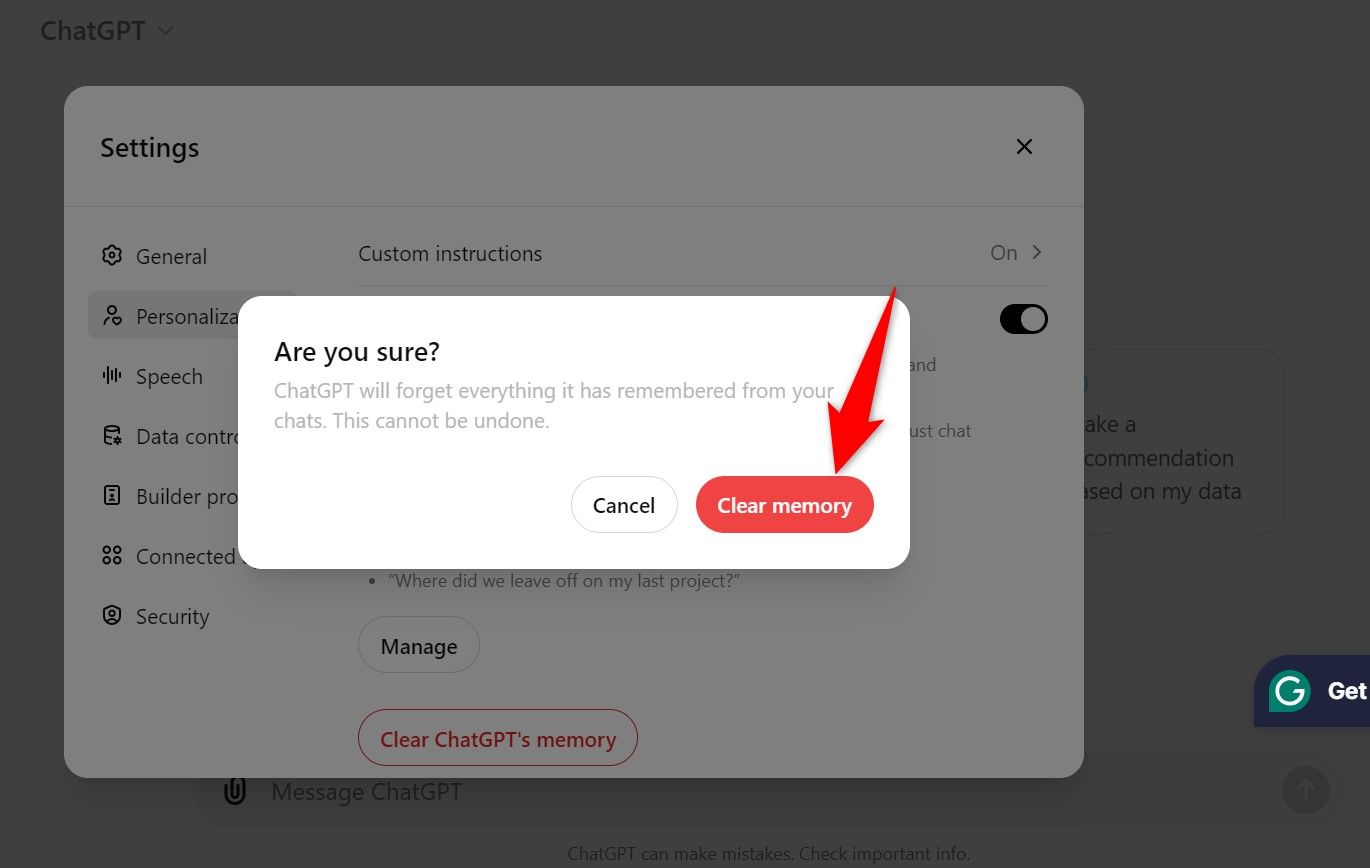
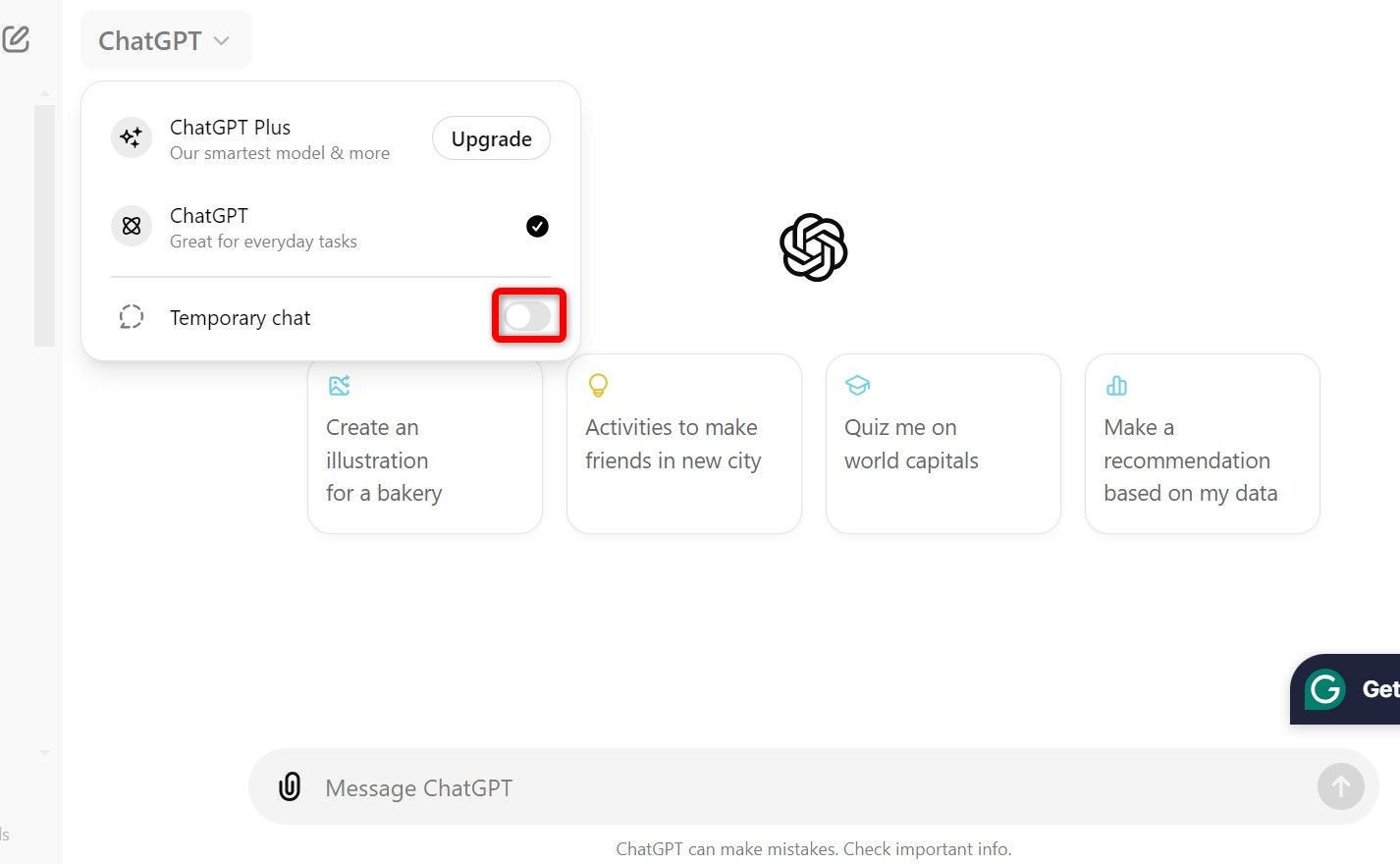
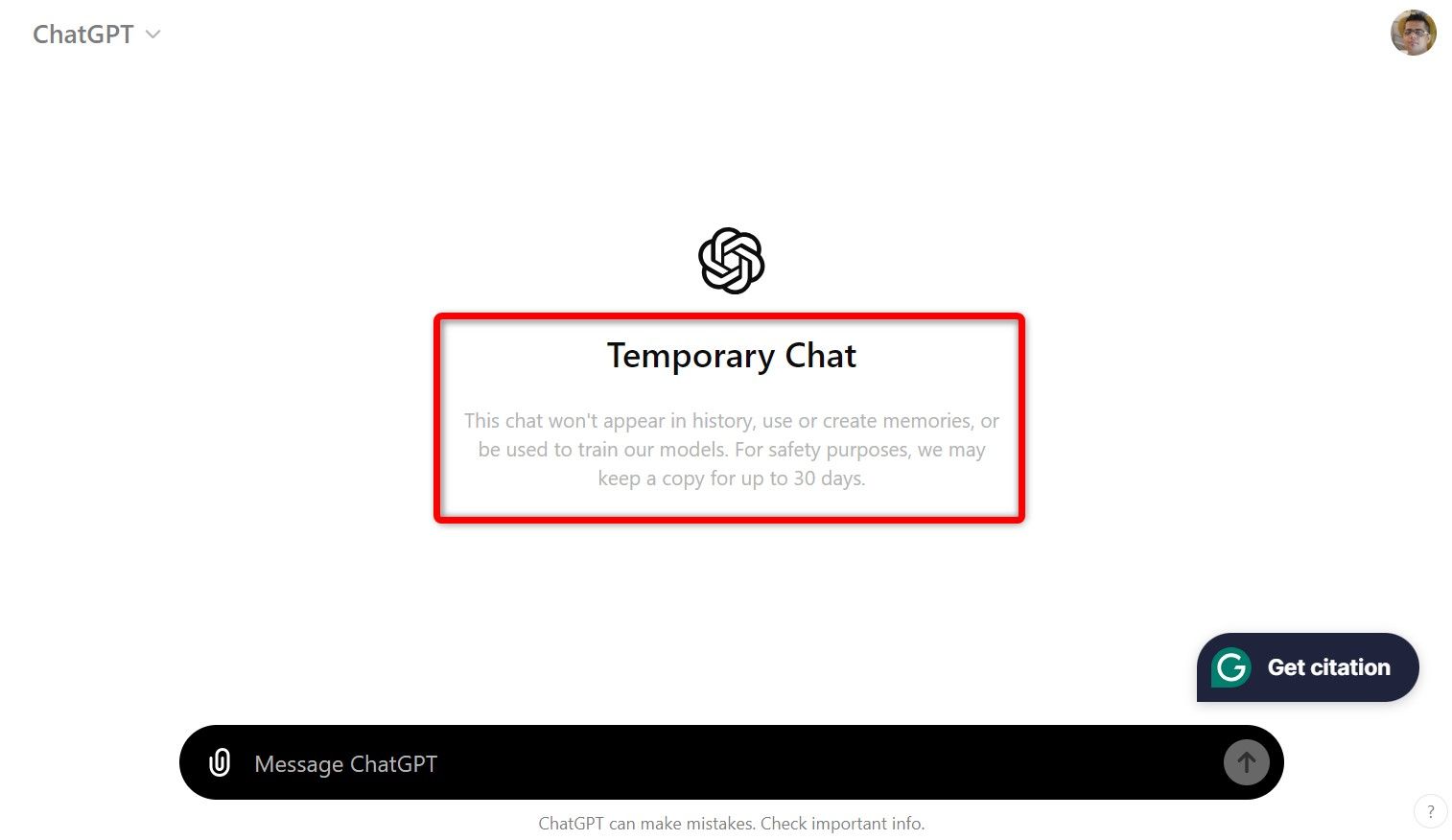

Comments