Tech News
You're Probably Overlooking This Helpful PS5 Feature
Key Takeaways
Game Help on the PS5 lets you view official strategy guides and video walkthroughs. It's one of the console's lesser-known features, but it can be a valuable resource if you're ever stuck on a difficult title or are working towards earning a Platinum Trophy.
With Game Help, you can access a list of short videos and guides that explain how to complete various tasks in your PS5 games. These guides cover main missions, side content, and the requirements to unlock certain trophies.
Game Help also makes it easy to find the exact guides you need. You can search for guides related to specific missions and quests, or view tips related to your current progress in a game. Relevant guides will be listed at the top of the Game Help menu, and you can scroll further down to find walkthroughs for later objectives.
Game Help isn't available for every PS5 title, but you can find out if a game supports this feature by checking if it includes a "Game Help" tab on its details page.
For games that support Game Help, you can find their guides by navigating to the "Game Help" tab, or by opening the PS5 control center—which you can access by pressing the PlayStation button on your Dualsense (or custom-made) controller—and selecting the "Game Help" card. You can also view Game Help on your mobile device by using the PlayStation app.
If you want to keep a guide open while playing, you can pin a Game Help page to the side of your screen. To do this, open the Game Help menu and select the page you want to use. Press the "Options" button on your controller and select "Pin to Side." Finally, choose whether to place your selected page on the left or right side of the screen.
When you want to remove the pinned page from your screen, double-tap the PlayStation button on the controller to reopen the Game Help menu. Press the "Options" button and select "Exit Pin to Side".
Although you can find more detailed assistance in physical strategy guides and online walkthroughs, the PS5's Game Help is perfect for when you need just a slight nudge in the right direction. If you're having trouble finding a key item in Resident Evil 2 or completing a cryptic side quest in Dragon's Dogma 2, Game Help is the best way to find straightforward instructions on how to progress.
It should be noted that Game Help isn't available for PlayStation 4 games, even if the PS5 version supports the feature. However, some PS4 games allow you to upgrade to a digital PS5 version for free. These upgraded versions will include Game Help if it's available for that title.
In addition to the guides provided by each game's developers, a few PlayStation 5 titles also include "Community Game Help", which allows you to view tutorial videos created by other players. Community Game Help was originally exclusive to PlayStation Plus subscribers, but was recently made available to all PS5 owners.
At the time of writing, Community Game Help is only available for a small selection of games such as Stellar Blade, Hogwarts Legacy, and Granblue Fantasy: Relink.
You can upload your own footage to Community Game Help by enabling automatic video sharing on your PS5. These videos are stored on the PlayStation servers rather than on your console, meaning they won't take up any storage space. Furthermore, you can opt out of video sharing and delete your videos from Community Game Help at any time.
To share your videos with Community Game Help, open the settings menu on your PS5 and select "Captures and Broadcasts".
In the "Captures" tab, scroll down and select "Community Game Help". You will find it under the "Auto-captures" category.
In the Community Game Help menu, select "Participate" and choose "Turn On" to allow your own gameplay footage to be added to the Game Help guides. If you want to disable auto-sharing with Community Game Help, return to this menu and select "Turn Off."
Game Help is one of the PlayStation 5's most underutilized features. It can be incredibly useful when it's available. Whether you're looking for a quick hint or are filling out a trophy-hunting checklist, Game Help is an excellent way to quickly find tips and tricks without interruptions.
When you subscribe to the blog, we will send you an e-mail when there are new updates on the site so you wouldn't miss them.


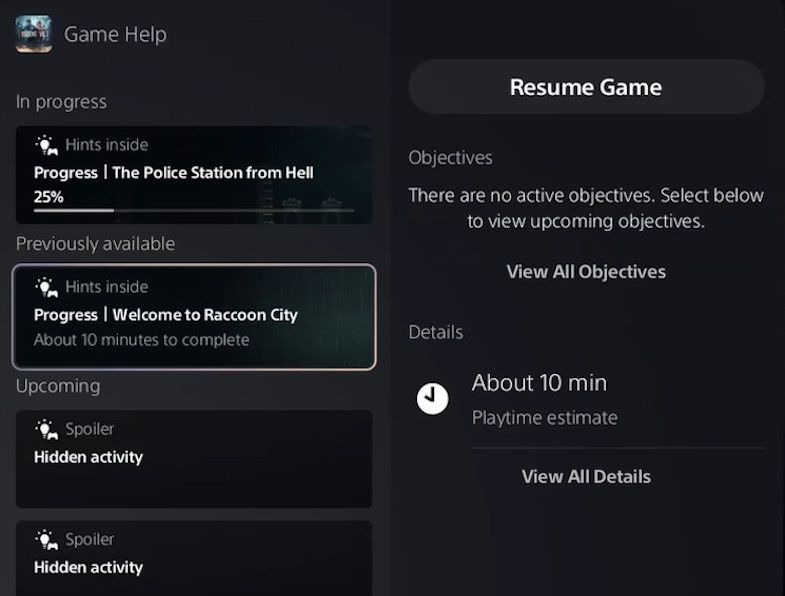
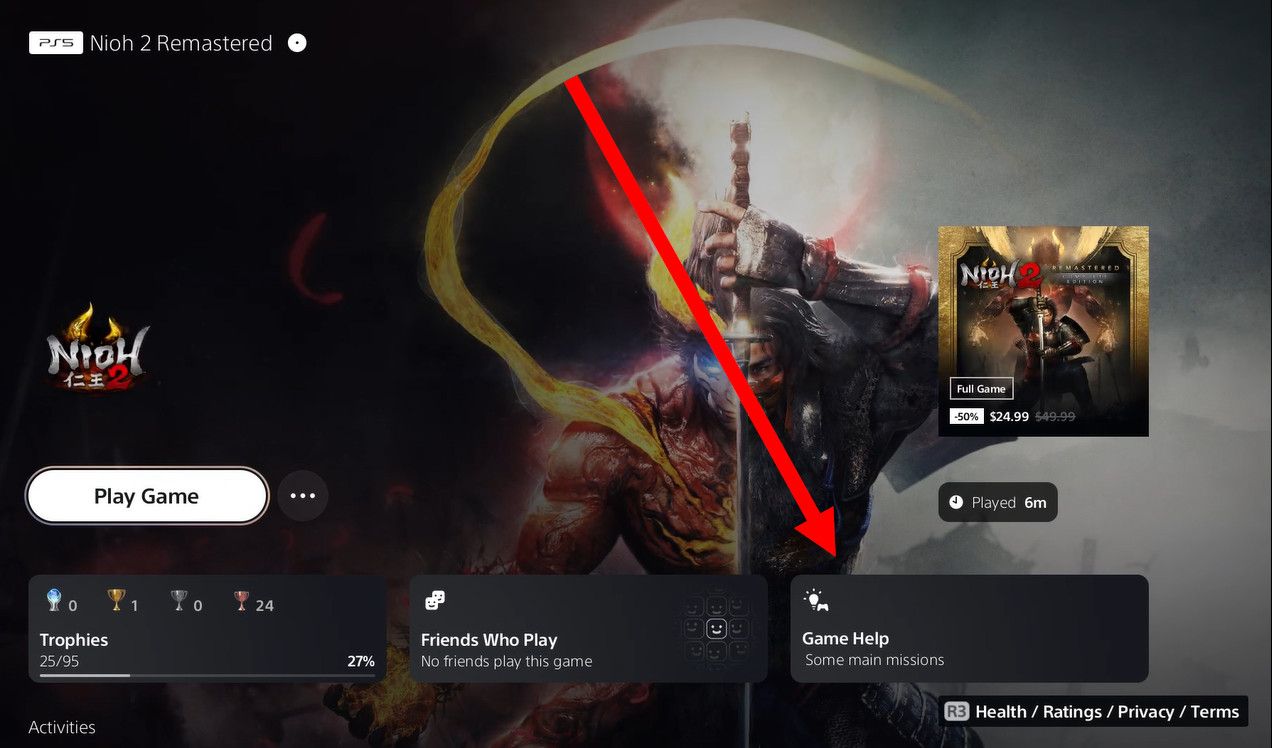
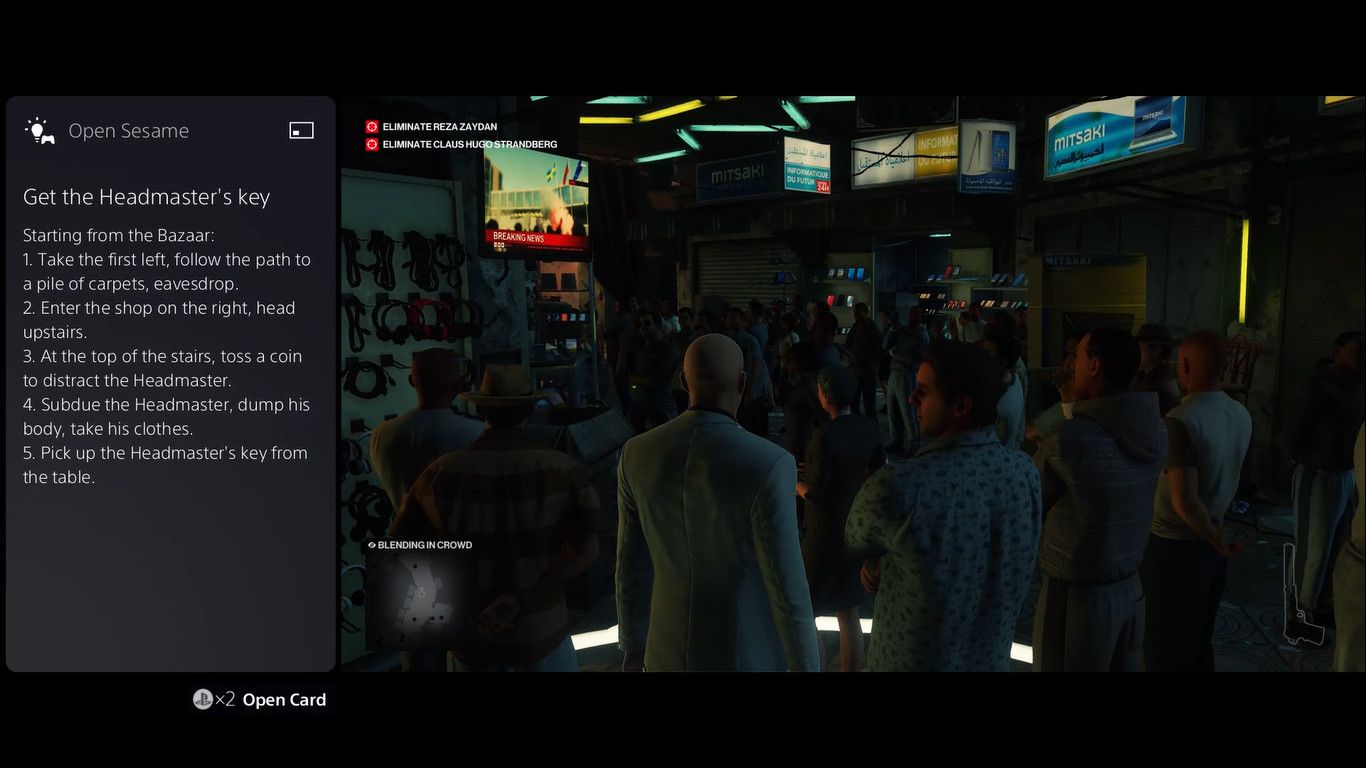
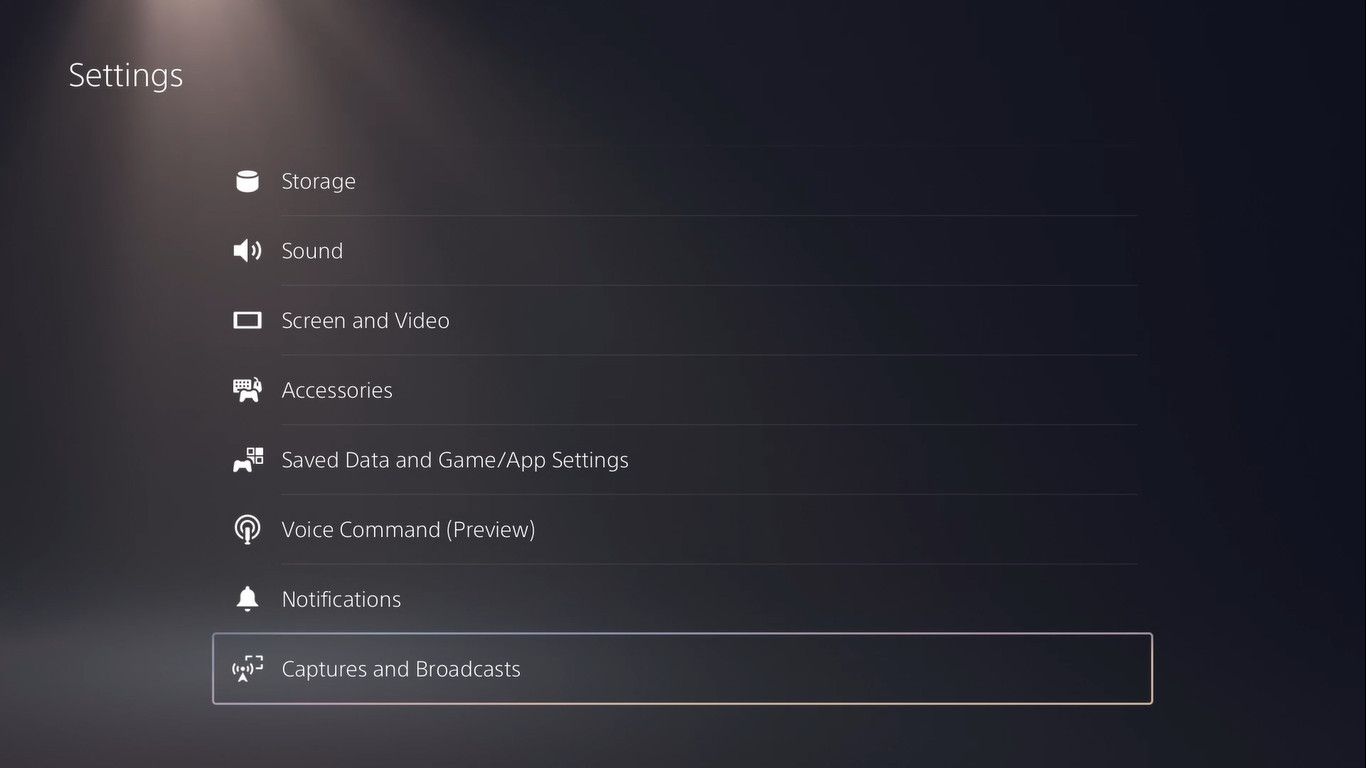
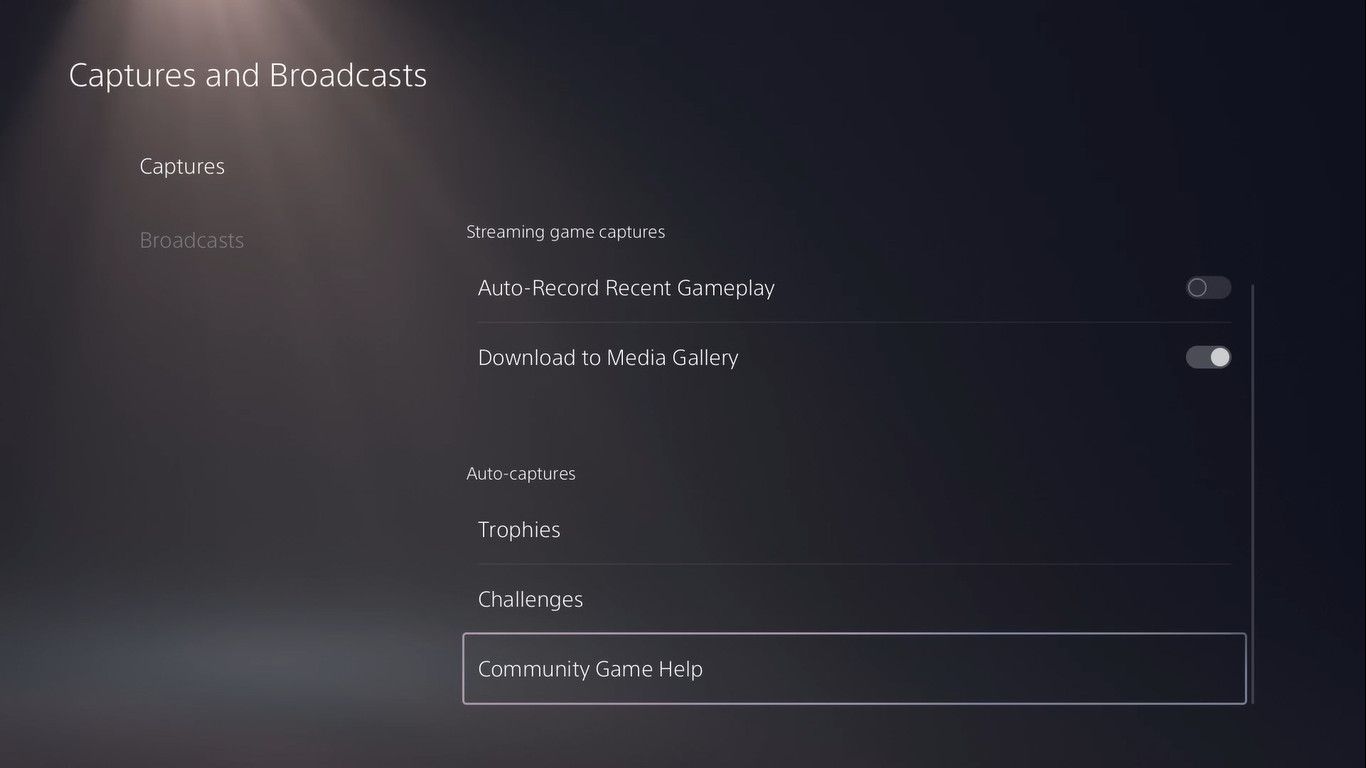

Comments