Tech News
Why Isn't My iPhone Charging?
Quick Links
You plug in your iPhone or set it down on a wireless charger to charge the battery, check back later, and it hasn't charged. What happened? Many things can go wrong. Let's take a look at some of the most common iPhone charging issues and what you can do about them.
Test With Known Good Parts
One of the most fundamental techniques in troubleshooting is called "swapping with known good parts." Take an accessory you think might not be working and substitute it in your setup with an identical part that's new or already known to work.
Have a problem charging? Swap out your old cable for a new one. If the charging process works with the new cable, the problem was the old cable.
You can replicate the process with every component in the setup, including the iPhone itself (borrow a friend's iPhone and see if it charges using your charger) and whichever source of USB power you're using. Try a different wall adapter, USB hub, computer USB port, or outlet.
Beyond that basic technique, here's a deeper look at some other things you can try.
Restart Your iPhone
Apple's iPhone software sometimes gets confused about charging operations due to mistakes, or bugs, in its programming. Sometimes that software crashes and stops functioning properly. The best way to temporarily fix this is by restarting your phone.
In iOS 18, you can restart an iPhone from the Control Center. Just swipe to open the Control Center, then tap and hold on the Power icon in the top-right corner. After a moment, you'll see the "Slide to Power Off" screen appear. Slide your finger on the screen to shut down the phone.
If your iPhone is running older software, just go to Settings > General > Shut Down or press the Power button until the "Slide to Power Off" screen appears. If you're still having trouble, we have a guide breaking down how to restart any iPhone.
Once the screen goes black, hold the Side button down until you see the Apple logo in the middle of the screen. Once the phone has finished starting up, try charging the phone and see if it works.
After restarting, it's a good idea to see if any updates are available for your iPhone's operating system (called iOS) that might fix the charging issue. To do that, see the step below.
Software that controls charging on your iPhone can have mistakes written into it. Sometimes Apple catches these mistakes and fixes them with updates. All you need to do is update your iPhone to benefit from them.
There's a catch: Your iPhone's battery must be at 60 percent or higher to update. Apple requires this because if your battery dies while updating, it can ruin your phone.
If you're OK on battery life, here's how to update your iPhone: Navigate to Settings > General > Software Update to see if an iOS software update is available. If so, perform the update, wait for the phone to restart, and then try to charge the phone again.
Check Your Charging Cable
If restarting and updating your phone didn't help, it's time to start looking at potential hardware problems. Depending on your iPhone model, you might use a Lightning or a USB-C cable to charge it.
Whichever cable you use, take a look at the entire length and both ends of it and ask yourself these questions to check its condition:
Are the cable connectors frayed or broken? Are there exposed wires coming out of the insulation anywhere along the cable? Is the cable kinked or bent at a sharp angle?If the answer is "Yes" to any of those questions, recycle the broken cable with other e-waste and buy a new one.
When the wires inside a Lightning or USB-C cable break, it interrupts the charging circuit and will keep the iPhone from charging properly. This is a particularly common problem with Apple's Lightning charging cables, which are made of a soft type of rubberized plastic that breaks apart over time.
On a Lightning cable, you can also look at the gold-colored contacts on the connector. Are they dirty or discolored? If so, you can rub a common pencil eraser across them to clean off the debris. The eraser is abrasive enough to rub off dirt without damaging the metal contacts. Make sure you clean off any bits of eraser rubber before inserting the connector into an iPhone to test.
Check Your iPhone's Charging Port
Pocket lint and dust often accumulate in the Lightning or USB-C port on the bottom of an iPhone through daily use, especially if the phone is frequently kept in a pants pocket. The lint builds up and physically blocks the charging cable from inserting fully and making a solid connection.
It is possible to remove lint from your iPhone's charging connector with a small, non-metal object such as a wooden or plastic toothpick. This is much easier with a Lightning port than a USB-C port though, as there's more space to maneuver. Although this technique works well, it is somewhat risky and could possibly damage the small connector pins inside the iPhone. If you're nervous about doing this, take the iPhone to an Apple Store for servicing instead.
Do not spray compressed air into the charging port to remove the lint. Apple doesn't recommend this as it could cause damage or further problems.
Check Your Charging Adapter or USB Power Source
Apple
iPhones need a certain amount of power from a USB source to charge within a reasonable amount of time (a few hours). The most reliable source of power is an official wall adapter made by Apple. These used to come with the iPhone, but Apple removed them from the box with the iPhone 12 and onwards.
To get more technical, an iPhone charger must supply at least 1 ampere ("A" or "Amps" for short) of current to charge an iPhone efficiently. Many USB ports on computers, keyboards, hubs, or older chargers don't supply enough current (many supply 0.5A or less, also known as 500mA), so iPhones connected to those sources will charge very slowly. If the iPhone screen is lit or the iPhone is being used while connected to one of these low-current sources, it might not provide enough power to charge the battery at all.
The charger for an iPad works well for charging an iPhone—in fact, it will even charge an iPhone faster than the basic Apple-made iPhone charger. That's because the iPad wall adapter outputs more Amps of current. The electronics inside the iPhone know how to handle the additional power, so in general, users don't need to worry about overloading the iPhone from a USB power source.
Check Your Wireless Charging Device
Every iPhone since 2017 (including the iPhone 8 and iPhone X) supports wireless charging. To use wireless charging, you must have a special wireless charging pad or surface designed to work with the Qi wireless charging standard. The iPhone 12 also introduced wireless MagSafe charging, which requires Apple's MagSafe cables.
This can be a great temporary workaround to charge your iPhone if you're having trouble charging with a Lightning or USB-C cable and you have a wireless charging device available.
To charge properly with a wireless pad or base, your iPhone needs to be centered in the middle of the charging area, which can vary by device. Part of what is so great about MagSafe is that the charger snaps to the perfect position, so you don't need to worry about getting it right if you have a MagSafe wireless charger.
If wireless charging doesn't work, try charging with a cable (see sections above) or with a different wireless charging pad.
If All Else Fails
If none of the tips above help, it's time to contact Apple Support or make an appointment for service support at an Apple Store. Good luck—I hope you figure it out.
When you subscribe to the blog, we will send you an e-mail when there are new updates on the site so you wouldn't miss them.

 Hannah
Stryker
/
How-To
Geek
Hannah
Stryker
/
How-To
Geek
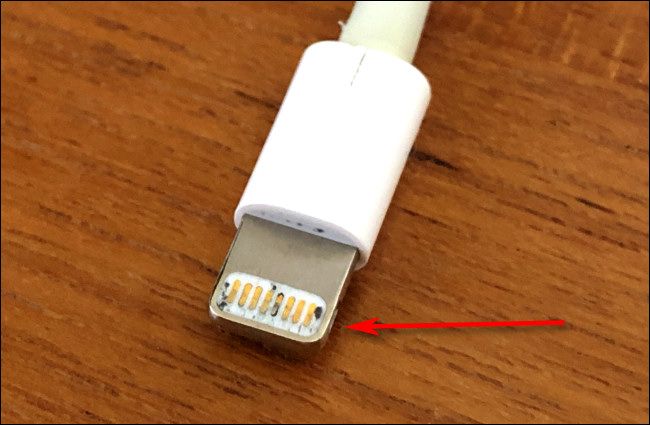 Benj
Edwards
/
How-To
Geek
Benj
Edwards
/
How-To
Geek Corbin
Davenport
/
How-To
Geek
Corbin
Davenport
/
How-To
Geek
 Hannah
Stryker
/
How-To
Geek
Hannah
Stryker
/
How-To
Geek
Comments