Tech News
What Is an SSID, or Service Set Identifier?
Key Takeaways
You'll often see the acronym "SSID" when Wi-Fi networks are involved. A Wi-Fi network's SSID is the technical term for its network name. For example, if you see a sign telling you to join a network with an SSID of "Airport WiFi", you just need to pull up the list of wireless networks nearby and join the "Airport WiFi" network.
What Does SSID Stand For?
SSID stands for "Service Set Identifier". Under the IEEE 802.11 wireless networking standard, a "service set" refers to a a collection of wireless networking devices with the same parameters. So, the SSID is the identifier (name) that tells you which service set (or network) to join.
You can dig into the details on Wikipedia, but SSID is really just a technical term for the wireless network's name.
How SSIDs Work
SSIDs are designed to be a unique name to distinguish between multiple Wi-FI networks in the area so you can connect to the correct one.
These are used by all types of Wi-Fi access points, including public Wi-Fi networks and your home Wi-Fi network. Router manufacturers often provide a default SSID like "Linksys" or "Netgear", but you can change it to anything you like---if you control the Wi-Fi network and have administrative access.
An SSID can be up to 32 characters in length. They're case-sensitive, so "NetworkName" is a different SSID from "networkname". Some special characters like spaces, the underscore, periods, and dashes are also allowed. Some routers will even let you use emoji.
The wireless router or other Wi-Fi base station broadcasts its SSID, allowing nearby devices to display a list of available networks with human-readable names.
If the network is an open network, anyone can connect with just the SSID. However, if the network is secured with encryption, as most modern routers are by default, people will need the passphrase before they can connect. We recommend against hosting an open Wi-Fi network.
What Happens If There Are Multiple Wi-Fi Networks With the Same SSID?
Once you've connected to a Wi-Fi network with a certain SSID once, your device will generally try connecting to SSIDs with that name in the future.
Things get more complicated if there are multiple Wi-Fi networks with the same SSID. If they're in the same area---for example, two networks named "Home"—some devices will try to automatically connect to the network with the strongest signal, while some will try to connect to the first network they see.
Of course, if the two Wi-Fi networks named "Home" have different passphrases, your device will only be able to successfully connect to one of them. So, if you use the same SSID as your neighbor, you'll likely both run into some connection problems until one of you changes it.
How to Choose and Change Your SSID
You should choose a unique SSID, especially if you live near a lot of other people—for example, in an apartment building. This will prevent connection problems.
You also shouldn't expose personal information like your name or address in an SSID, as anyone nearby can see that information. Remember, you're broadcasting that SSID to everyone in the vicinity. A funny Wi-Fi network name is better than a personally revealing one.
To change the SSID on a network you control, you'll have to access your router's settings, sign in with administrator credentials, and change the SSID or Wi-Fi network name.
This generally involves accessing your router's web interface and changing the Wi-Fi settings. These days, you're often able to do this via a mobile app as well, like Netgear's Nighthawk app or Google's Home app.
How to Find Your Wi-Fi Network's SSID
If you're not currently connected to your home Wi-Fi network and you're not sure what the SSID on your router is, you can generally access the router's configuration page to find it and the passphrase. You can often connect to your router via a wired Ethernet cable if you aren't on the Wi-Fi network.
If you can't connect to your router at all, you may find the default SSID printed on the router itself. This will work unless you or someone else with access to the router has changed it. If not even this works, you can generally reset your router by pressing and holding a small "Reset" button to restore its settings to the defaults. Consult the manual for your specific model of router for more information. If you don't have the manual on hand, you can generally find them online with a simple web search.
It's possible to create a Wi-Fi network with a "hidden" SSID on many wireless routers. But, even if you hide your SSID, the router still broadcasts traffic wirelessly. Wi-Fi networks with hidden SSIDs may not appear in the list of Wi-Fi networks on a PC or smartphone, but they will be detectable to anyone with easy-to-use wireless traffic monitoring software.
Worse yet, creating a hidden network leads to connection problems and actually exposes your Wi-Fi connection details. When you use a hidden network, your device has to constantly broadcast its name and attempt to connect to find it.
Wi-Fi was never designed to work this way. To secure your Wi-Fi network, use encryption and set a strong password. Don't create a hidden Wi-Fi network—it's actually less secure.
You can't change the SSID of a network unless it's your network—that is, you have administrator access to the wireless router or other device that hosts them. The SSIDs around you are named by the people and businesses nearby. However, if there's an offensive Wi-Fi network name you don't want to see, Windows does provide a way to block your neighbor's SSID from appearing in the network list.
When you subscribe to the blog, we will send you an e-mail when there are new updates on the site so you wouldn't miss them.


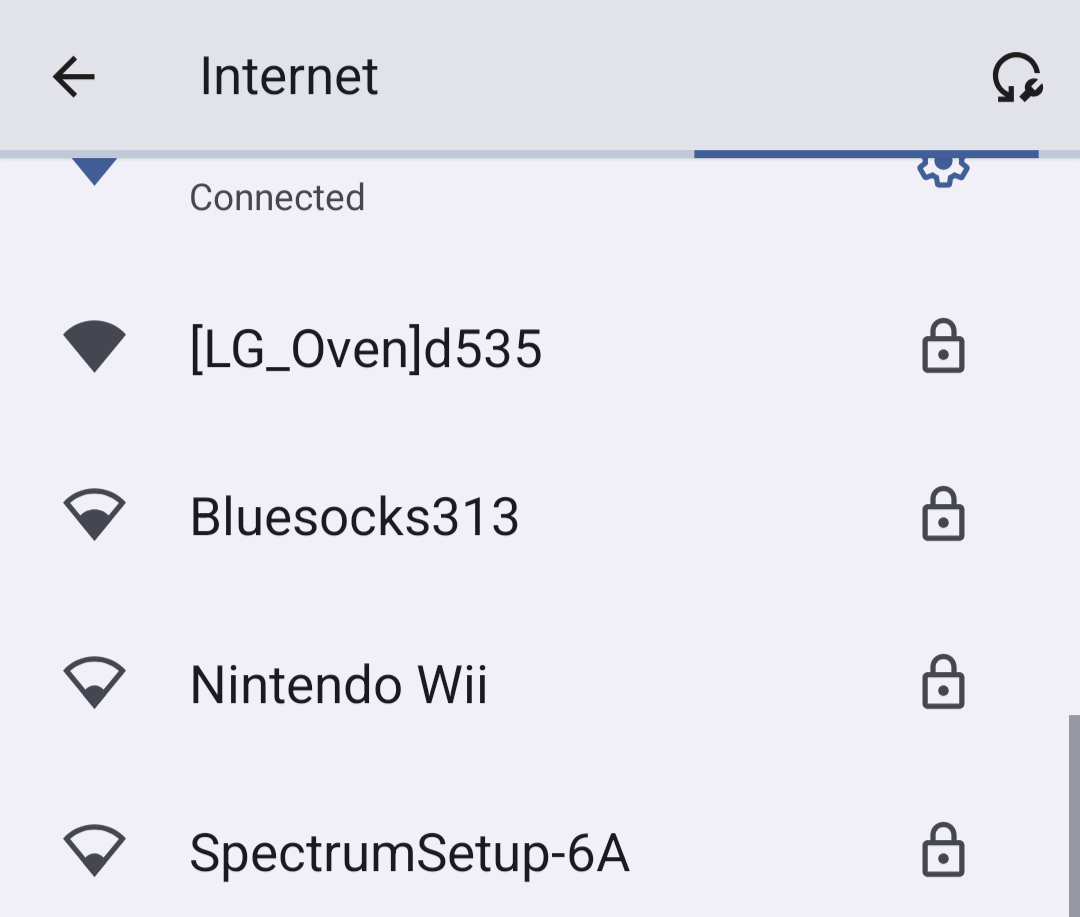

 Jordan
Gloor
/
How-To
Geek
Jordan
Gloor
/
How-To
Geek
Comments