Tech News
I Take Three Monitors to Starbucks, Here's Why (And How)
Key Takeaways
My laptop is as powerful as most desktop computers, but its smaller screen makes it difficult to get things done. Adding a portable dual-monitor setup flips the script, making my laptop more powerful than my desktop, even if it makes me look silly.
Video editors, gamers, and photo editors are just a few power users who need more screen space than a laptop can provide. As a video editor and photographer, most of my work benefits from a larger screen, which tethers me to my desk.
Thanks to my new three-screen laptop setup, I've finally broken free from the shackles of my desktop monitor. You might see me at my local coffee shop; I'm the guy with a bizarre three-screen setup, but now that I've tried it, I'm never going back.
Changing Workspace, Changing Needs
I've been a remote worker of sorts my whole career. As a magazine editor in the tech space, I've sometimes flown up to 100,000 miles in a year. Laptops and tablets have been my primary computers, but until recently, they were not my preferred ones.
Portable devices were underpowered compared to desktops, and the screens are too cramped to do serious work, especially video editing and photo retouching tasks.
Fortunately, laptop processing power has caught up to that of desktops, but even the biggest laptop screens are too cramped for some power users.
It's often impractical for me to work at a desk. Much of my work is done at coffee shops or client locations, and there's no way to run back to my home office to get things done.
I started using an iPad as a second display thanks to the built-in screen sharing for it on macOS, but I found the iPad more useful as a second computer than a second screen and gave up on that idea.
Switching to an inexpensive portable secondary monitor was much better, but I found it still had too little screen real estate for video editing work. The screen was hard to align with my Mac, and I often had to position the second display awkwardly when I was working at a small table.
To solve the problem of "too much power, not enough screen," I've started using the KYY Laptop Screen Extender, a 14'' FHD 1080P USB-C Portable Monitor. KYY sent the unit to me to review for my YouTube channel, but KYY isn't the only company that makes accessory monitors.

ASUS ZenScreen Go MB16AHP 15.6" Portable Monitor Full HD IPS Eye Care with Micro HDMI USB Type-C,Black
The 15.6-inch Asus ZenScreen Go is a full-HD (1920x1080) portable monitor with around 4 hours of battery life, USB-C and micro-HDMI connections, and a slim form factor.
A quick look on Amazon reveals dozens of these setups from numerous manufacturers, and from the descriptions there seems to be little difference between them. The prices for these setups almost universally come in under $300, so it might be good to pick one of these solutions based on who is running a promotion.
Setting Up Triple Screens
The KYY Triple Laptop Screen Extender places a 14-inch 1080p IPS display on either side of my laptop. With USB-C, a single cable connects the laptop to the monitor for power and video signal. A power supply is needed for extended use, but the display can be run on power from a laptop over the USB-C cable in a pinch. I routinely get several hours of work running the monitor powered only by the battery in my MacBook Air.
The resolution of my MacBook Air is much higher than the 1080p of the triple-screen. I largely use the additional monitors for tasks where lower-res panels are fine. They're where I dock tool palettes, keep my scripts for reference, and open a browser window for fact-checking.
Sitting next to a Mac Retina display, or other high-end monitor, the resolution of the triple screens is clearly lacking in comparison. It's possible to crank the brightness up and increase the contrast and sharpness, but these displays can't match a 4K or 5K precision monitor. Of course, they're not meant to provide fidelity or be used for photo editing or art creation.
Some add-on screens attach magnetically to a laptop, but the MacBook Air is made of aluminum, which is non-magnetic, so that option is a non-starter for me.
The KYY triple monitor setup screens are elevated off the table and aligned with the MacBook screen. The heavy stand keeps the monitors from moving, though they sometimes slide back on a slippery surface, even with the heavy stand and rubberized feet.
Since the displays nuzzle up against the laptop screen, they will fit almost anywhere the laptop will fit. Having wing-like displays on each side takes up space, but there's room under the displays for a notebook or, if you're in a coffee shop, a pastry.
The monitor setup is not light. With an all-metal chassis and metal kickstand supporting two LCD panels, it outweighs my laptop by several pounds. A carrying handle makes it easy to transport, and it folds up to protect the displays while traveling. Still, it's heavy and cumbersome and setting it up in a client's location or coffee shop isn't as easy as just sliding your laptop into a carrying bag.
When folded correctly, the monitor can also be used as a single portrait display, and the setup does double duty as a secondary monitor for my desktop Mac.
Real-World Use Is Better Than Expected
I feel awkward about deploying a multiscreen setup in public for the first few minutes, but that feeling evaporates as soon as I launch Resolve and get to video editing.
I set Resolve to run across two displays and bring up Finder on the other display. The setup allows me to move footage from card readers into organized folders, and then move those files into Resolve.
It's not just great for video editing. While moving several different data sources into an Airtable database, I put Airtable on my laptop screen and used the side displays to access the different data sources. I've done the same with Excel and with text editors when writing articles and scripts. My sources go on the side displays and I do my main work on the MacBook's larger, brighter screen.
When doing tedious tasks, I often run a TV show or a movie on one screen while working on the others. It's amazing how enjoyable busywork is when an Avengers movie is playing on a secondary screen.
The triple monitor system is even faster than my widescreen editing setup at home. Using one dedicated side display for moving files in the Finder, and the rest for editing is more efficient than a single wide-screen display by far.
In some ways, it's an even better editing experience than working on my LG ultra-wide display. That gigantic screen is great for stretching out a video editing app or running multiple programs, but it's prone to overcrowding. With my video editing tools open, plus Finder windows, a browser, and a messaging app, open windows often overlap and need to be dragged around.
Often I find it's just more efficient to use my laptop and the triple screen setup, but there is an additional way the triple displays help un-clutter my ultra-wide display. The monitors can be folded origami-style to be used as a portrait display, extending the screen and my computer's usefulness at the same time.
With the screen in portrait mode, I can stash all my finder windows and browser sessions on the side display and use my main display for an expansive work session. When I don't need the extra space, I simply stash the monitor in my bag so it's ready to go when I head out the door.
The Workflow Is Greater Than the Sum of the Displays
I had some reservations about using a setup that was so large and ungainly, but the productivity quickly outweighed the concerns of my fragile ego.
Laptops are full of compromises to make them portable, and it seems like an external "portable" monitor setup would erase the benefits of a laptop. The bundle of laptop and external displays is still lighter than a desktop and its associated displays, and the ability to fold the monitor setup into a small package makes transporting it as easy as packing a laptop.
When both portability and productivity are required, using a laptop and a triple-monitor setup is the perfect compromise to bringing a traditional desktop setup to your local coffee shop. I might get stared at, I might look bizarre, but I get my work done before I drink my second coffee of the day.
A setup using just one additional screen is a good option for those who don't need a massive amount of screen real estate but want a bit more space. I have seen an uptick in people using secondary displays in public, and these are more practical if video or photo editing isn't a primary task.
The single display solutions are smaller and lighter than the KYY triple monitor setup I've been using as well. Since they're even more affordable than the triple-screen setups, having choices about what amount of gear I need on a given day is worth the price. The single add-on screens KYY and others offer can be found for under $100, an easy investment considering the work and entertainment improvements it brings.
When you subscribe to the blog, we will send you an e-mail when there are new updates on the site so you wouldn't miss them.


 David
Schloss
/
How-To
Geek
David
Schloss
/
How-To
Geek KYY
KYY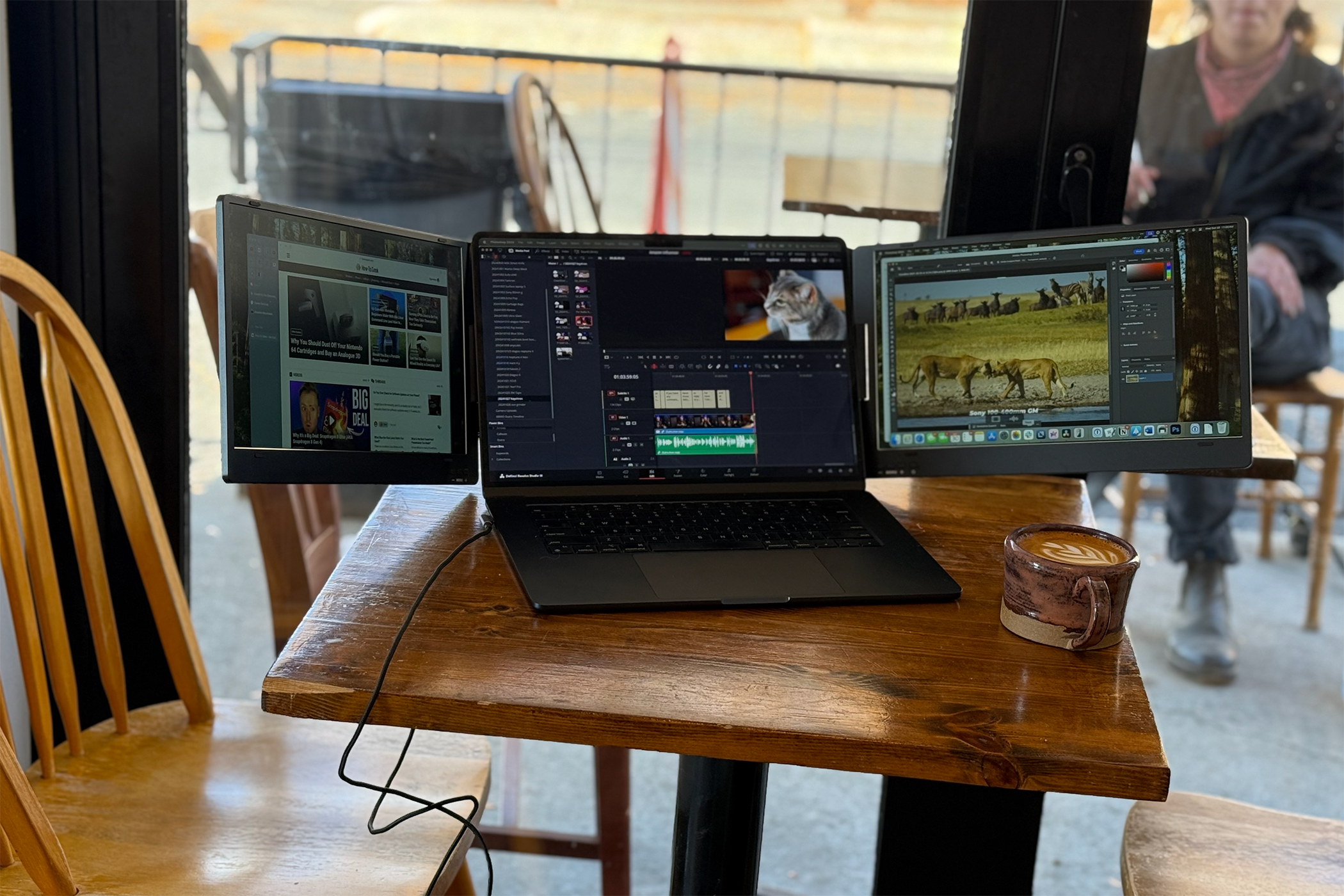 David
Schloss
/
How-To
Geek
David
Schloss
/
How-To
Geek David
Schloss
/
How-To
Geek
David
Schloss
/
How-To
Geek David
Schloss
/
How-To-Geek
David
Schloss
/
How-To-Geek
Comments