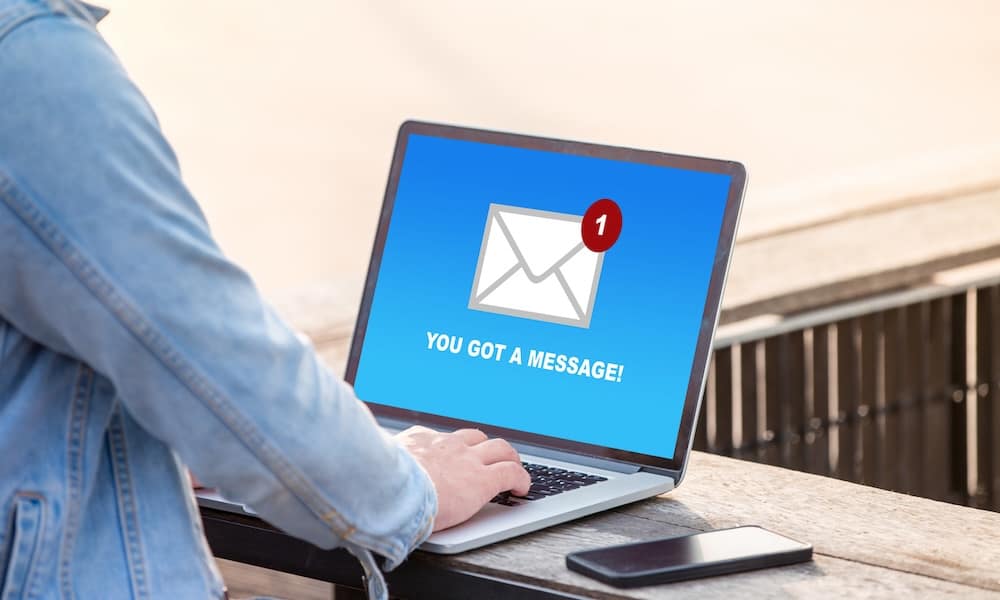
Want to stop receiving Discord message requests from people outside your friends list? Learn how to turn off message requests on Discord.
When someone you don’t know on a Discord server sends you a message, Discord may not allow this message through to your direct messages. Instead, it may filter the message and send it to your Message Requests folder. You then have the option to accept the direct message and read it or ignore the request.
There may be some circumstances where you’d rather this didn’t happen, however. You might prefer for all of your direct messages from members of the same server to come through directly. If so, it’s possible to disable this feature. This is how to turn off message requests on Discord.
What are Message Requests on Discord?
If you’re a member of a server, others on that server can see your username in the member list. It’s possible to click on a username and send a direct message to another member.
Discord can filter some messages if they’re not from your friends. Instead of the message appearing in your direct messages, it will instead go to a separate Message Requests folder. You can then decide if you want to accept the direct message and start chatting or ignore the request. In the same Message Requests folder, you’ll also find any messages that Discord thinks are spam. These will appear under the Spam tab.
You may prefer that any direct messages from members of the same server come straight through. Perhaps you don’t want them going into the Message Requests folder. Or you may decide that you don’t want to receive DMs from members of the server at all. Discord gives the ability to choose both options.
How to Turn Off Message Requests on a Discord Server
Turning off message requests on Discord means that none of the DMs you’re sent from other server members will be filtered into the Message Requests folder. Instead, any DMs you’re sent from other members of the server will come straight through to your direct messages. You can apply this on a server-wide basis. This means you can leave message requests on for some servers and turn them off for others.
Enter the Discord server where you want to turn off message requests. Click the Server Name drop-down at the top of the screen.




How to Turn Off Message Requests For All New Servers
If you’re a member of a lot of Discord servers, or you run several Discord servers of your own, changing this setting for each server you’re a member of can be a pain. Thankfully, you can change the global settings. That way, all message requests will be automatically turned off for any new servers that you join. You can still turn message requests back on for these servers if you wish. However, changing this setting means all new servers default to having message requests turned off. You can also opt to turn off message requests for all of your existing servers too, applying the setting to every server you’re currently a member of.
Click on the User Settings icon at the bottom of the screen.




How to Block Direct Messages from Server Members For a Specific Server
Turning off message requests allows all messages from server members to come straight through, even if you don’t necessarily know that member. At the other end of the spectrum, you can opt to completely block all DMs from server members, so that no member of a server can message you directly unless you have added them as a friend. Anyone trying to send you a DM who isn’t your friend will see a message stating that their DM cannot be delivered. They can opt to add you as a friend if they wish, but if you don’t accept their friend request, they won’t be able to send you direct messages.
Open the server where you want to block direct messages. Click the Server Name drop-down at the top of the screen.




How to Block Direct Messages from Server Members For All New Servers
You can also block direct messages from server members for any new servers that you join going forward. This means that you don’t have to repeatedly change the settings for any new Discord servers that you join. You will also get the option to apply this setting to all of your existing servers, too, rather than having to change the setting for each server individually.
Click the User Settings icon at the bottom of the screen.




Why Turn Off Message Requests on Discord?
There are a few reasons why you might want to turn off message requests on Discord. The first is convenience. With message requests turned off, messages from members will come straight through into your direct messages, so you can immediately start chatting. With message requests turned on, you’ll have to accept the request first before you can start chatting.
The second is that having message requests turned on means that you may miss important DMs from people. Instead of appearing in your DMs, they get filtered to the Message Requests folder, and you may not check this folder for a while, causing you to miss a time-sensitive message.
Finally, if you get a lot of message requests, having to go through and accept or ignore each one can be quite time-consuming. It may be easier just to turn the feature off and then choose to ignore any messages that you don’t want to respond to.
Can You Retrieve Ignored Message Requests on Discord?
If you do have message requests on, you have the option to Ignore the request which means that you won’t receive the message at all. Later, if you change your mind and decide that in fact, you do want to receive the message, there’s no way that you can retrieve the ignored message. If you don’t remember who the message was from, you’ll just have to hope that the user will message you again.
Click to comment


Comments