Tech News
How to Silence Messages on iPhone, iPad, Apple Watch, and Mac
If you use Messages on your iPhone, Mac, or Apple Watch then you probably know how quickly you can become overrun with message notifications, especially if you're part of a group conversation. Thankfully, there's an easy way to mute specific messages so you're not disturbed.
Muting Messages on iPhone
To mute a message thread on your iPhone, simply select and hold the thread in Messages to open its options, then select "Hide Alerts."
Alternatively, select the thread's image at the top.
With the thread options open, scroll and select "Hide Alerts" followed by "Done."
You will be able to see that you have unread messages because the red number badge will still appear over the Messages icon, but you will no longer receive notifications.
Muting Messages on Mac
On a Mac, it's pretty much the same thing. The easiest way to mute a thread is to right-click, and then select "Hide Alerts."
You can also select the "i" icon in the upper-right corner of the thread window, then select "Hide Alerts" from the resulting options.
Just like the iPhone, you can tell you have unread messages because the red number badge will still appear over the Messages icon.
Muting Messages on Watch
On an Apple Watch first open Messages, find the thread and swipe left on it, then select the bell icon to mute the thread.
If you hate message notifications on your Watch altogether, it might be time to turn off the annoying notifications on your Apple Watch.
Messages is great, especially if you use it in conjunction with text forwarding on your Mac or iPad but being inundated with notifications can be annoying. Hide those alerts so that you can get some work done or take a break without being disturbed. Alternatively, turn on Do Not Disturb for your device and turn off notifications for everything in one fell swoop.
When you subscribe to the blog, we will send you an e-mail when there are new updates on the site so you wouldn't miss them.


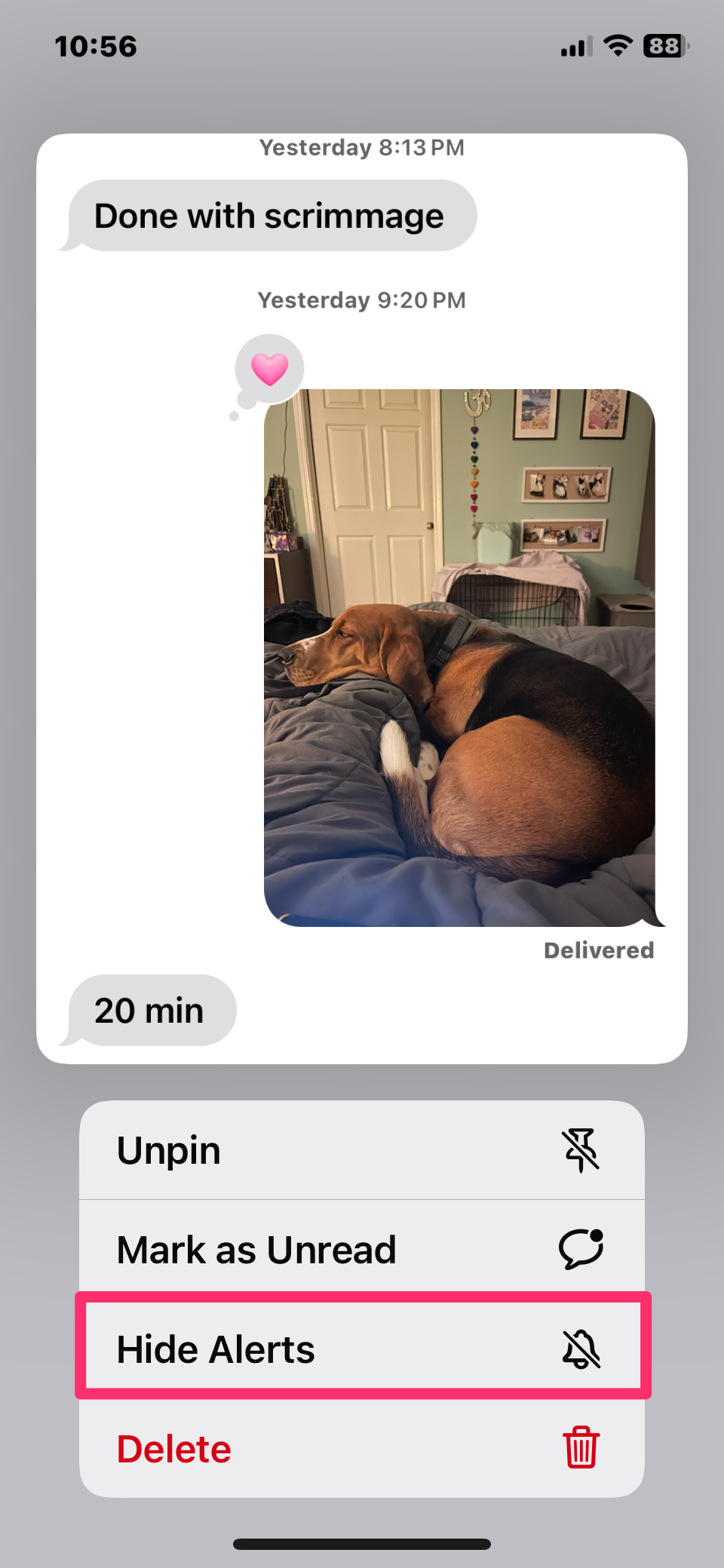
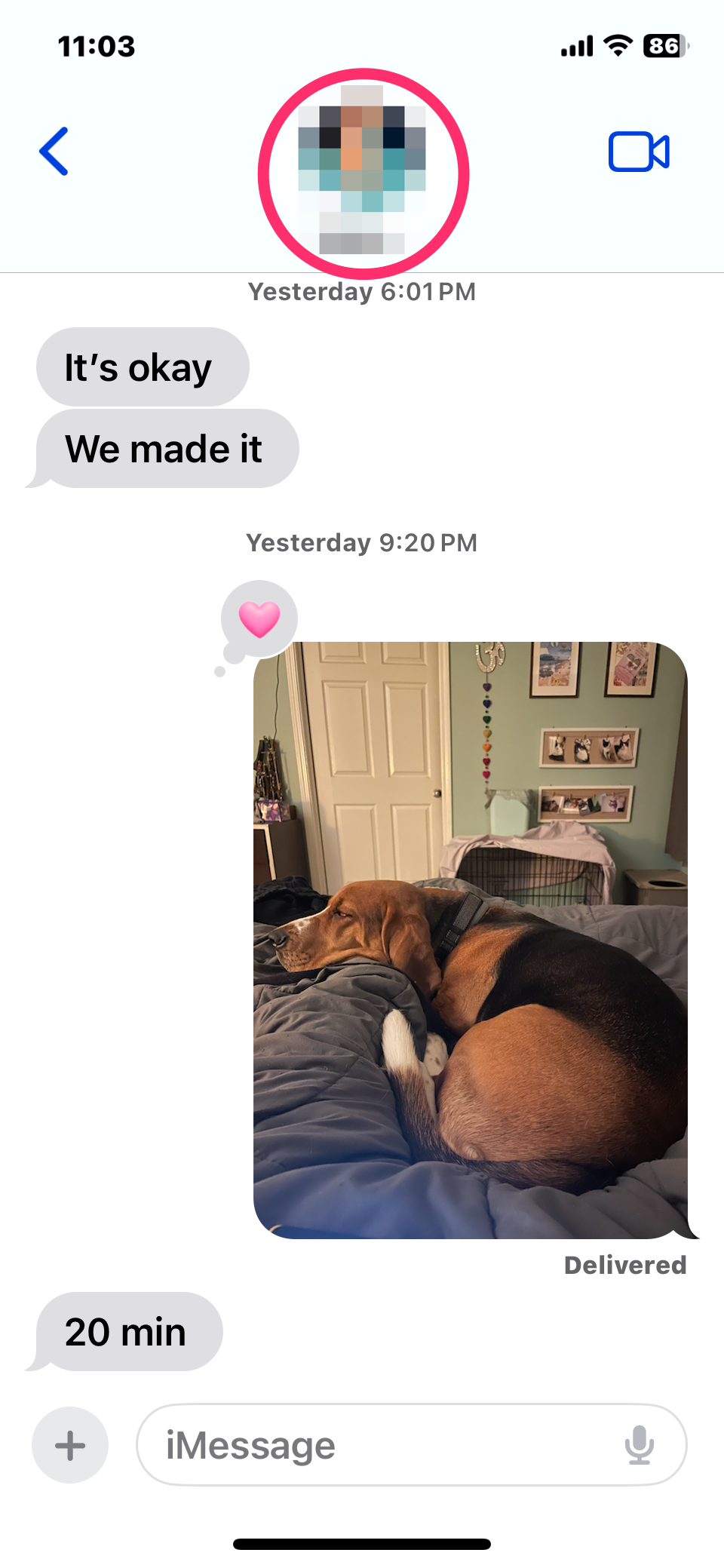
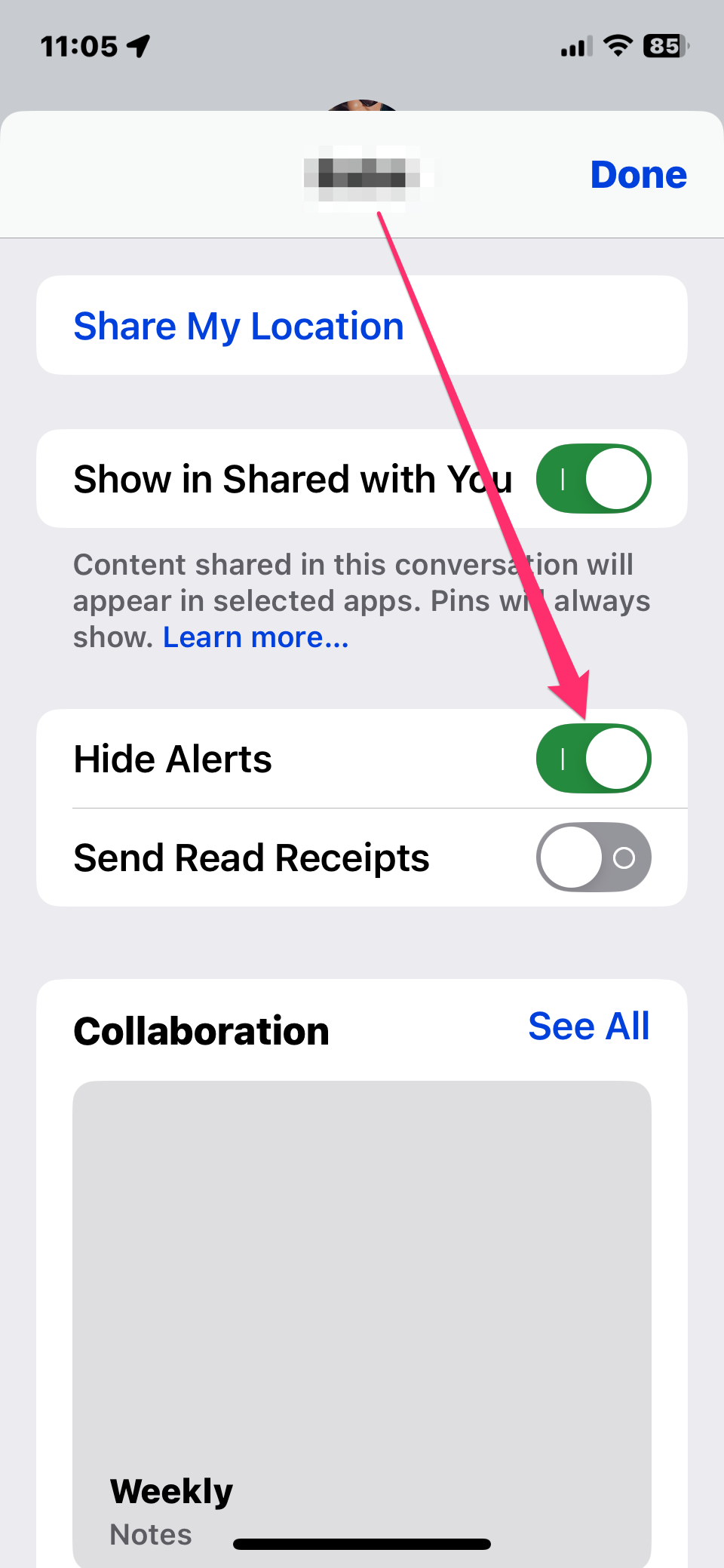
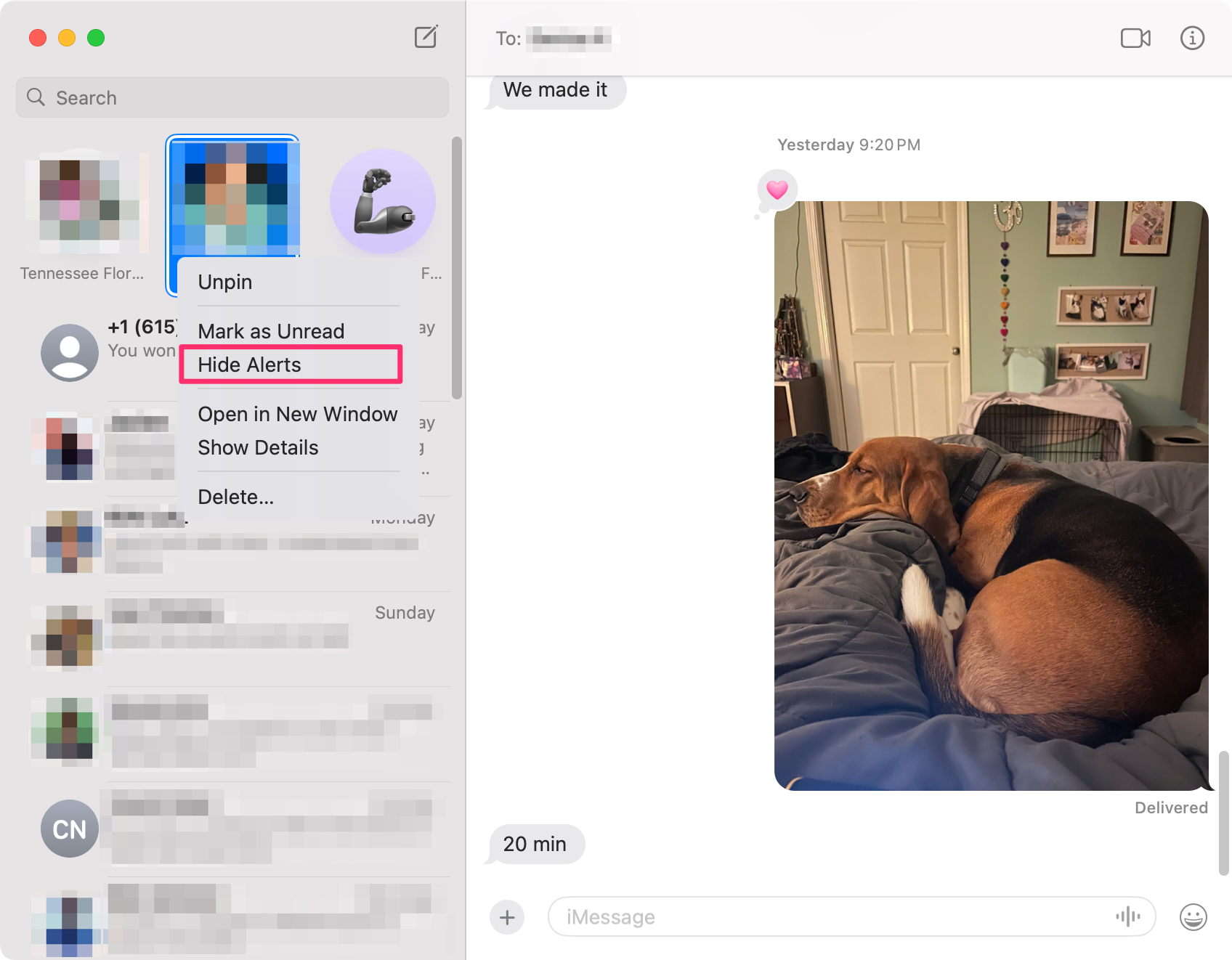
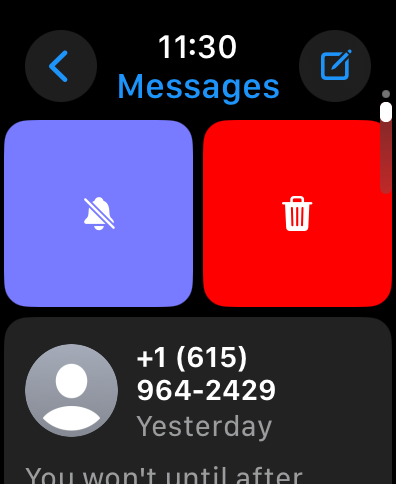

Comments