Tech News
How to Set Up Voicemail on iPhone
Key Takeaways
Setting up voicemail on your iPhone is essential. You want to make sure that if you miss a call, the caller can leave a message. Here's how to set up voicemail and check your messages on your iPhone.
Setting up voicemail on iPhone is a simple process that takes place in the Phone app. Open Phone to get started.
Then, tap the Voicemail tab at the bottom of the Phone screen.
Select "Set Up Now" to create a voicemail password, and choose if you want a Default or Custom greeting. If you pick Custom, you can record your own greeting by simply following the prompts.
Some carriers use the old method of calling a number to set up voicemail. In this instance, you'll see a "Service Provider Voicemail" label with a "Call" button (or similar). You'll need to set this up by calling the number and creating your message.
And that's all there is to it!
To access your voicemail and listen to your messages, head to the Voicemail tab in the Phone app. You'll see a list of messages you've received as long as your carrier supports Visual Voicemail.
Select a message and tap the Play button to listen to it. If your wireless carrier also supports the Voicemail Transcription feature, you'll also see messages transcribed to text. This is handy for a quick view of the message.
Visit the Apple Support page to see which voicemail features are supported in your region and for your carrier.
You'll see a few other buttons for the voicemail message on the right side. Tap the speaker icon to hear the message in speaker mode, the phone icon to call the number back, or the trash can icon to delete the message. You can always recover deleted voicemails if you trash them by mistake.
You'll also notice a share button on the top right you can use to send or share the message using your iPhone Share Sheet options. And finally, you have an info icon (small letter "i") for details about the call or caller.
When you have a new voicemail, you'll see a badge app icon on the Phone app by default. You can change this by going to Settings > Phone > Notifications. This number displays all notifications from the Phone app including missed calls and voicemails.
When you open the Phone app, you'll see a number on the Voicemail tab for the number of unplayed messages you have. You can also set up an alert when you receive a new voicemail. Open Settings and select "Sounds & Haptics."
Pick "New Voicemail" under Sounds and Vibration Patterns.
Tap "Vibration" at the top to choose a pattern and select one of the Alert Tones or Ringtones at the bottom for the sound. Tap "Back" on the top left to save and exit.
If you want to change the password you set up initially for voicemail, you can do this in the Settings app as well. Select "Apps" at the bottom of the list.
Then, select "Phone" and pick "Change Voicemail Password."
Enter the new password, and tap "Done."
If you forget your current voicemail password, contact your wireless carrier.
You may also want to change the greeting you recorded for your voicemail. Open the Phone app, select the Voicemail tab, and tap "Greeting" on the top right.
Tap the Play button to hear your current greeting. To record your own, select "Custom," press "Record" to start, "Stop" to finish, and then "Save" to use the greeting.
As you can see, setting up voicemail on iPhone is easy and worth a few minutes of your time so callers can leave you a message when you're unavailable to answer. When you get messages you a voicemail you want to keep, learn how to save your iPhone voicemails.
For additional help with calls on your iPhone, learn more about the Silence Unknown Callers feature to reducing spam calls.
When you subscribe to the blog, we will send you an e-mail when there are new updates on the site so you wouldn't miss them.


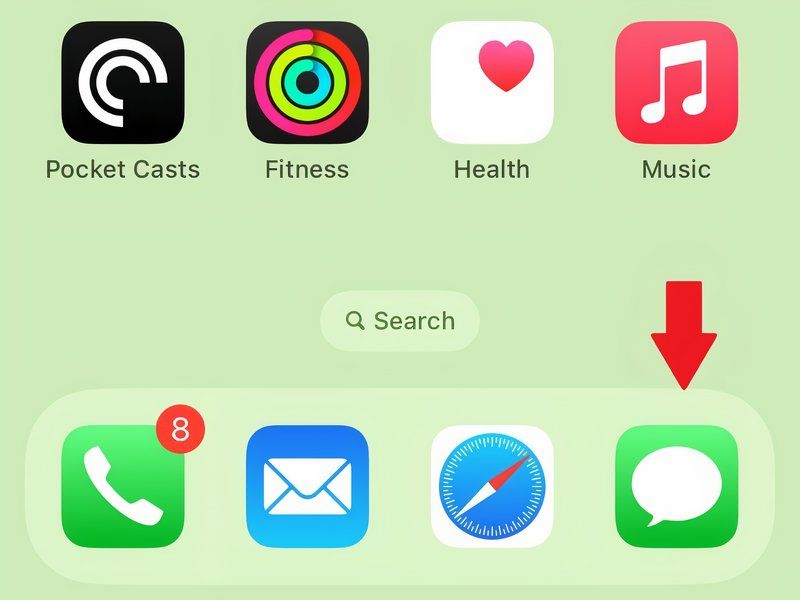
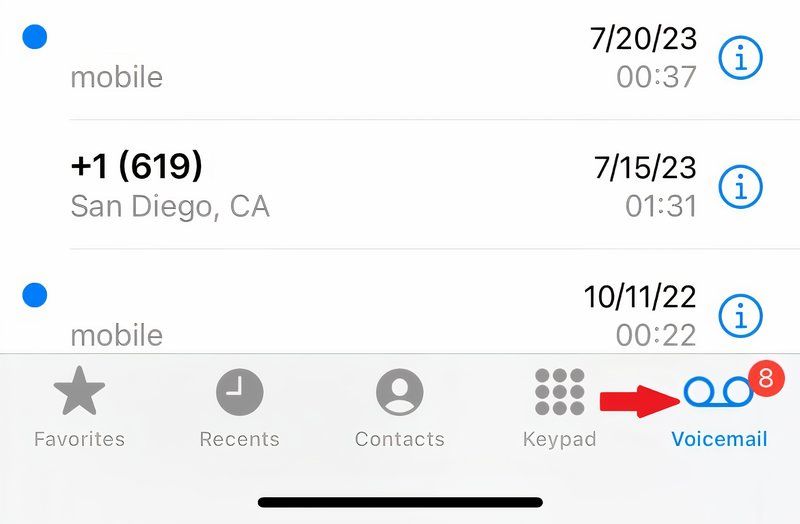
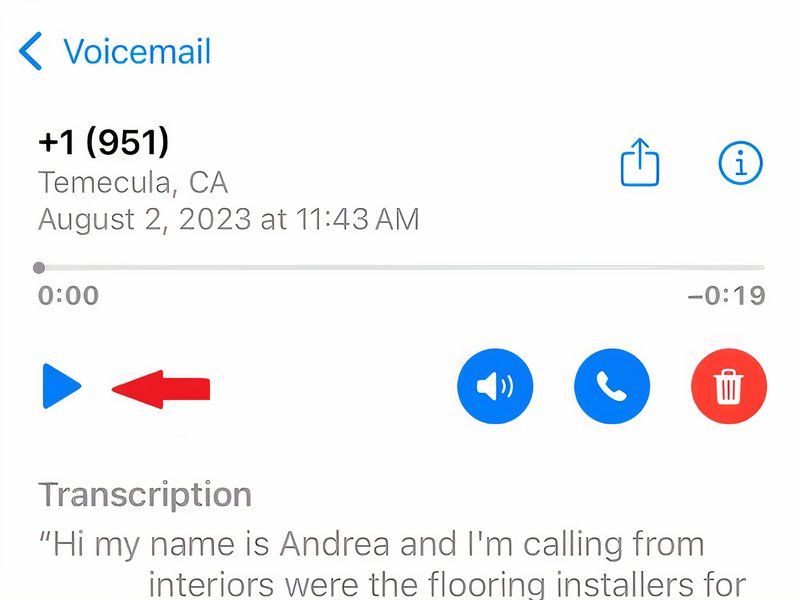
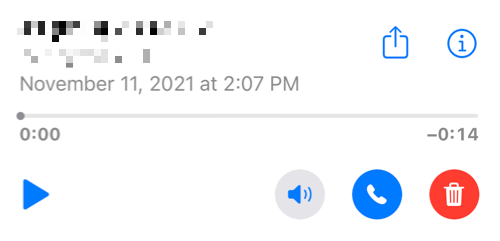
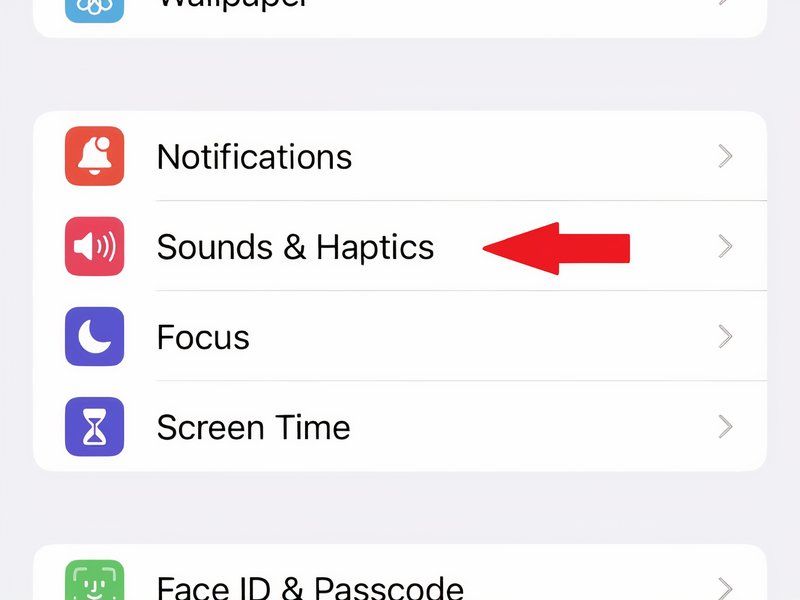
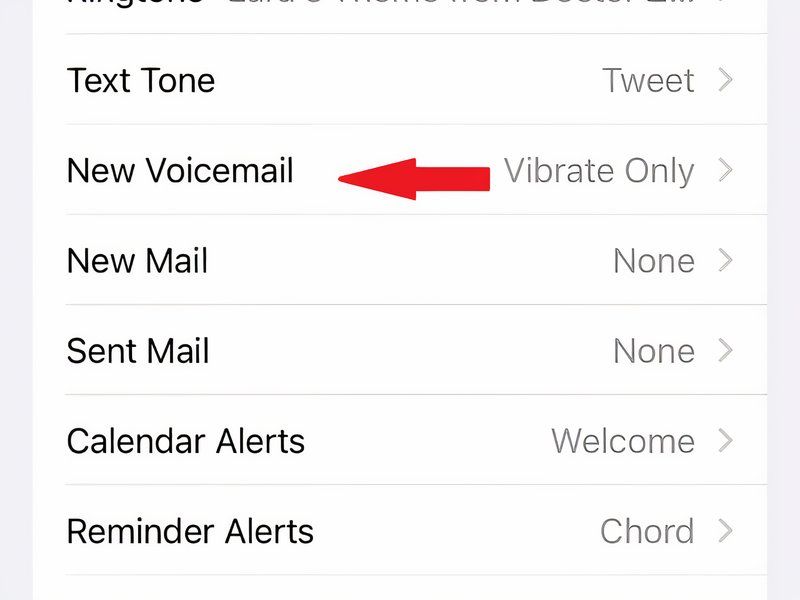
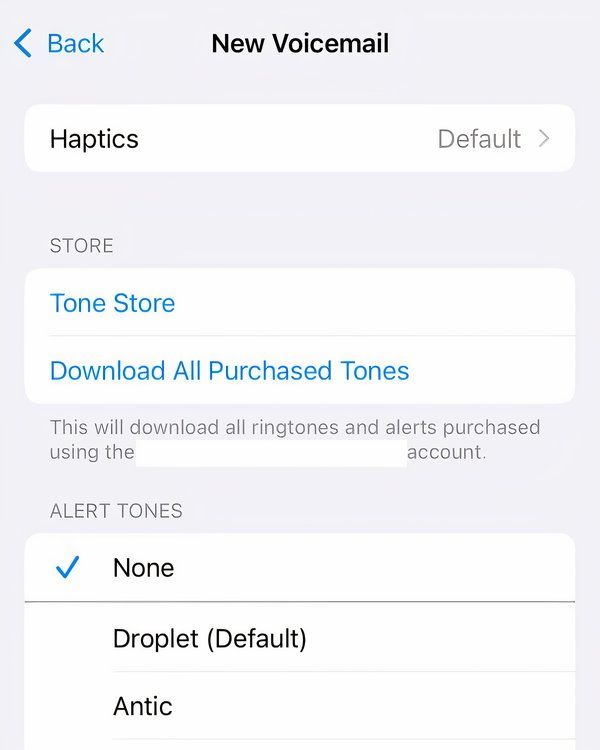
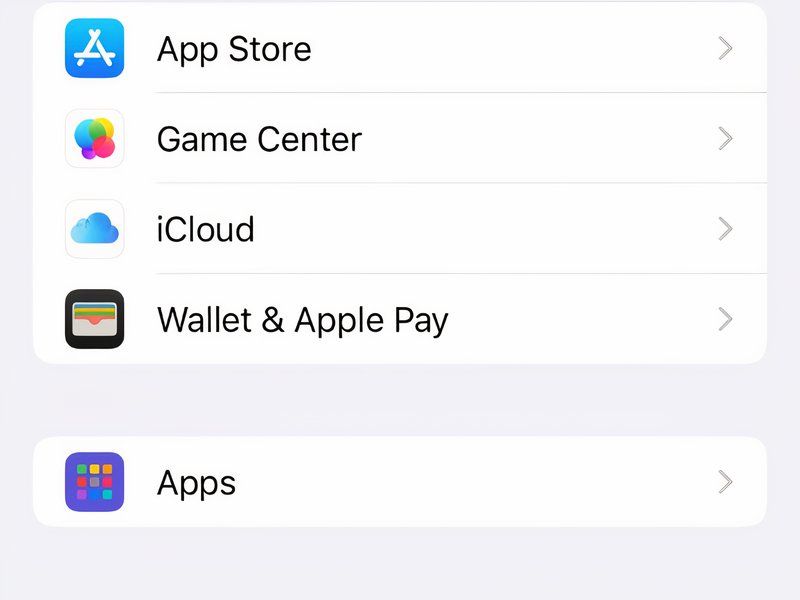
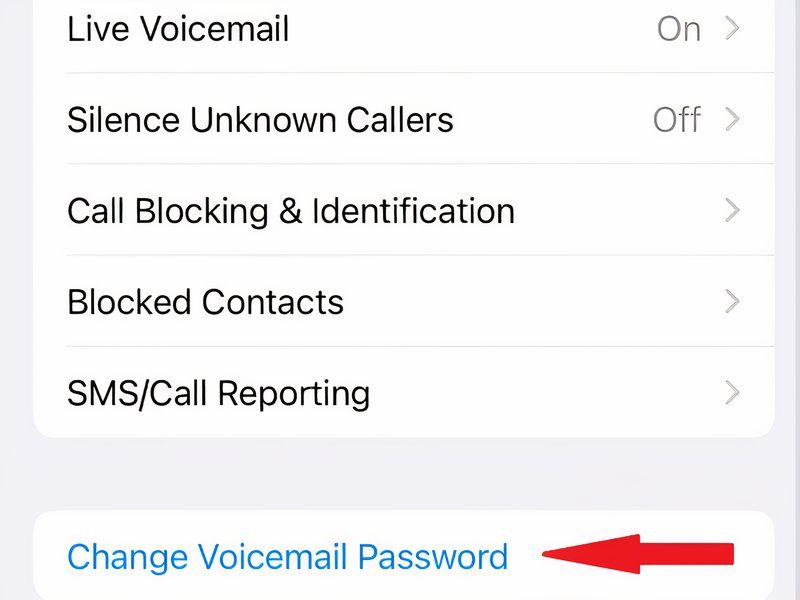
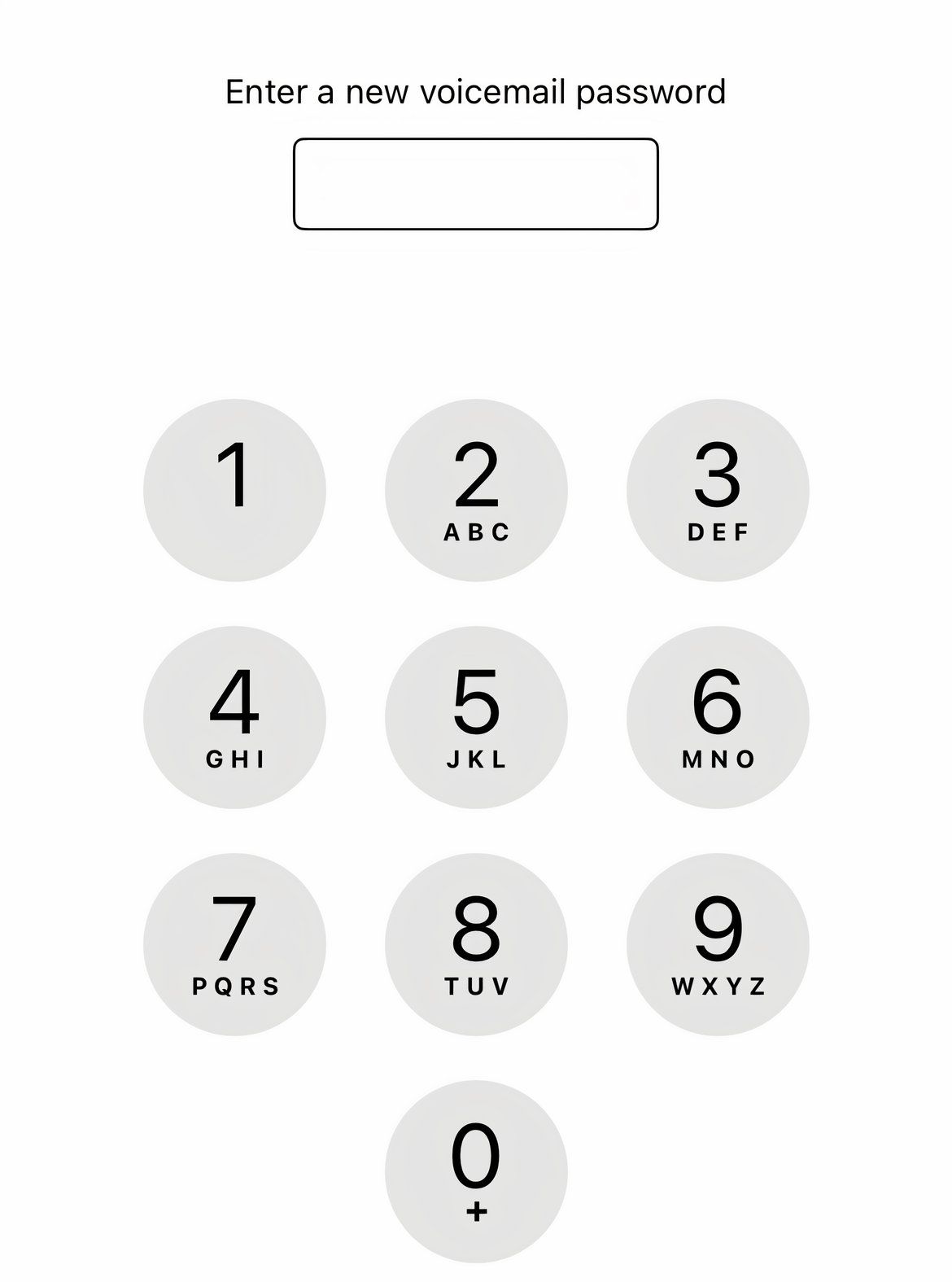
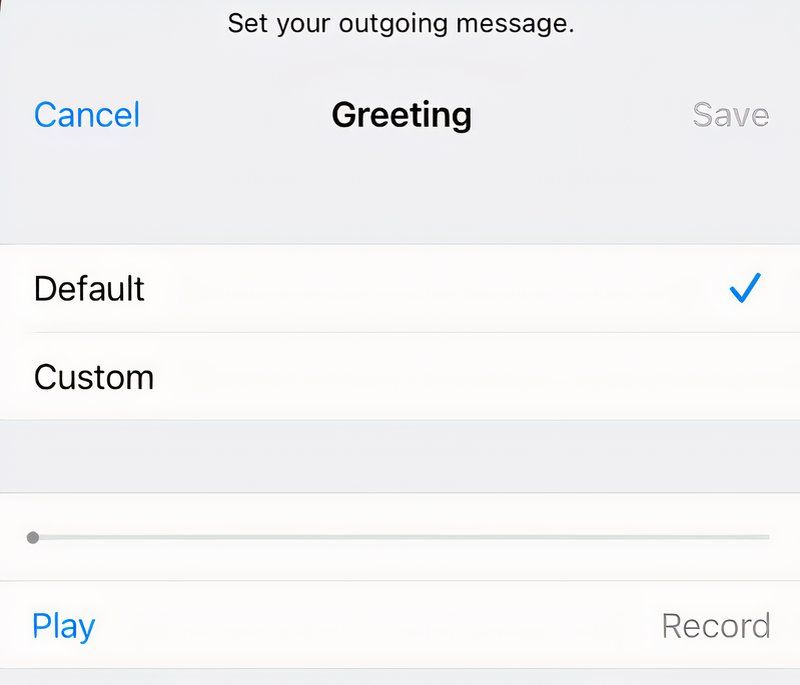

Comments