Tech News
How to Pair an Amazon Firestick Remote to Your TV Volume
Key Takeaways
To control your TV's volume using your Fire TV Stick remote, head to Settings > Equipment Control > Manage Equipment > TV > Change TV. Now, select "Change TV," choose your manufacturer, and follow the on-screen instructions. You'll then test adjusting the volume and powering your TV on and off to confirm it worked.
With your Amazon Fire TV Stick connected to your television, you can use your Firestick remote to turn your TV's volume up and down. You can also power your TV on and off using your Fire TV remote for everything. Here's how to configure that feature in settings.
To use your Fire TV Stick remote to manage your TV functions, you must have enabled HDMI-CEC on your TV. The steps to do this vary by TV model, so consult your TV's manual or manufacturer's website to learn how to do this.
Before you can use your Fire TV Stick remote to manage your TV's volume, you'll have to configure the TV management option, as follows. As a reminder, you can also control a Fire TV stick with your smartphone.
From your Fire TV Stick's home screen, navigate to and select the Settings (gear) icon.
In the settings menu that opens, select "Equipment Control."
Scroll down and choose "Manage Equipment."
Select "TV" since you're configuring your remote for a television.
Choose "Change TV."
In the prompt, select "Change TV."
Your Fire TV Stick will try to determine your TV's make. If the displayed name is correct, select "Yes," and it should pair instantly. Otherwise, choose "No."
If you choose "No," you'll see various TV manufacturers on your screen. Scroll through to find and select your TV's manufacturer.
You'll now see a message asking you to press the Power button on your Fire TV Stick remote. Press the button and see if your TV turns off.
If it does, then wait for the suggested 10 seconds before pressing the same Power button to turn the TV back on.
Fire TV Stick will now ask if pressing the Power button switched off your TV. If it did, select "Yes." Otherwise, choose "No."
In nearly all cases, the TV turns off when you press the Power button. If it doesn't, you may want to try a different remote or consider upgrading your TV. As a reminder, you may need to enable HDMI-CEC on your TV first.
We'll select "Yes."
Your Fire TV Stick will now start updating your remote to work with your TV. When this is done, in the open prompt, select "OK."
You can now control your TV's volume using the Volume Up and Volume Down buttons on your Firestick's remote. You can also use the remote's power button to turn the TV off and back on.
As a reminder, Amazon recommends using the original power adapter and cable that came with your Fire TV stick. If you're still having issues controlling your TV with the Fire TV Stick remote, try resetting the remote and starting over with the TV pairing process. For everything else, check out our Fire TV stick problems and troubleshooting guide.
When you subscribe to the blog, we will send you an e-mail when there are new updates on the site so you wouldn't miss them.


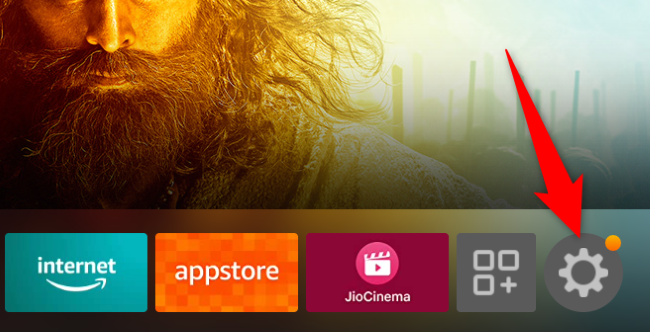
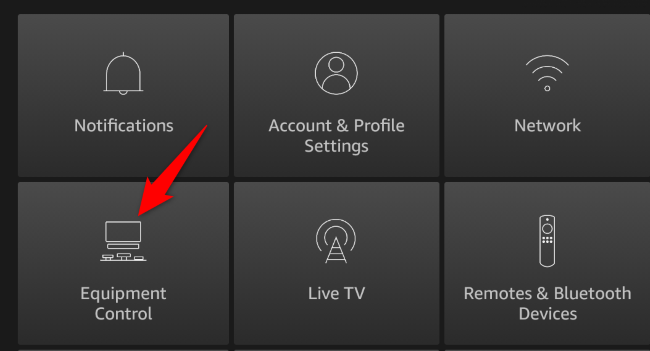
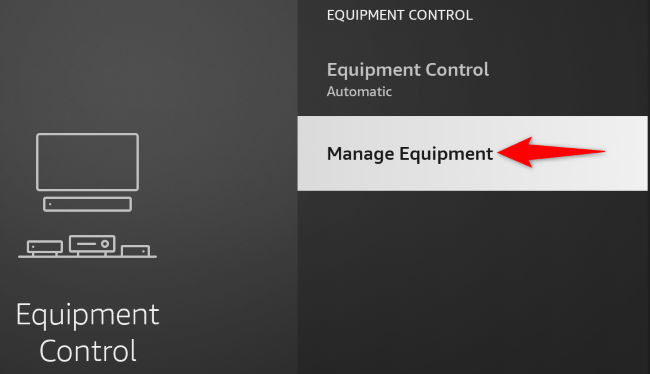
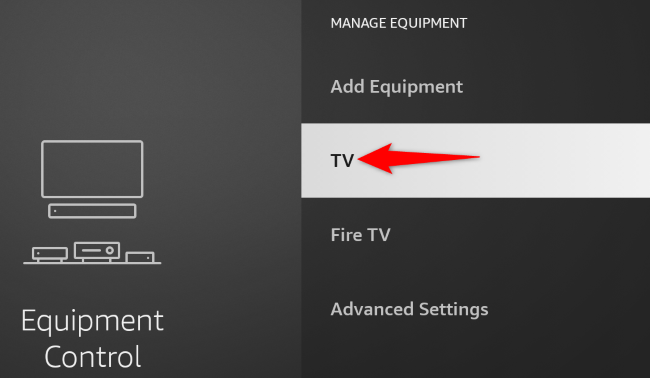
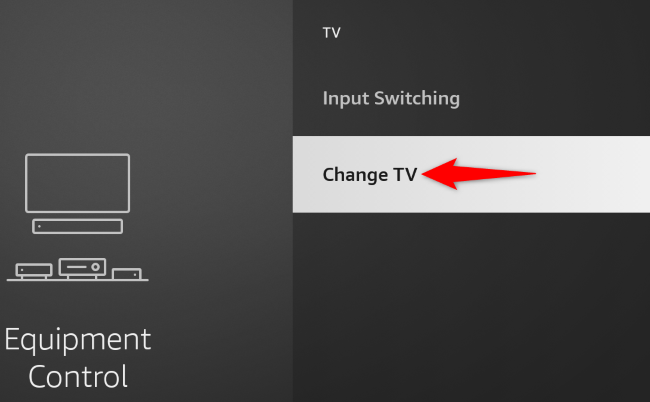
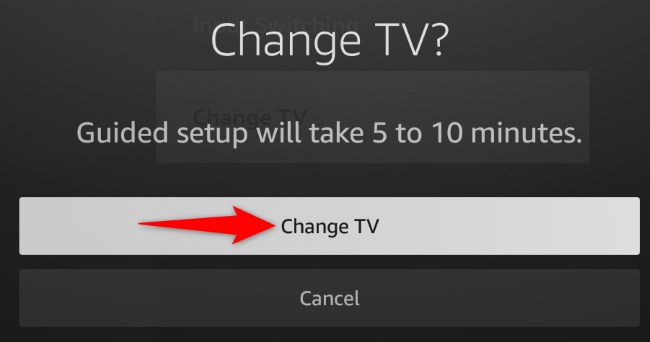
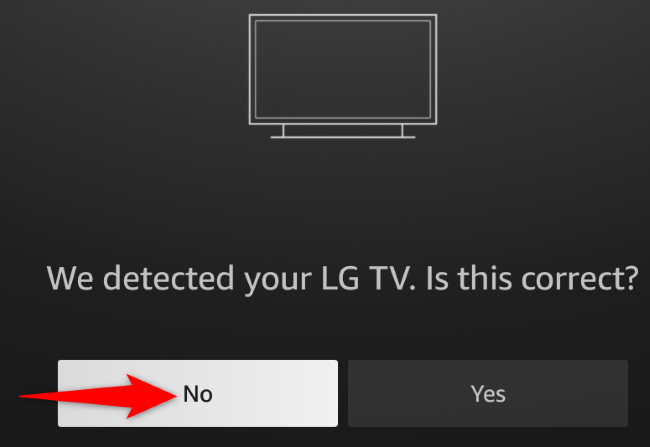
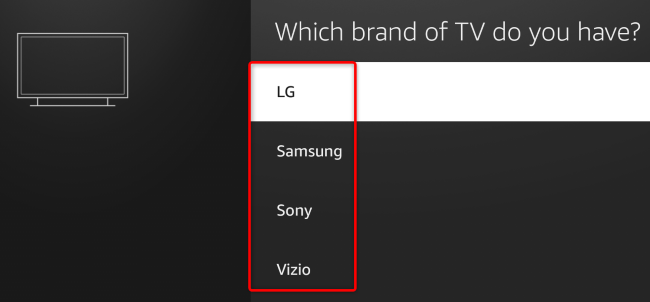
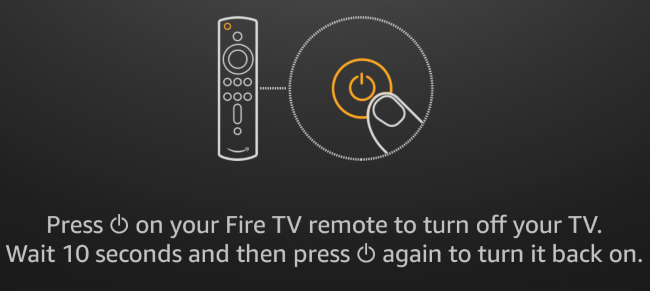
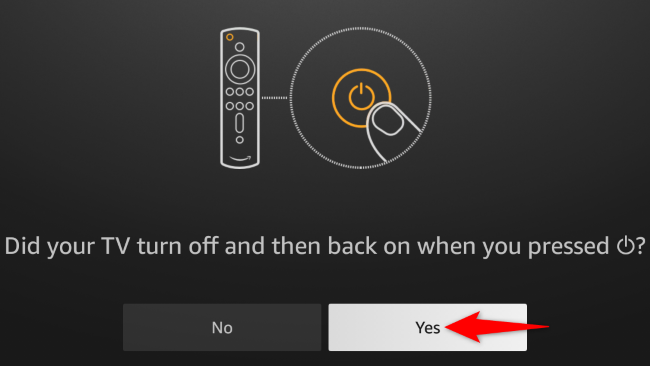
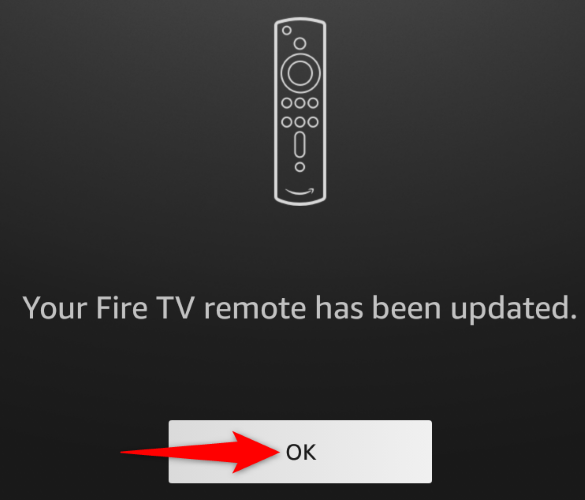

Comments