Tech News
How to Customize the Respond with Text Messages to Calls on iPhone
Key Takeaways
You can easily ignore or reject calls on your iPhone, but what if you want to send a quick message to acknowledge the call? There are three default text messages you can respond with when rejecting a call, and you can customize them easily.
How to Change the "Respond With Text" Message
If none of the default text message responses serve your purpose, you can change them. To customize the “Respond with Text” responses, head to Settings > Apps > Phone.
Next, tap “Respond with Text” in the Calls section of the “Phone” settings screen.
On the “Respond with Text” screen, tap the response you want to replace and type your custom response.
With a limit of 160 characters, it's best to keep it short and sweet.
Your response is saved automatically, and you can return to the Home screen by swiping up from the bottom.
Now, when you tap "Message" when getting a call, you will see your customized "Respond With Text" message on the list. Tapping it will reject the call and send the message to the person calling.
How to Restore the Default "Respond With Text" Message
Any responses you customize will be displayed in darker text, and they will have a round button with an “X” on the right. If you decide to return the default response you replaced with your custom response, tap on the “X” button.
There are only three text message responses for calls. You cannot add any more—only change the existing responses to your liking. Changing this setting will make your life easier when using an iPhone since you don't have to open the Message app and send a message after rejecting a call.
When you subscribe to the blog, we will send you an e-mail when there are new updates on the site so you wouldn't miss them.


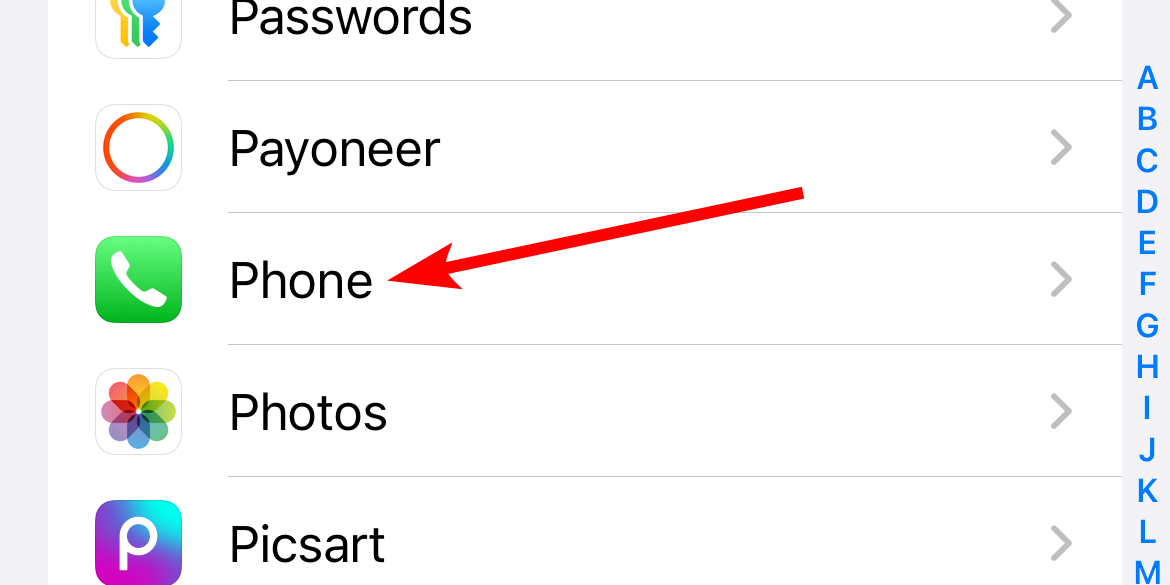
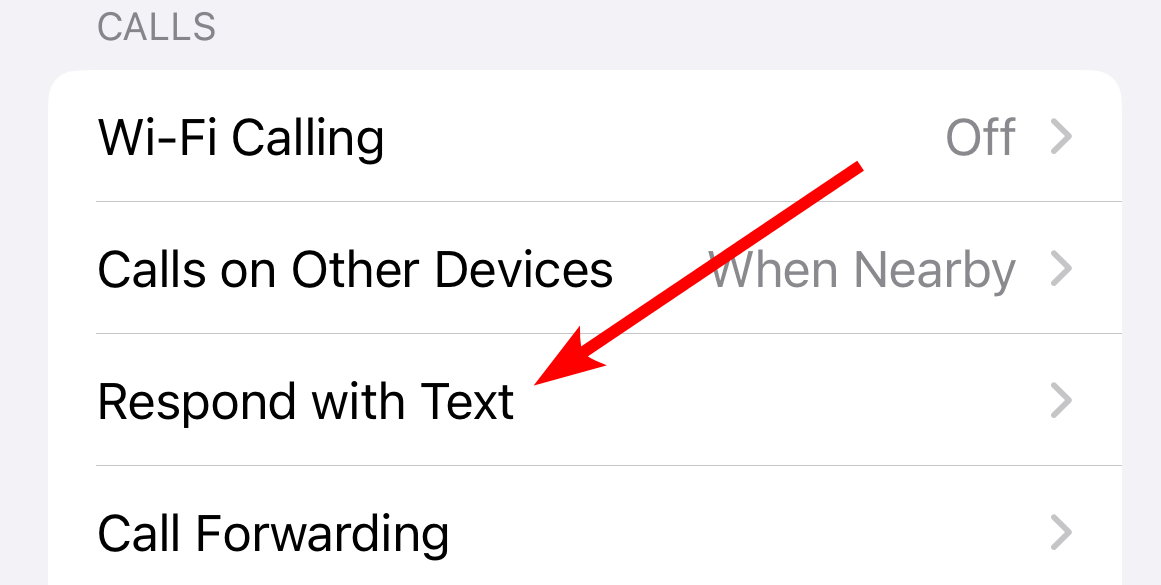
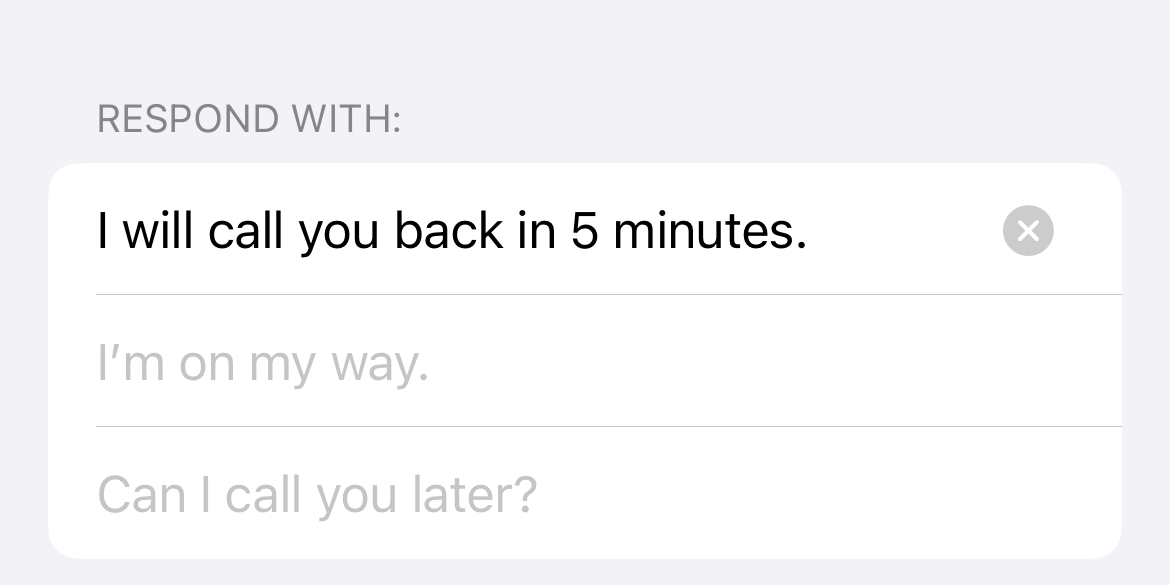
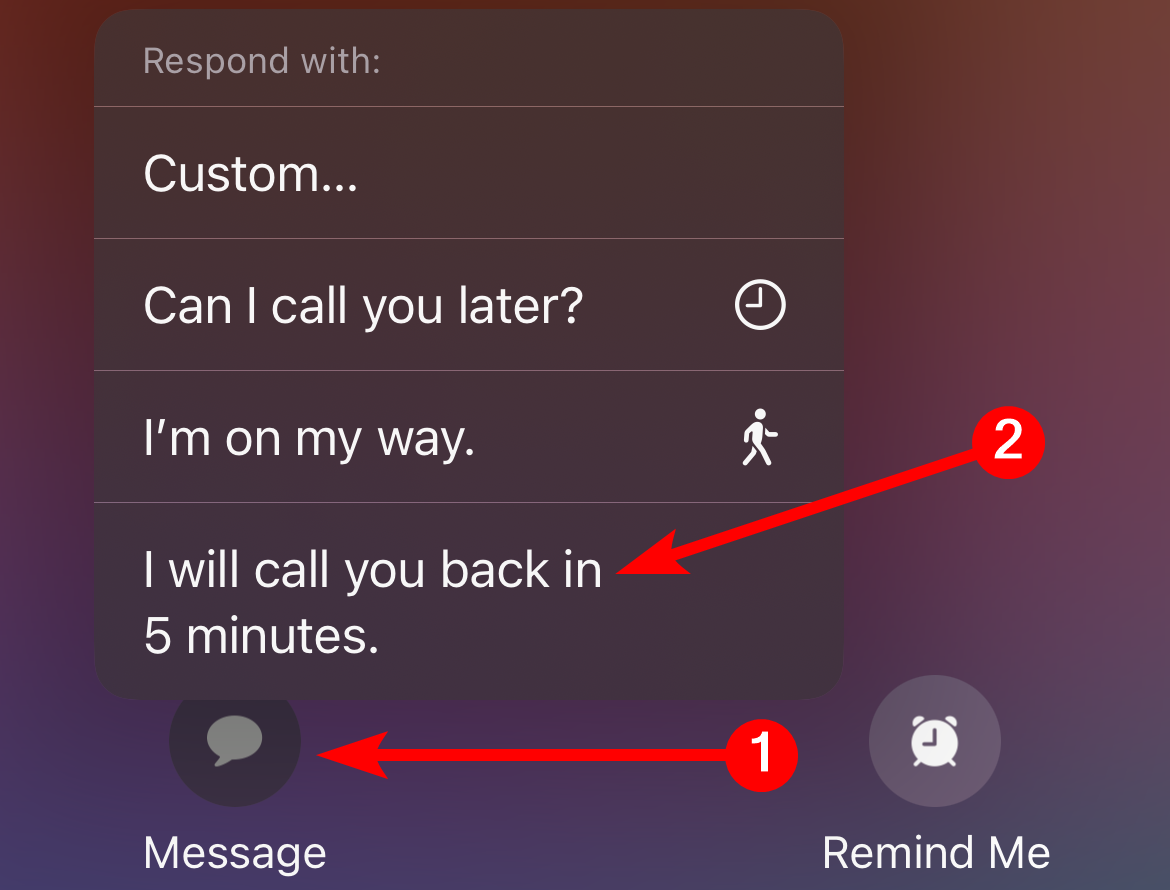
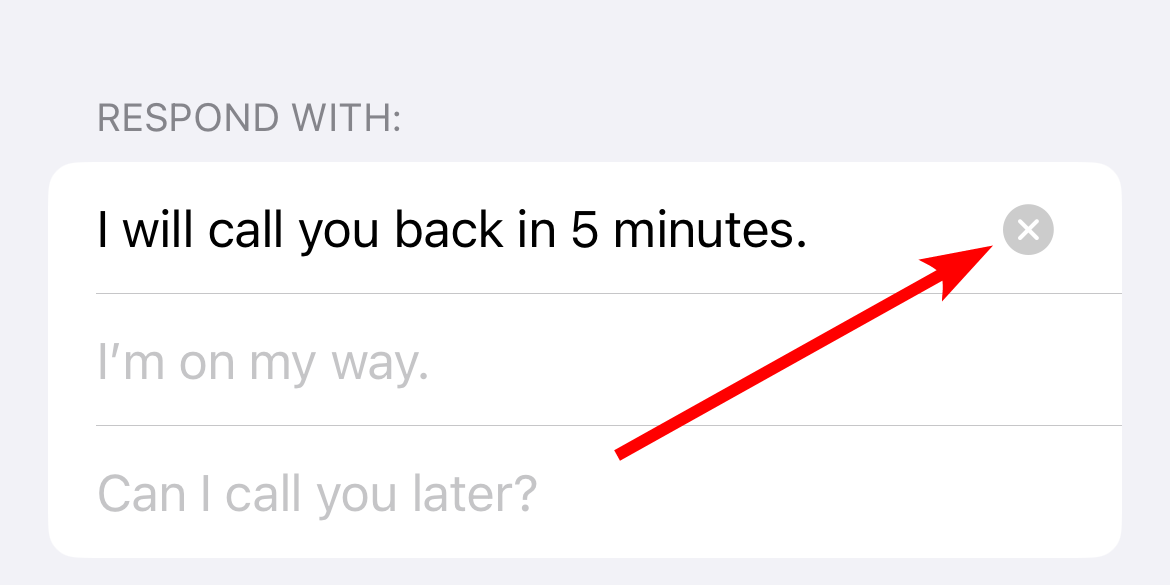

Comments