Tech News
How to Clean and Care for Your Microsoft Surface
Dust, smudges, and daily wear affect the look and performance of my Surface laptop. That’s why I clean it regularly and take the necessary precautions to help it run smoothly. If you want your device to stay in top condition and last for years, here’s how to clean and care for your Surface.
1 Wipe Down the Screen
The screen is the part of my Surface that attracts the most smudges, fingerprints, and dust. This not only reduces clarity but also affects touch sensitivity. That’s why I clean it regularly to keep it looking vibrant. To clean it, gently wipe it with a dry, lint-free microfiber cloth without applying too much pressure. For stubborn smudges, slightly dampen the cloth with water.
You must avoid applying liquids directly to the screen and steer clear of window cleaners, alcohol, or abrasive materials, as they can harm the screen’s coating. If you use a screen protector that has developed bubbles or trapped dust, you should remove it first, clean the screen, and then apply a new one.
Always unplug your Surface and completely power it down before cleaning to prevent any potential issues or damage to your device.
The keyboard and touchpad are hotspots for dirt, oil, and debris buildup, which can hamper key sensitivity and touchpad responsiveness. That’s why I clean them every week. I use a microfiber cloth to wipe away fingerprints and dust from the keyboard. For the edges around the keys, I use a cotton swab lightly dampened with isopropyl alcohol to get into the tighter spaces.
When cleaning the touchpad, I wipe it in small circular motions to prevent scratches. For stubborn stains, I dampen the cloth slightly with water and isopropyl alcohol, ensuring it's not too wet to avoid moisture entering the device. If there's debris lodged between the keys, I use a can of compressed air to remove it.
3 Polish the Exterior Surface
Surface devices look sleek and professional straight out of the box, but fingerprints, smudges, and minor scuffs from daily handling can dull their appearance. To maintain its finish, lightly dampen a microfiber cloth with a mild, non-abrasive cleaner and gently wipe areas with smudges to keep your Surface looking fresh.
If your Surface features Alcantara fabric on the exterior or keyboard, clean it with extra care. Mix mild soap or a specialized fabric cleaner with water, apply it to a soft cloth, and wipe away any residue. Let the fabric air-dry before use. I recommend cleaning the fabric every two weeks with a dry cloth to keep it looking fresh and avoid the need for deeper cleaning.
After using a damp cloth, follow up with a dry one to quickly remove moisture and prevent it from seeping into the device. Also, buy an affordable cleaning kit to clean your laptop easily.
4 Clear Debris From the Ports
My Surface has many ports to accommodate my accessories, but like everything else, they collect dust, dirt, and lint over time. Regularly cleaning them helps in two ways: it ensures connectivity remains strong and prevents overheating caused by blockages. Plus, it stops dust from settling deep inside my Surface device.
To clean the ports, use a can of compressed air. Hold it upright and spray in short bursts at a slight angle to avoid moisture getting into the ports. A soft-bristled brush or dry toothbrush also works well for cleaning around the edges. Avoid using sharp objects, toothpicks, or metal tools, as they can damage the ports.
5 Clean the Exhaust Vents to Ensure Optimal Airflow
Exhaust vents are a common spot for dust buildup, which can block airflow and reduce cooling efficiency. If not cleaned regularly, this can lead to overheating, which can cause serious performance issues. Because proper ventilation is necessary for keeping my device cool, I clean my Surface's vents nearly every other day.
To remove dust and debris, I use a can of compressed air, blowing short bursts through the vents. To avoid pushing the dust deeper, I hold the can at an angle and a few inches away from the vents. If you're uncomfortable using compressed air, a soft brush can also gently clean around the vent openings.
That’s how I keep my Surface clean and running smoothly. Along with regular cleaning, I also follow a few care practices to ensure it lasts for years. Let's explore those next.
6 Safeguard Your Surface From Physical Damage
To protect my Surface from physical wear and tear, I always invest in a durable case or sleeve that shields the exterior from scratches, dents, and minor drops when I get a new device. I recommend using a high-quality screen protector to guard the display against scratches and minimize the risk of cracks. This also helps keep the screen free of smudges.
Also, I always carry my Surface in a padded laptop bag or backpack with a dedicated compartment to protect it from bumps during commutes. I also keep liquids, like water or coffee, away from my workspace to avoid accidental spills that could permanently damage my device. I close my laptop or move away from my desk, even when drinking water.
7 Preserve the Health of Surface Battery
You must also preserve your device's battery health. To do this, I only start charging my Surface when the battery drops to 20% and unplug it before it reaches 80%. I also charge my device in a cool, well-ventilated space to prevent overheating. I avoid leaving it plugged in overnight and always unplug it as soon as it hits 80%.
I follow Microsoft’s recommendations by only using the original charger for my Surface. I calibrate the battery every few weeks by letting it discharge completely and then recharging it to 100% without interruption. Also, I regularly use power-saving mode, especially when the battery is running low, to avoid frequent charges throughout the day.
Due to these battery preservation practices, I’ve never had to replace the battery in any of the Surface devices I've used to date.
8 Maintain the Stable Temperature of Your Device
Overheating is one of the biggest threats to a laptop's longevity, as it can wear out internal components. To prevent this, I take several precautions. First, I keep my Surface out from direct sunlight and away from other heat sources, charge it in a well-ventilated area, and use a laptop stand to improve airflow around the device and keep it cool.
I also refrain from running too many programs at once and regularly monitor the device's temperature. If it starts to feel hot, I give it a break to cool down. Additionally, I clean the ventilation area of my Surface regularly and avoid using it on soft surfaces like soft beds or couches that can trap heat.
By keeping my laptop at a stable operating temperature, I safeguard the internal components from wear and improve the device's performance.
These are some steps I take to keep my Surface device clean and protect it from common physical damage, helping to avoid costly repairs. If you also own a Surface device and want to maintain its appearance and want it to last long, consider following these tips. Don't hesitate to seek professional assistance if you have trouble with any step.
When you subscribe to the blog, we will send you an e-mail when there are new updates on the site so you wouldn't miss them.



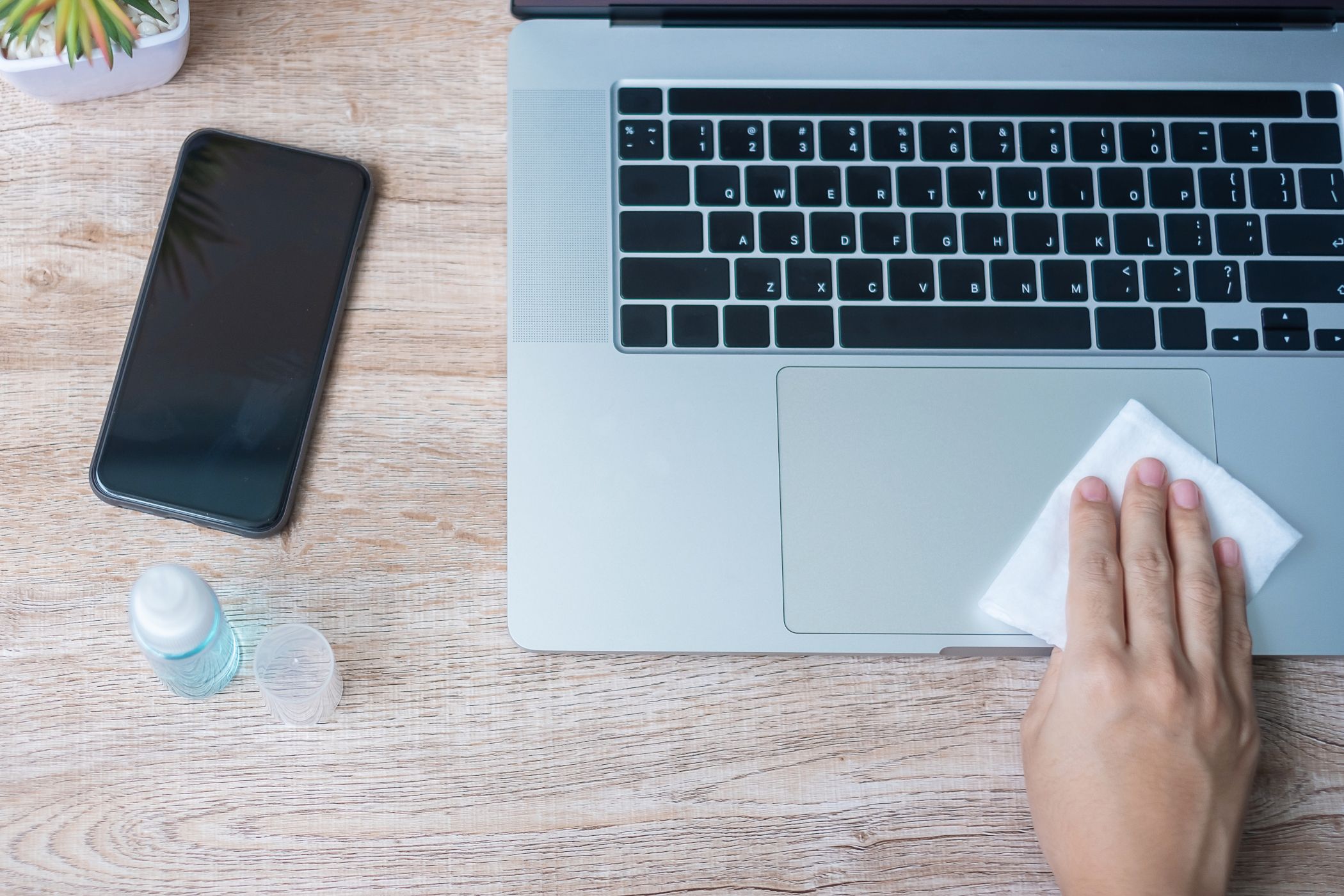

 Kobzev
Dmitry/
Kobzev
Dmitry/
Comments