Tech News
How to Archive Multiple Posts on Instagram

Archiving Instagram posts removes them from your feed but keeps likes and comments. Here’s how to archive multiple posts on Instagram.
It’s probably time to remove all those photos of you and your ex from your Instagram feed. It’s a shame, however, because they represent some fond memories, and those Reels you posted of you on the beach are some of the best content you’ve ever made.
Well, there is a way to remove posts from your Instagram feed without deleting them completely. Instead of deleting your posts, you can archive them. This removes the posts from your feed and places in them in a hidden archive where the posts and all their likes and comments are saved. You can restore the posts to your feed whenever you wish, with all of the likes and comments still intact.
If you have a lot of posts you want to archive, manually archiving each one in turn can take some time, but there is a quicker way. Here’s how to archive multiple posts on Instagram.
How to Archive Multiple Instagram Posts on Mobile
If you want to archive multiple posts on Instagram, there may be a large number of posts you decide to archive. The good news is that you don’t need to go through and archive each Instagram post individually. It’s possible to archive as many posts as you want all in one go. All you need to do is select the posts you want to archive, and you can archive them all at once.
Open Instagram and tap the Profile icon in the bottom right of the screen.
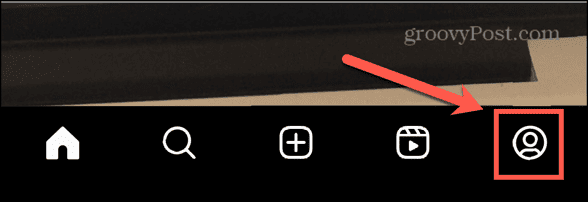
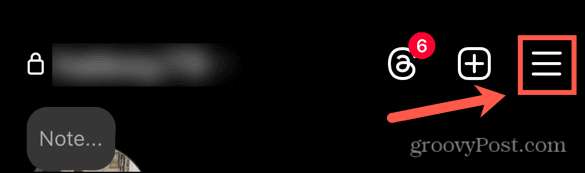
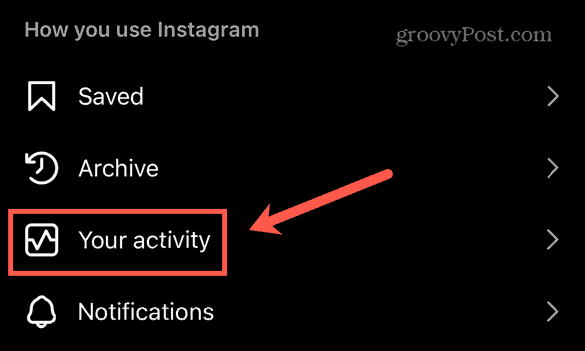
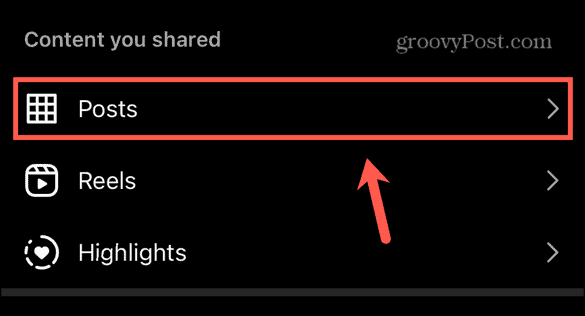
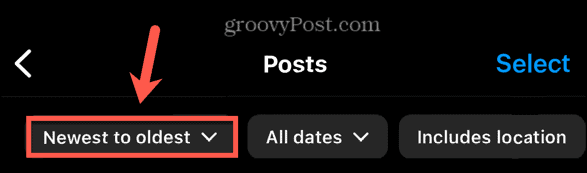
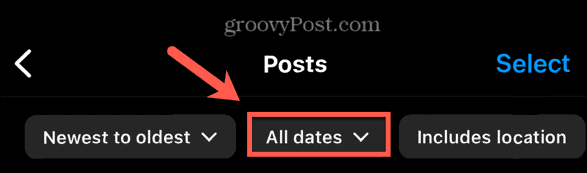
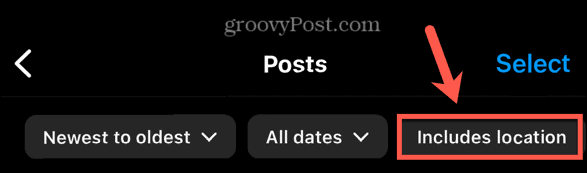
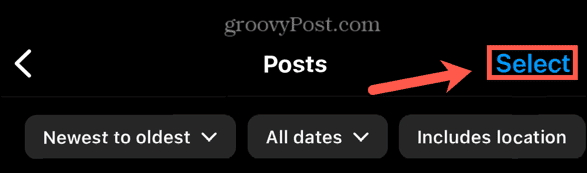
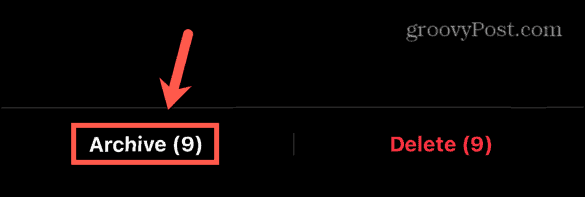
How to Archive Multiple Instagram Posts on Desktop
If you’re using Instagram on desktop, it’s also possible to archive multiple posts at once. For some reason, on desktop, you can only archive multiple posts at once; it’s not possible to archive individual posts straight from your feed like you can on mobile. It’s also not possible to see or restore your archived posts on desktop, either; you’ll need to do so using the mobile app.
Open Instagram in your browser and click More at the bottom of the screen.
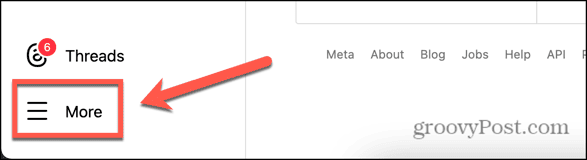
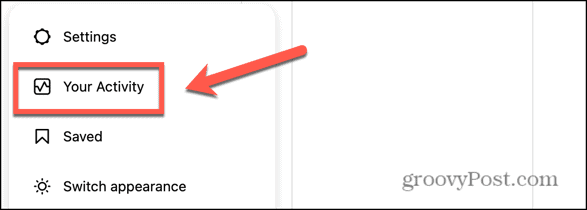
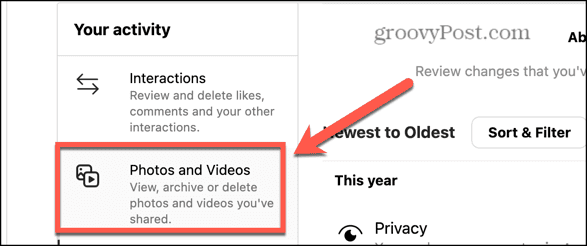



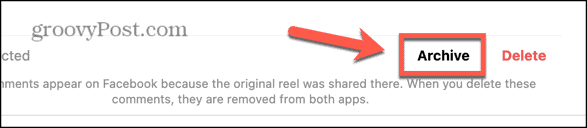
How to Archive a Single Instagram Post on Mobile
If you’re using Instagram on your mobile, you can quickly archive a single post directly from your feed. This isn’t possible on desktop; you’ll need to be using the Instagram mobile app.
Open Instagram. Tap the Profile icon at the bottom of the screen.
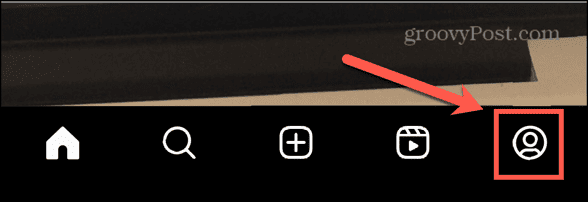
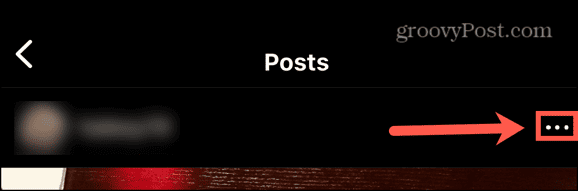
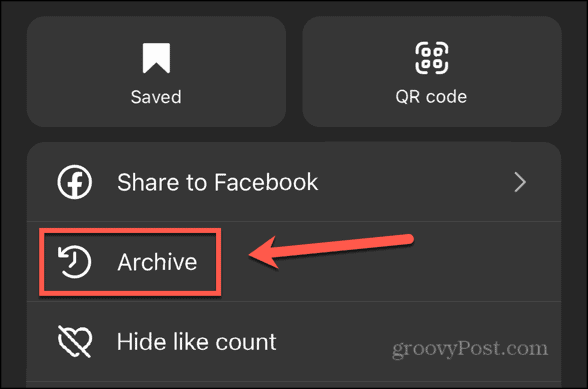
How to See Your Archived Posts
If you want to see the posts that you’ve archived at any time, you can find them all tucked away in your archived content folder in Instagram’s settings. Once again, this is only possible using the mobile app; it’s not possible to see your archived posts if you’re using Instagram on desktop.
Open Instagram and tap the Profile icon in the bottom right of the screen.
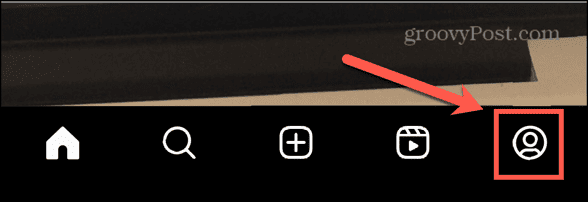
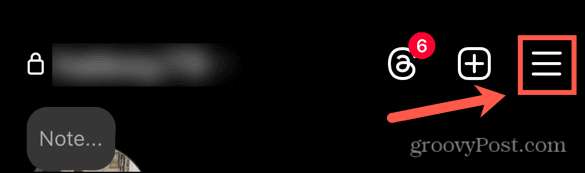
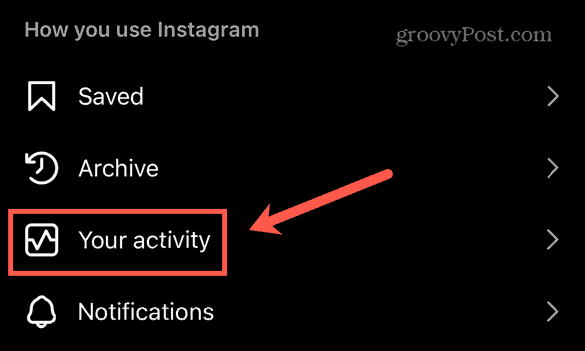
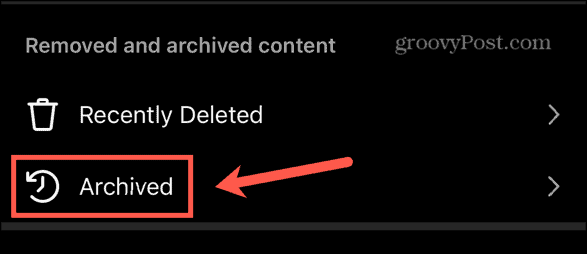
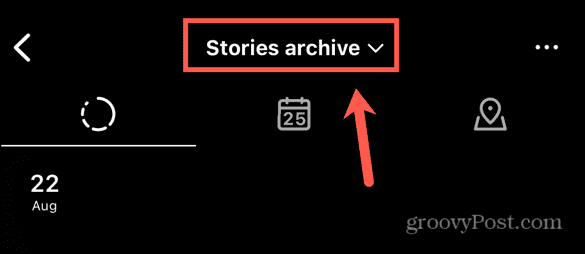
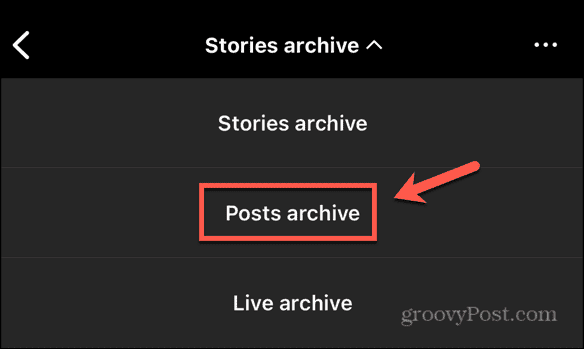
How to Restore an Archived Instagram Post
If you decide that you want to restore an archived Instagram post to your feed, you can do so through the Instagram mobile app, although it’s not possible to do so on desktop. Restoring your post will return it to your Instagram feed, with all of the likes and comments from the original post still visible. It’s only possible to unarchive one post at a time; you can’t unarchive multiple posts at once.
Open Instagram and tap the Profile icon at the bottom of the screen.
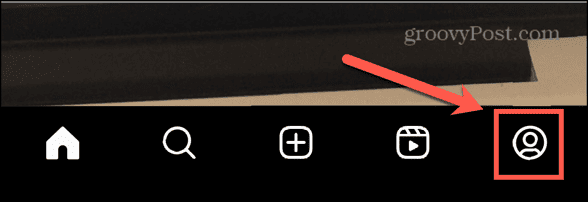
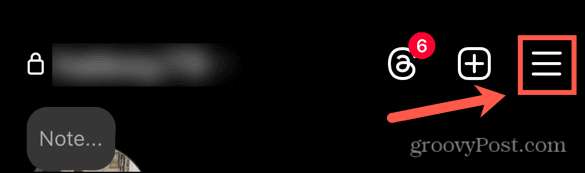
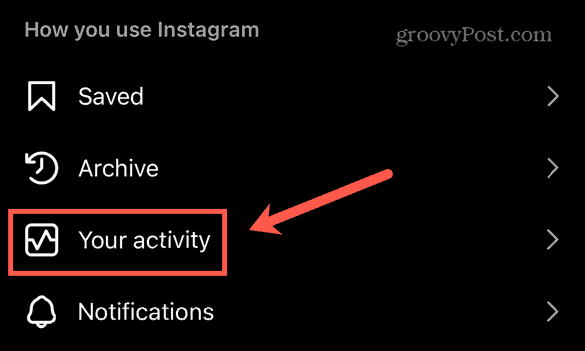
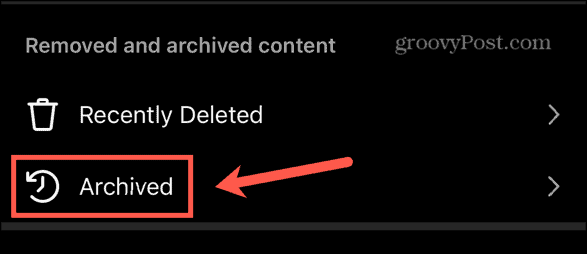
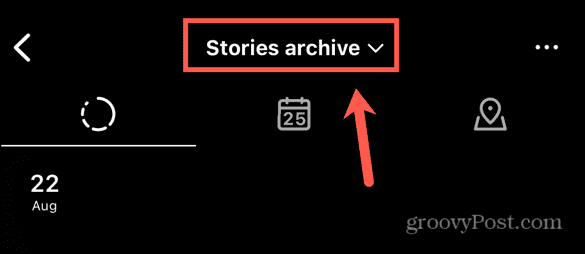
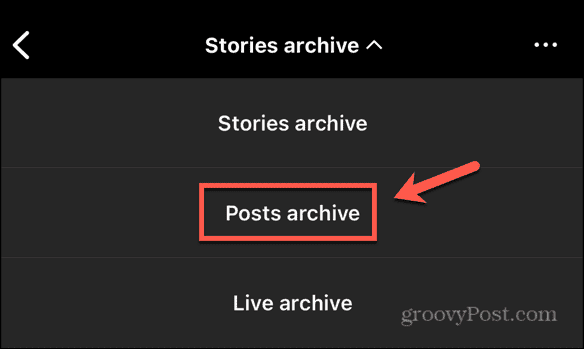
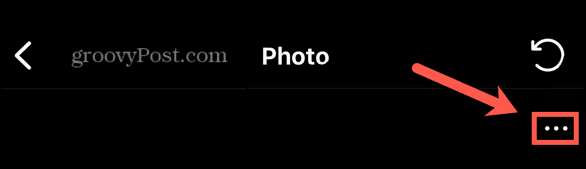
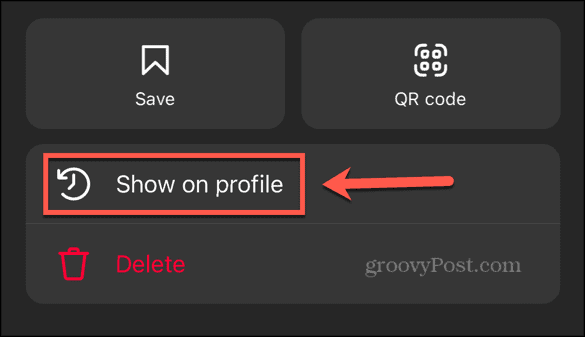
Why Archive Posts on Instagram?
There are a few reasons why you might want to archive posts on Instagram. The first is that it gives you the option to change your mind. It may not always be possible to retrieve an Instagram post once you’ve deleted it, but if you archive it, you can restore it at any time.
Archiving posts allows you to remove older or off-brand posts but keep them on hand if you need them. It also allows you to still see the likes and comments from archived posts without those posts appearing in your feed.
Some big accounts have used archiving to great effect. For example, Taylor Swift famously archived her entire Instagram account before the release of a new single to build up a buzz before its release. If you want to draw attention to a specific post, for example, you can archive everything else so that it’s the only post visible on your account, and you’ll still be able to restore your other posts whenever you want.
Archiving Posts on Instagram
Learning how to archive multiple posts on Instagram allows you to quickly archive a large number of posts without having to go through and archive each one in turn. However, there’s currently no quick way to unarchive multiple posts, so if you are archiving a large number of posts, remember that if you want to restore them again, you’ll need to go through each one in turn. If you’re not planning to restore the posts, you always have them safe in your archive if you ever want to see them again or check their likes or comments.
Click to comment
When you subscribe to the blog, we will send you an e-mail when there are new updates on the site so you wouldn't miss them.


Comments