Tech News
Excel's New Python Integration May Redefine Spreadsheets
It's been a long wait, but Python in Excel has graduated from beta testing and is now available to all Microsoft 365 Business and Enterprise subscribers. This integration greatly broadens Excel's data analysis and automation capabilities, though, to reiterate, it's currently limited to Business and Enterprise customers.
Python code can call upon and manipulate Excel workbook data for advanced purposes, such as data visualization, predictive modeling, and deep analytics. Each cell in an Excel spreadsheet may contain and run Python code. So, to keep everything as manageable as possible, Excel features a dedicated Python Editor pane that lists and allows you to interact with all code cells in a spreadsheet. There's definitely a learning curve, but it's a sound and reasonable system nonetheless.
There's just one oddity here: Excel's Python implementation is cloud-based. Python code in your spreadsheet runs remotely, on Microsoft's servers, utilizing apps and libraries from the Anaconda repository. Cloud processing isn't necessarily a bad idea—Customers don't need to install bloated Python libraries, and they don't need to worry about inconsistencies between different versions of the Excel app. However, a cloud-based system hampers offline use and may harm business operations in the event of a Microsoft server outage. Microsoft is also locking some advanced functionality, such as manual and partial recalculation modes, behind a paid Python in Excel add-on license.
Naturally, this rollout is accompanied by a Copilot in Excel with Python preview. If you don't know how to code in Python, you can ask Copilot to do the work for you, and so on. Just be sure to double-check whatever Copilot spits out.
Excel's new Python integration is currently limited to Microsoft 365 Business and Enterprise customers. It is not available to "regular" subscribers. You can find a Python with Excel guide at Microsoft's website. Those who'd prefer to go in blind can test Python functionality by opening a new spreadsheet, selecting a blank cell, and typing the =PY function. The third-party PyXLL add-in is a solid alternative for anyone who can't access the official Python integration.
Source: Microsoft, John Lam (Twitter/X)
When you subscribe to the blog, we will send you an e-mail when there are new updates on the site so you wouldn't miss them.


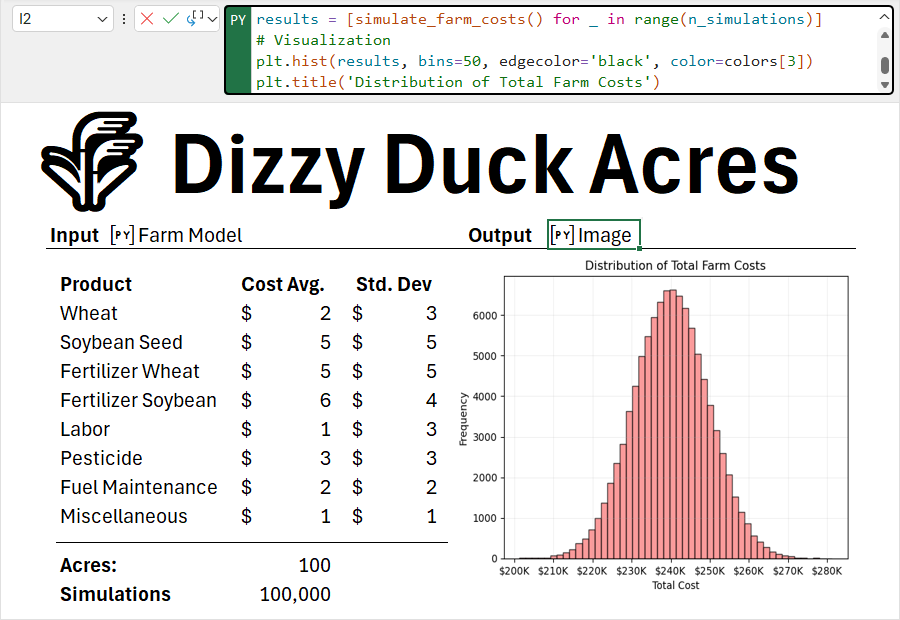 Microsoft
Microsoft
Comments