Tech News
Eero 6 Review: Affordable for a Wi-Fi 6 Mesh Router, But Too Slow
Don't like
Not fast enough to take full advantage of gigabit speeds Poor band-steering and signal routing causes speeds to drop when they shouldn't Only one spare Ethernet jackI'll be honest: The Eero 6 is ancient as far as routers go. It initially launched in 2020, and while it has some forward-looking capabilities like Wi-Fi 6 support and built-in Zigbee radios, it struggled with performance in my at-home tests. At $200, it's one of the cheaper mesh systems you'll find for a three-piece setup -- the two-piece version, priced at $140, also offers incredible value -- but it's hard for me to recommend to anyone on an internet plan above 500Mbps.
Compared to today's best mesh routers, which offer blistering download speeds over the latest Wi-Fi 7 standard, the Eero 6 is getting a little long in the tooth. While Amazon says that the Eero 6 can hit top speeds of up to 900 Mbps, those top speeds are limited enough that Amazon initially recommended it for homes with internet connections of up to 500Mbps, well beneath what Wi-Fi 6 is capable of.
If you're paying for internet speeds any faster than that, then you'll want a mesh router that's designed to take advantage of them, like the Netgear Orbi AX6000 ($399 for a two-pack), the Asus ZenWiFi AX ($287 for a two-pack), or Amazon's own upgrade model, the Eero Pro 6E ($400 for a two-pack). And note that all three of those alternatives are tri-band routers that include the usual 2.4 and 5GHz bands, plus a second 5GHz band dedicated to moving data between the router and its satellites. That's a key feature if you want a mesh router that gets the most out of Wi-Fi 6 — and the dual-band Eero 6 doesn't have it.

An Eero 6 three-pack costs $279.
Ry Crist/CNETAll of that is understandable at this price, but the underpowered hardware puts a lot of pressure on Eero's mesh software to help this thing feel like an upgrade -- and throughout my at-home tests, Eero came up short. The system seemed to struggle to make good decisions about when to route my connection through a satellite extender and when to connect me directly to the main router. Worse were the system's band-steering algorithms, which are designed to automatically move you between the 2.4 and 5GHz bands depending on which is best for your connection at any given moment. In too many cases, Eero failed to move me to the faster 5GHz band even when I was well within its range, which brought my speeds crashing down by as much as 80%.
Here's the shorter way of saying all that: The Eero 6 mesh has too many holes in it for me to recommend.

The Eero 6 router (left) includes two gigabit Ethernet jacks, one of which you'll wire to your modem. The Eero 6 range extender (right) doesn't include Ethernet jacks at all.
Ry Crist/CNETDesign and specs
Arriving in a tidy, rectangular box, the Eero 6 three-pack makes a decent first impression. The devices inside look identical, but they aren't -- one is designed to serve as the main router, and along with the USB-C power port, it includes two gigabit Ethernet jacks, one of which you'll wire to your modem. The other Eero devices are range-extending satellites, and they don't include Ethernet jacks at all.
That means that you only get a single spare Ethernet jack that you can use for hardwired connections to the router. That's not ideal if you're like me and living with a handful of streaming devices, gaming consoles, smart home hubs and the like, all of which work best with, or require, a wired connection to the router. It also means that you can't wire the range extenders back to the router for faster performance.
The Eero 6 features a built-in Zigbee radio that Alexa can use to pair with things like smart locks and smart lights.
Screenshots by Ry Crist/CNETAs for the specs, the Eero 6 router is an AX1800 device — the "AX" denotes support for 802.11ax, or Wi-Fi 6, while the "1800" tells you the combined top speeds of each band. Just keep in mind that those speeds come from lab-based tests that don't take things like obstructions, distance and interference into account, so your actual speeds will be a lot lower. Plus, you can only connect to one band at a time.
Inside, the Eero 6 router runs on a 1.2GHz quad-core processor with 512 MB of RAM and 4GB of flash storage. It also supports 2x2 MU-MIMO connections, which lets it use two antennas to split its attention to two separate devices at a time, or aggregate the signal from those antennas to a single device with multiple antennas of its own. That's good, but you can find better — for instance, though it doesn't feature Wi-Fi 6, last year's Nest Wifi supports 3x3 connections.
Along with Wi-Fi 6 support, the Eero 6 router also includes its own Zigbee radio. That lets you connect things like smart locks and lights with Alexa without needing an additional Zigbee hub. You'll need to connect the router to an Amazon account to put it to work, but once you do, you'll unlock nice, common sense features like Device Name Sharing, where your custom names for network devices in the Alexa app automatically port over to the Eero app. You can also enable Thread, an additional Wi-Fi protocol that lets you connect with the latest crop of smart home devices.
I bemoaned the lack of extra, Alexa-specific features with last year's Eero, so all of that is a nice, user-friendly step in the right direction — though Amazon still hasn't gone as far as Google, which built fully functional Google Assistant smart speakers into each Nest Wi-Fi satellite.
The Eero 6 setup process could not be any easier.
Screenshots by Ry Crist/CNETThe setup process
Not much to say here, really. Just plug the Eero 6 router into your modem and into a power outlet, then follow the onboarding instructions in the app on your Android or iOS device. You'll name your network, pick a password, add your satellites, and voila -- your home network is up and running.
That sort of ease of setup is fairly common with routers these days, almost all of which make good use of companion apps to walk you through the process without a headache. Still, give the Eero app some extra credit here — it's well-designed, easy to navigate and less confusing than most. Just keep in mind that the simplified approach also means that it isn't packed with advanced features. There's no quality of service engine for prioritizing traffic to specific devices, for instance, and no option to split the unified Eero network into two, separate networks for the 2.4 and 5GHz bands.
Something else to consider during setup is whether or not you want to subscribe to Eero Secure. The $3 per month plan includes ad blocking and parental filters, as well as threat detection scans that can help prevent you from wandering onto an unsafe website. Meanwhile, the $10 Eero Secure Plus plan adds in password management for up to five family members via 1Password, VPN access via Encrypt.me and anti-virus scans for up to three devices via Malwarebytes. The best part of that bundle is 1Password -- it's our favorite subscription-based password manager, and the five-person plan usually costs $5 per month on its own. It's up to you if the rest of the Secure Plus package is worth an additional $5, though I'll note that the US-based Encrypt.me isn't one of our top picks among VPN services.
In terms of overall average speeds across all corners of my home, Eero 6 finished dead last in the mesh router category. The problem? Bad band-steering left me on the slower 2.4GHz band too often, causing my speeds to plummet when they shouldn't.
Ry Crist/CNETPerformance and speeds
Yep, that's Eero 6 at the very right of the graph above. You're probably wondering how it got there.
All record scratches and freeze frames aside, that graph shows the overall average upload and download speeds throughout my home for all of the mesh routers I've tested here in the past year. Eero 6 finished dead last among all of them, with slower average speeds than Nest Wi-Fi, the bargain-priced, AC1200 version of Netgear Orbi and even last year's version of Eero. None of those support Wi-Fi 6. What gives?

A quick peek at my speed test spreadsheet. In the first round of tests, I started in the living room (close to the router) and worked my way down. In the second round of tests, I started in the back bathroom (far from the router) and worked my way up. The result was a night-and-day difference in my average download speeds.
Ry Crist/CNETFor the most part, the answer is poor band-steering. Unlike routers that split the 2.4 and 5GHz bands into two separate networks, leaving it to you to decide which one to connect to, Eero 6 puts out a single network that automatically "steers" you from band to band without you noticing it it. At least, that's how it's supposed to work. If the router screws up and leaves you on the much slower 2.4GHz band when it shouldn't, then your speeds will plummet. You'll definitely notice that.
That's exactly what happened as I tested Eero 6 at my 1,300-square-foot, shotgun-style house. It's a boxy little one-story home where I pay for internet speeds of up to 300 Mbps. When I test a router here, I take multiple speed tests across five spots, starting in my living room, where the router is located, and ending in my back bathroom, the farthest spot from the router. Then, I repeat all of that, but backward — I start with a fresh connection in the back bathroom and move my way back toward the living room. I repeat that entire forward-and-backward process across multiple days during morning, afternoon and evening hours.
It was those back-to-front rounds of tests that did Eero 6 in. When I'd start up close to the router, it would start me off on the 5GHz band and the speeds would look great. But when I'd connect in that back bathroom, it would start me off on the 2.4GHz band -- and then, more often than not, it would leave me there even after I made my way back to the living room. As a result, my average speeds fell by as much as 80% in almost half of my tests. Eero 6 was performing like a batter in baseball who can't hit against left-handed pitchers, which had the same deleterious effect on the batting average, so to speak.
Your actual speeds will depend on how far you are from the router when you first connect, among other factors. In my tests, where I connect from multiple spots in the house and then average all of the results together, Eero 6 was often much too slow.
Ry Crist/CNETI asked the team at Eero if they had any suggestions for improving performance, and they noted that Eero's latest band-steering algorithms actually need to be enabled as a beta-feature in the Eero Labs section of the app. I found it surprising that band-steering wasn't already fully implemented given Eero's pedigree in the mesh category, but I gave it a shot and ran my tests again. Performance was slightly better. In one back-to-front test, the router correctly moved me from the 2.4GHz band to the 5GHz band after I made it back to the living room, but speeds were still much too slow in the nearby hall bathroom and kitchen, and my overall average speeds were still weak.
The problem, Eero says, is that the system's band-steering feature is designed to steer you correctly when you first connect -- and steering you as you and your device move about the house is still a work in progress.
"Eero's initial implementation of band-steering, which has been in Eero Labs for a while, focused on steering the client as it connected. This helped a lot with 2.4GHz vs. 5GHz. But it isn't ideal for solving the sticky client problem which is essentially what you are testing," Eero's engineering team explained. "We are working on an improved version of client steering that will use some standards based methods to steer the client after it has associated and plan on moving the feature out of Eero Labs when we have good data in the future."
I'll look forward to retesting Eero 6 when that happens — and hopefully, it helps the system perform a lot better. I'll update this review once I have that data, and after we've had a chance to test the system out at the 5,800-square-foot CNET Smart Home. For now, it seems like a shame that proper band-steering hasn't been fully baked in.

The verdict
At $200 for a three-piece system or $140 for a two-piece system, the Eero 6 is a value among mesh routers that support Wi-Fi 6, and the system did a fine job of maintaining a steady connection as I tested it, never dropping me once. But my average speeds suffered heavily from the poor band-steering -- enough so that its performance ranks below some systems that don't support Wi-Fi 6 at all. That's the last thing you want.
I'll continue to test the Eero 6 and I'll let you know if the outlook improves, but at this point, I think you've got better options. If you're willing to spend, a tri-band mesh router like the Netgear Orbi AX6000, the Asus ZenWiFi AX and Amazon's own Eero 6 Plus will do a much better job of showcasing Wi-Fi 6. Meanwhile, top-performing Wi-Fi 5 systems like Nest Wifi and Netgear Orbi AC1200 offer more bang for the buck. Eero 6 sits right in the middle, where it overpromises and underdelivers. I say shop around.
When you subscribe to the blog, we will send you an e-mail when there are new updates on the site so you wouldn't miss them.


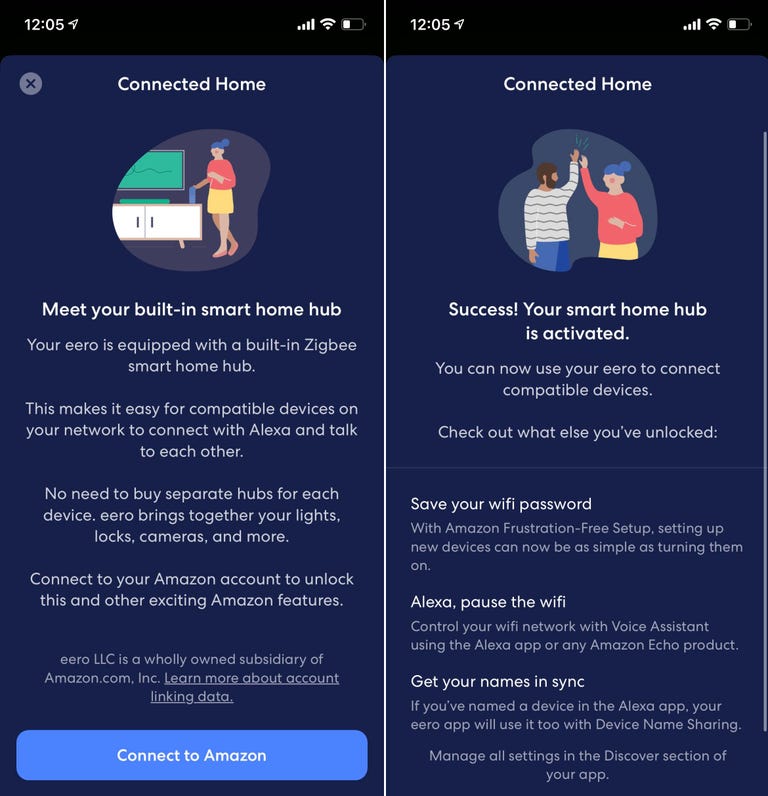
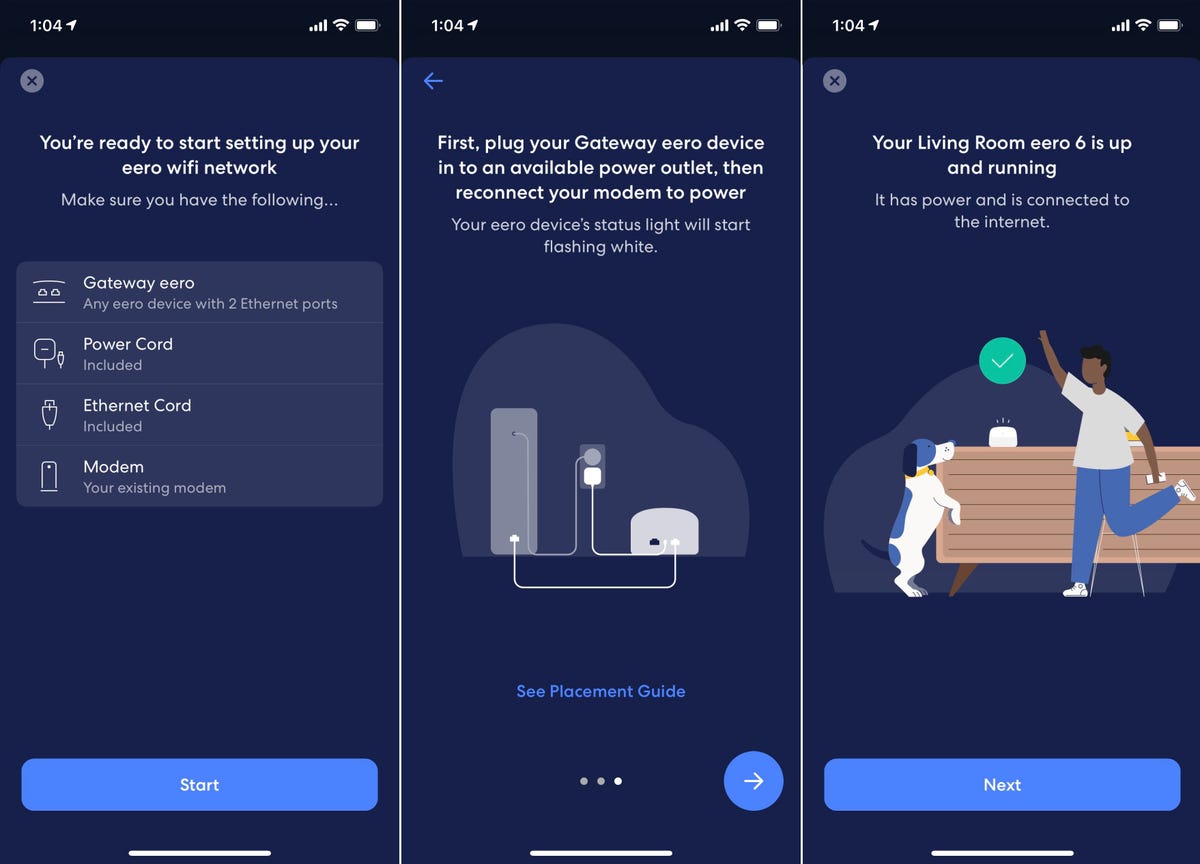

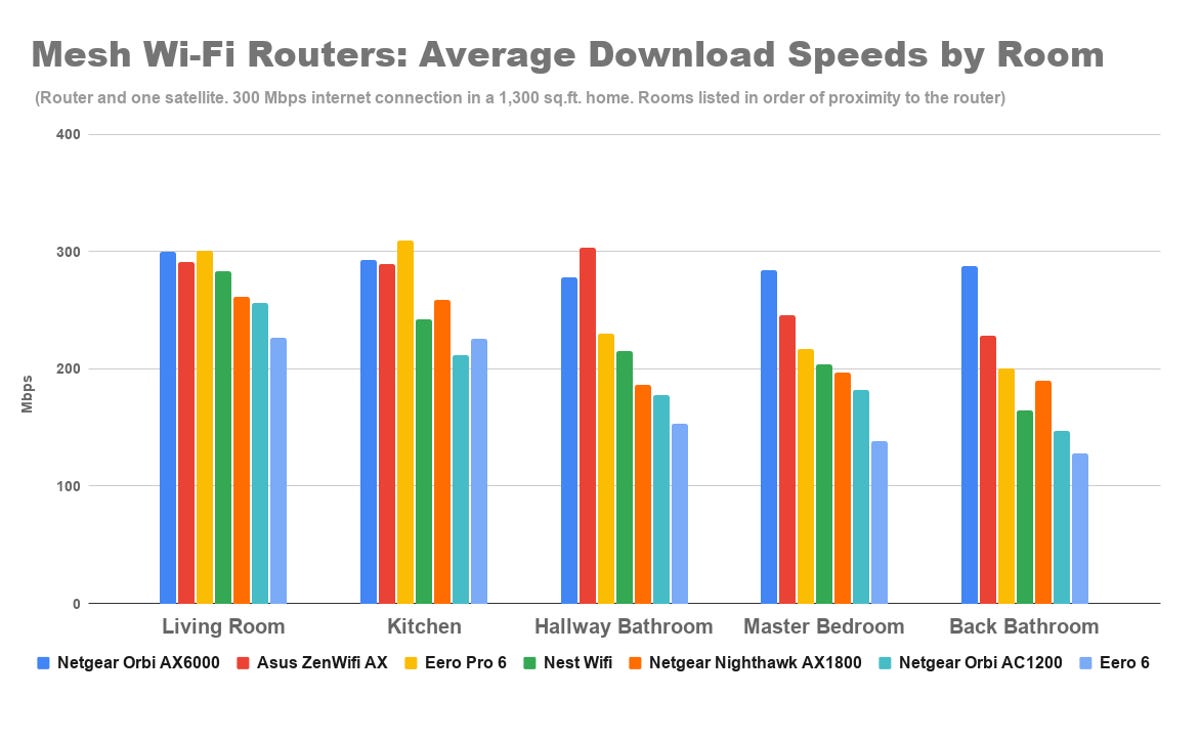

Comments