Quick menu
ASUS has a taste for flair, often manufacturing devices with a less-than-subtle degree of extravagance, and its latest Zenbook Duo for 2024 is a slight exception.
Featuring dual 14-inch 3K OLED touchscreens running at 120Hz, this AI-powered 2-in-1 laptop features Intel's latest Core Ultra 9 processor. It promises unparalleled productivity, but then again, which laptop brand wouldn't say the same?
Expanding both screens offers a potential working space of up to 19.8 inches if you can stand the seam between each display, but I'll admit that ASUS charmed me with its clever design choices and marketing. Will it land a spot in our roundup of the best 2-in-1 laptops or suffer one too many missteps? Here's my full review.
This review was made possible with a review unit provided by ASUS. The company did not see the contents of the review before publishing.
Zenbook Duo UX8406: Price, availability, and specs

Sample specs
Price:
From
$1,499
at
ASUS
CPU:
Intel
Core
Ultra
9
185H
RAM:
32GB
LPDDR5X-7467
GPU:
Intel
Arc
(up
to
2.35GHz)
Storage:
2TB
PCIe
Gen4x4
SSD
OS:
Windows
11
Home
Camera:
FHD
IR
with
Windows
Hello
Displays:
14-inch
3K
(2800x1880)
OLED
@
120Hz
0.2ms,
500nits
w/
HDR
with
stylus
support
Ports:
1x
USB-A
3.2
Gen
1,
2x
Thunderbolt
4
USB-C
w/
PD,
1x
HDMI-out
2.1,
1x
3.5mm
combo
audio
Connectivity:
Wi-Fi
6E
AX211,
Bluetooth
5.3,
no
Ethernet
Battery:
75WHrs,
11.5hrs
(benchmarked)
Charger:
65W
USB-C,
20V
DC,
3.25A
Dimensions:
31.35
x
21.79
x
1.46
-
1.99
cm
Weight:
3.65
lbs
(1.65
kg)
ASUS sells the 2024 revision of its Zenbook Duo (UX8406) in two variants starting at $1,499 at its official storefront and various third-party retailers. The first model, the UX8406MA-PS99T, features the exact specifications of my sample UX8406MA-PS99T unit, which is designed for the United Kingdom and has an appropriate AC adapter.
Featuring CPUs from Intel's all-new Core Ultra range, buyers can choose between a high-end Core Ultra 9 185H, a 16-core, 22-thread processor clocked up to a maximum of 5.1GHz, or a more modest Core Ultra 7 155H with a matching core/thread count but limited to 4.8GHz.
Whichever you choose, you'll have access to Intel's AI Boost Neural Processing Unit (NPU) for handling dedicated AI tasks. Integrated Intel Arc chips handle graphics clocked at 2.25GHz or 2.35GHz to match the Core Ultra 9 185H and Ultra 7 155H, respectively.
Naturally, the main attraction of the Zenbook Duo is the dual-touchscreen setup with a removable, slim keyboard and touchpad. Both 14-inch OLED panels support up to 3K resolutions up to 2800x1880 with 120Hz refresh rates, though FHD (1920 x 1200) OLED alternatives running at 60Hz are an option. Variants with 32GB or 64GB of LPDDR5X memory and between 1TB to 2TB of PCIe Gen4x4 solid-state storage mean the specifications are relatively flexible, with my sample unit offering a mixture that leans toward the high-end.
Zenbook Duo UX8406: Design and build quality
The most striking feature that sets the Zenbook Duo apart from other laptops I've used, at least in its default configuration, is how thick and chunky the bottom half of the chassis is. Of course, this is because of the unique design with its detachable keyboard and trackpad combo sitting atop a secondary 14-inch OLED touchscreen and, those combined, above a fold-out metallic kickstand. It makes for a seriously chunky chassis on the bottom end paired with a skinny top panel, though everything is wrapped in a sleek metallic shell.
Opening the screen beyond ~110 degrees raises the laptop slightly at the rear, helping with airflow and leaving more space for the down-firing speakers to resonate against a desk. The slight incline also helps typing feel a little more comfortable, though the keys initially feel clunky, with a thick membrane underneath. I'll admit this wears off after a while, and I'd grown accustomed to the detachable keyboard while writing most of this review with the Zenbook Duo itself. The touchpad is serviceable, with invisible, physical left and right click buttons, and measures roughly 6.76 inches diagonally.

Once you understand that the detachable keyboard is barely 7mm (0.27 inches) thick and only weighs 312g (0.68 lbs), it becomes clear that ASUS has achieved something special. I can forgive the particularly chunky metal kickstand and weighty construction of the Zenbook Duo, as it's all offset by the phenomenal task of still including a functional physical keyboard and touchpad. Around the outer chassis, it opts for a subtle design of sharp lines and a tiny logo, and I dig it.
Sidewards-facing vent placements couple with a smaller exhaust in the screen hinge, which prevents your legs from blocking the cooling process.
On the downside, there's no physical webcam privacy shutter. It sounds minor to those who wouldn't usually give it a second thought, but I always prefer to see one included on costly laptops. Naturally, Windows Hello needs the camera to use face recognition, but it's not difficult to flick open a shutter each time you boot a laptop. Still, it's not all bad, as the sidewards-facing vent placements couple with a smaller exhaust in the screen hinge, which prevents your legs from blocking the cooling process, something all laptop brands should follow.
Port selection isn't overly extensive, but the I/O is far from the stingy offerings seen on some modern laptops. You get two Thunderbolt 4 USB-C ports on the left side alongside a USB-A 3.2, which is generally enough for at least an external mouse during travel. Hooking up any of the best Thunderbolt 4 hubs or docking stations will open up avenues for more traditional USB-A ports and other extras if you need them at a desk.
The right side holds only an HDMI 2.1 output for external monitors alongside a combination microphone and headphone jack, which means ASUS skipped on an Ethernet port. It's not a deal breaker like it is on gaming laptops, which thrive on ultra-low latency, as a third-party USB-C adapter can provide wired Internet, and built-in Wi-Fi 6E supports practically every modern wireless networking solution anyway until Wi-Fi 7 becomes more common. Bluetooth 5.3 support also means most wireless mice won't need a USB dongle, and cable-free headphones allow for low-latency listening.
Zenbook Duo UX8406: Dual screen modes

Once I cleared a little desk space, I immediately set the Zenbook Duo into one variant of what ASUS officially names 'dual screen mode.' Technically, the first type uses the lower OLED touchscreen as a virtual touchpad and keyboard. Still, if you're detaching the physical Bluetooth keyboard anyway, you might as well use it unless you want to input some handwriting with an additional ASUS Pen 2.0 stylus, which may or may not be included in the box, depending on your region and retailer.
The Bluetooth keyboard is held in place by magnets and charging connectors, and the entire underside is coated in an ultra-smooth plastic finish to protect the lower screen. There's no danger of it coming detached in an accidental knock, as the magnets are strong almost to the point of excess. It's not a genuine struggle to remove, but it holds on tight for something intended to be regularly detached for convenience. Nevertheless, if you have enough desk space to set the Zenbook Duo up this way, you might fall in love with it as quickly as I did.
I often use traditional laptops with a cheap external kickstand to elevate the display to a comfortable height that matches my eye level. In the long run, this protects the health of my neck since I'm not staring downwards at an uncomfortable angle most of the time. ASUS offers the same solution in the dual-screen mode, at least if you use the top screen to monitor your most focused applications. Along the bottom screen, I store quick notes, messaging apps, or web pages open in Microsoft Edge tabs for reference. Immediately swapping the contents of screens 1 and 2 can be done with the F7 key, too.
Since the built-in kickstand is so incredibly sturdy, it doesn't feel unnerving to set the Zenbook Duo up in dual-screen mode, as I suspected it might. Its 14-inch OLED panels are gorgeous, but would I want to position them in a way that looks unusually precarious in ASUS' ad campaigns? It turns out to be a non-issue, and the hinge connecting both screens holds extra tight, which helps to prevent shakiness. Sure, on a particularly rough train journey or a shaky flight, you'll likely want to push the top screen back against a solid surface, but on a desk, it's perfect.
Setting the Zenbook Duo into a side-by-side 'desktop mode' feels far less intuitive, though it has some implied uses. ASUS claims this layout is "perfect for programmers, researchers, and writers," which should appeal to me, but it doesn't hold a candle to its vertical dual-screen modes. For one, the kickstand doesn't reach the left and right edges of the chassis underside, so unless you bring an external solution, there's far more danger of accidentally toppling the laptop over like a dense newspaper.
Vents are placed on both sides of the laptop to help cycle hot and cool air inside, and one of those will undoubtedly be blocked in this mode, if only partially. Plus, depending on your chosen orientation, you'll lose access to either the collection of USB ports or the HDMI-out and headphone jack when standing the laptop on a desk. You could hold the Zenbook Duo like a magazine in this mode, but you'll need somewhere to store the detached Bluetooth keyboard, which isn't particularly convenient. I own a stand that doesn't block the vents, and while it's a fun experience to have two vertical monitors in this mode, it's nowhere near as functional or practical.

Finally, 'sharing mode' is exactly what it sounds like. The Zenbook Duo can open to 180° and lay flat on a table, essentially geared around intimate presentations among a small group. It won't ever replace the traditional environment of presenting a PowerPoint slideshow with a wall-facing projector, but having both touchscreens available to a few colleagues huddled around and interacting with your content is a great way to get your point across in a hurry. This is where the ASUS Pen 2.0 stylus shines the most, whether casually highlighting documents or handwriting lengthier scripts in the mode most resembling a traditional tablet.
Overall, the dual screen mode is the best way to use this laptop, completely matching ASUS' marketing and Duo namesake. The only real-world downsides relate to minor gripes with ASUS ScreenXpert getting stuck behind the native Windows 11 window-snapping prompt when you're trying to arrange your apps quickly, which can be frustrating. Otherwise, bringing up the on-screen keyboard or handwriting field can be selective with the six-finger prompt, but once it's up, it's a reasonable method to input short amounts of text.

Finally, for an unusual yet beneficial layout that ASUS doesn't explicitly highlight, you can deactivate the bottom screen with a shortcut button along the top row to the right of F12, which takes a couple of seconds for Windows 11 to recognize. It's nothing rapid but sets up what I'd consider a battery-conscious configuration that retains the ergonomic eye-level position with its top screen. You're unlikely to switch this mode on and off in a hurry anyway, so the slight delay in activation is no big deal, and it ends up being one of my favorites.
Zenbook Duo UX8406: Performance and benchmarks
Putting the Zenbook Duo through its paces shows some interesting surprises in CPU-centric tests but overall positive performance results. Geekbench 6 compares the Core Ultra 9 185H against laptops that scored in the same range, which, unsurprisingly, shows a collection of similar chips from Intel across the current and previous generations. It ranks above the Core Ultra 7 155H and 165H, as it should, and sits firmly among a handful of 13th Gen Core i7-13700H laptops like the Surface Studio 2 and even manages to edge ahead slightly of the ASUS Zenbook 14X OLED (UX3404,) which featured a high-end 13th Gen Core i9-13900H.
Cinebench R23, another CPU benchmark, shows the Zenbook Duo keeping up with the Dell XPS 14 (9440) and its Core Ultra 7 165H. Two laptops with higher scores seem concerning at first glance, featuring the same Core Ultra 9 185H and less powerful Ultra 7 155H, but the Alienware m16 R2 and ASUS ROG Zephyrus G16 (2024) are gaming laptops designed to withstand extreme temperatures with the help of an extra-chunky chassis and a priority on airflow. Cinebench 2024 runs on broader hardware, including Arm processors, and should serve as a modern equivalent for comparisons, but the Zenbook Duo results feel like an outlier when it scored so unusually low here.
Crossmark gathers information from each component and awards an overall score for system performance rather than focusing on the CPU. The Zenbook Duo squeezes just below Microsoft's Surface Studio Laptop 2, featuring the same, closely-scoring Intel 13th Gen Core i7-13700H seen in Geekbench 6 results with 64GB of DDR5 RAM. It's a fantastic place to be, and the Zenbook Duo even edges slightly ahead of the Studio Laptop 2 in a similar PCMark 10 test, which benchmarks modern office application performance.
CrystalDiskMark tests the 2TB Western Digital SN740 PCIe Gen4x4 solid-state hard drive in my sample unit, scoring a 4,516 MB/s read speed and 5,251 MB/s for write speed, placing it higher than previous ASUS Zenbook OLED variants. The onboard Intel Arc mobile graphics are part of the new Core Ultra CPU range, and a stress test in 3DMark's Time Spy benchmark shows it scoring above the formidable AMD Radeon 780M but below the Dell XPS 14 (9440) using the same 8-core iGPU. A slimline dedicated GPU from NVIDIA's RTX 40-Series mobile range would have been a nice luxury but undoubtedly pushes the price much higher.
Perhaps most interesting of all my benchmark results, testing both 14-inch OLED touchscreens on the Zenbook Duo confirmed my initial suspicions that they're not identical. They're incredibly similar but not a perfect match. Thankfully, you get 100% accuracy for the DCI-P3 color gamut on both and between 97-98% for Adobe RGB, but differences in tone response and potential brightness separate the two.
While the top panel's minimum brightness almost completely deactivates the OLED display and drops to 0.2 nits, the bottom panel stops at 4.3 nits. Maximum brightness peaks at 376 nits for the top panel and 373 nits for the bottom. This doesn't necessarily make the top half significantly better, as each features a differing white point.
The OLED screens look fantastic, especially when they dynamically switch to 120Hz on AC power.
Still, it proves that controlling both screens simultaneously with one brightness slider isn't entirely ideal. Of course, fiddling with individual brightness settings for two screens would become tedious, but it explains why it often felt like a slight mismatch when both screens displayed the same content. It's not necessarily a flaw; mass production can trigger irregularities like this. Overall, the OLED screens look fantastic, especially when they dynamically switch to 120Hz on AC power.
Zenbook Duo UX8406: Battery life and thermals
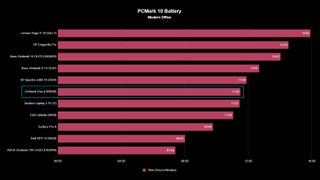
Setting the Zenbook Duo to 80% brightness, close enough to exactly 200 nits, I ran PCMark 10's battery benchmark test, which emulates modern office applications and video calls until the device automatically shuts down. Only the top screen was active, with the detachable keyboard fixed onto the bottom screen and power plans set to 'balanced.' Scoring 11 hours 30 minutes means it comes slightly under the '13+ hours' promise made by ASUS, but it's worth remembering that this benchmark is a nonstop stress test with no idle time.
Anything that survives over 8 hours of constant use, even if it never reaches maximum performance, is respectable. As expected, using both screens reduces the potential lifetime. Still, I would happily travel with it for work, knowing the 65W USB-C AC charger is compact and flexible enough to work with various power sources, and fast charge support gets you enough energy to be mobile again quickly.
Setting the stock Windows 11 power plan to 'best performance' and 'performance mode' in the MyASUS companion app, coupled with running the Zenbook Duo on AC power, maximizes the laptop's potential performance output. With these in mind, I repeated CPU-centric benchmarks like Cinebench to put the components under stress and used the 'desktop mode' configuration with the included kickstand to elevate the chassis. Thankfully, the side-mounted vents encourage air circulation away from your lap if a desk setup isn't available.
Analyzing the temperatures of hot air exhausted directly from the side-mounted and hinge-mounted vents shows nothing higher than 46.6°C (115.8°F) and hot spots above the lower OLED screen hovering around 36.6°C (97.8°F.) Naturally, using the detachable keyboard separately puts you in no danger of feeling discomfort from heat, and attaching it to the chassis still benefits from the OLED panel separating it from direct content with any conductive parts.
Zenbook Duo UX8406: Camera and audio

The internal webcam is unusually slow to activate for Windows Hello logins via face recognition during a clean boot. Waking the laptop from sleep or dismissing the lock screen is as fast as it should be. Still, after turning it on from a complete shutdown, I'm left waiting on a 'getting ready' message for a couple of seconds and often opt to type my PIN instead. It's a shame, and I expected better from a laptop loaded with a high-end Intel Core Ultra 9 CPU, but perhaps this will improve over time with software updates. Image quality is a little disappointing, too, so you'd be better off using your phone as a webcam if you're recording local content.
The Zenbook Duo sounds fantastic for all kinds of audio with Dolby Atmos support.
Thankfully, the audio side is a different story. I've lost count of how many laptops I've tested over the years, and the speakers are rarely outstanding unless they're significantly oversized models with enough space to fit a set of decent tweeters and a compact subwoofer. Since ASUS partnered with Harmon/Kardon, the experience should be better than the half-baked disappointments in most commercial units. That's proven true in my testing, as the Zenbook Duo sounds fantastic for all kinds of audio, with Dolby Atmos support baked into a dynamic setting that automatically adjusts based on your content.
Zenbook Duo UX8406: The competition

It was Lenovo that sold me on 2-in-1 laptops in the first place, so it feels natural to compare this Zenbook Duo to the Yoga Book 9i. It's smaller overall, at 13.3 inches rather than ASUS' 14, but with a pair of 2.8K OLED touchscreens and almost identical modes, it's a natural competitor. The primary downside for Lenovo is its choice of previous-gen Intel Core i7-1355U processor, which means Intel Iris Xe technology for onboard graphics rather than the modern upgrade to Intel Arc. Plus, while it seems functionally comparable, it doesn't look half as sleek when folded and requires you to carry the detachable keyboard and its other accessories separately.
Looking to HP instead with its Spectre Fold grants you a gigantic boost to a 17-inch screen if you detach the included keyboard and stand it on its own. It still folds away into a traditional laptop mode with the keyboard attached, like the Zenbook Duo, though you'll drop to a 12.3-inch form if you use it this way. HP sticks with Intel's 12th Gen Core i7-1250U, but this doesn't stop the cost from rising far above what ASUS can provide with the Zenbook Duo. You're compromising overall convenience, and the Spectre Fold would perform better in the less exciting 'sharing mode' due to its otherwise impressive folding screen technology.
Zenbook Duo UX8406: Should you buy it?

You should buy this if ...
You should not buy this if ...
ASUS turned me onto its often-eccentric catalog of high-end hardware by packaging a genuinely useful combination of gorgeous OLED touchscreens into a subtle chassis. The Zenbook Duo is a fantastic laptop that practically never faltered during my testing, leaving only a desire for a better webcam and an Ethernet adapter freebie thrown in the box. It's not perfect, but it's as close as you can get in this price range, and I'd heartily recommend it among the best 2-in-1 laptops we've ever tried.
I know it's impacted me because I have no desire to shut it down or tidy it away. I have more ideas on how best to use this clever screen combination every few minutes, and so far, it's worked brilliantly on almost every occasion. The vertical mode is the least desirable, but I'm expecting inspiration to strike and find a genuine use for it. If it's within your budget, you won't regret picking up this triumphant 2024 revision of the Zenbook Duo.









Comments