Tech News
7 Fun Ways I Use Google Lens Regularly
There are so many incredible uses for Google Lens that go beyond the usual reverse image search. Since it uses AI, it's capable of identifying what's in a photo rather than just finding similar images. Here are some fun ways I use it.
What is Google Lens?
Google Lens is a visual search tool that uses AI and Google Search to show results based on what it can identify in a photo. It was launched in October 2017, and has come a long way since then. Google Lens can be found on the Google App, which is available on Android, iPhone, iPad, and PC browsers.
How to Use Google Lens
To use Google Lens, open the app and click on the Google-branded camera icon in the search bar:
From here, you can take a picture or select one from your photo gallery to search using Google Lens.
Google Lens PC browsers is more limited and is mainly used for Google reverse image searches.
I enjoy scouring flea markets and estate sales as much as the next person. Sometimes, you find something unique that you won't find elsewhere, or can you?
There were many times before I knew about Google Lens that I'd come across a cool item and wonder if I could get it for a lower price, or find others like it with a similar design. Well, turns out, you can.
You can use Google Lens to take a picture of the item, label, or barcode and instantly retrieve price comparisons, product reviews, and other information, including material and composition.
To get started, tap the Google-branded camera icon and take a picture of the item. You also have the option to select photos from your camera gallery here.
Once a photo is taken or uploaded, it begins to search immediately:
Scrolling down, you'll see a list of results, from customer reviews to pricing information and other places to buy the same item. Pretty useful, right?
Finding New and Interesting Recipes
One of the great things about California is its growing climate, making it fantastic for gardening. But what should we do with all this produce? There's only so many roasted vegetables and soups you can make. So I went to my trusted assistant, Google Lens.
I took a picture of all the produce I wanted in a recipe:
I then added the word recipes to the search bar, which immediately populated a page of relevant results:
Based on the results, there are recipes to make baked stuffed peppers, a traditional Baba Ganoush recipe, and a cooked eggplant salad. It's a quick and easy way to get a visual gallery of multiple creative ideas, especially if you're bored eating the same things!
I took the same steps to get a recipe for one of my favorite dishes from a Japanese restaurant back in England that I couldn't find here. I uploaded a picture of the dish on Google Lens:
Again, I added the word recipe to the search bar:
Isn't it amazing? It visually matches all the ingredients commonly seen in a dish like this and searches for the most relevant recipes.
Converting Handwritten Notes Into Text
I admit I was skeptical about how well this would work. Could Google Lens really convert handwritten notes into text?
Let's try it out.
I took a picture of it using Google Lens as shown in the screenshot above, selected the text, and the option to copy automatically popped up. From here, you can copy and paste the text to save it anywhere you like.
I pasted it on my notes' app, and this is what it looks like:
I'll add a quick disclaimer that the more legible your handwriting is, the more accurate this will be. Notice the number "6" instead of the letter "S" (maybe this feature needs more contextual analysis to work better). It may not be perfect, but there are many uses for this. For example, you can use it to quickly grab a café's Wi-Fi password, snap a photo of your shopping list to save or share digitally, or save the name of something to remember later.
You can also translate languages in the same way. Just tap "Translate" instead of "Copy" from the options provided.
Identifying Species of Plants and Other Living Things
Recently, I house-sat for someone who had gone out of town, and one of my tasks was to water their plants. I'll be honest: I'm no plant expert and was particularly curious about one of them. So, I asked Google Lens to identify it for me:
Like earlier, once a picture is taken or uploaded, it starts searching automatically. You can scroll down for the full results.
Speaking of results, it turned out to be a snake plant. Best of all, it doesn't need much water unless it's completely dry. I guess that saves me a bit of time that I could spend writing!
Identifying Names and Market Value of Miscellaneous Items
Google Lens was a big help when I was moving and needed to start listing things to sell on Marketplace and eBay. It helps to get the exact names, keywords, and item specifications that you otherwise may not know.
For example, I wasn't sure what this was exactly or if it was worth much:
Turns out it's an emergency camping lantern that you buy for as low as $10 online.
Identifying Locations of Travel Photos
Have you ever seen a picture of a beautiful place that was unnamed and been curious about where it was? Or maybe you wanted to see more of it? Well, now you can.
Google Lens managed to find the place and location, which was South Yuba River State Park in California. You can also check out the ratings and reviews of the place:
Use It to Catch a Catfish
Nope, not actual fishing. Have you ever been talking to someone new on social media or a dating app, and you're not sure if they are who they say they are? You can reverse image search for their picture using Google Lens to see if it pops up anywhere else. Do not fall for a romance scam, and be wary of other common online scams.
The image in the screenshot is AI-generated for this example, so it's unlikely to show up anywhere else, but the search did return similar images. Maybe you can use it to find one of your doppelgängers, or check to see if anyone's creating fake profiles using your pictures or content.
There are many uses for Google Lens that differ from the traditional reverse image search. But this isn't it! There are many other ways to use Google Lens. I enjoy it just to get more information on things I come across in my regular life. You'll never know what you'll learn. It's definitely a fun one, that's for sure.
When you subscribe to the blog, we will send you an e-mail when there are new updates on the site so you wouldn't miss them.


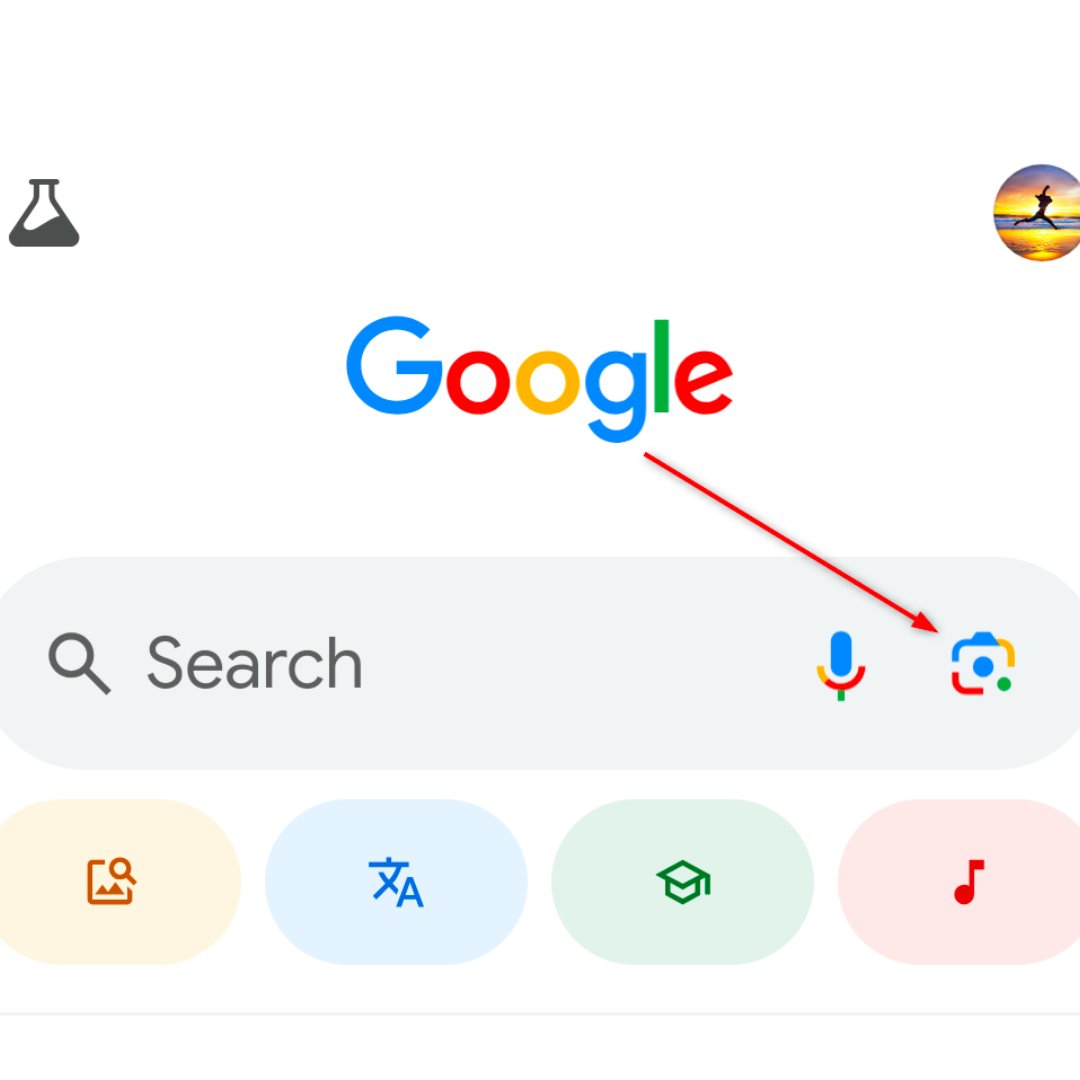
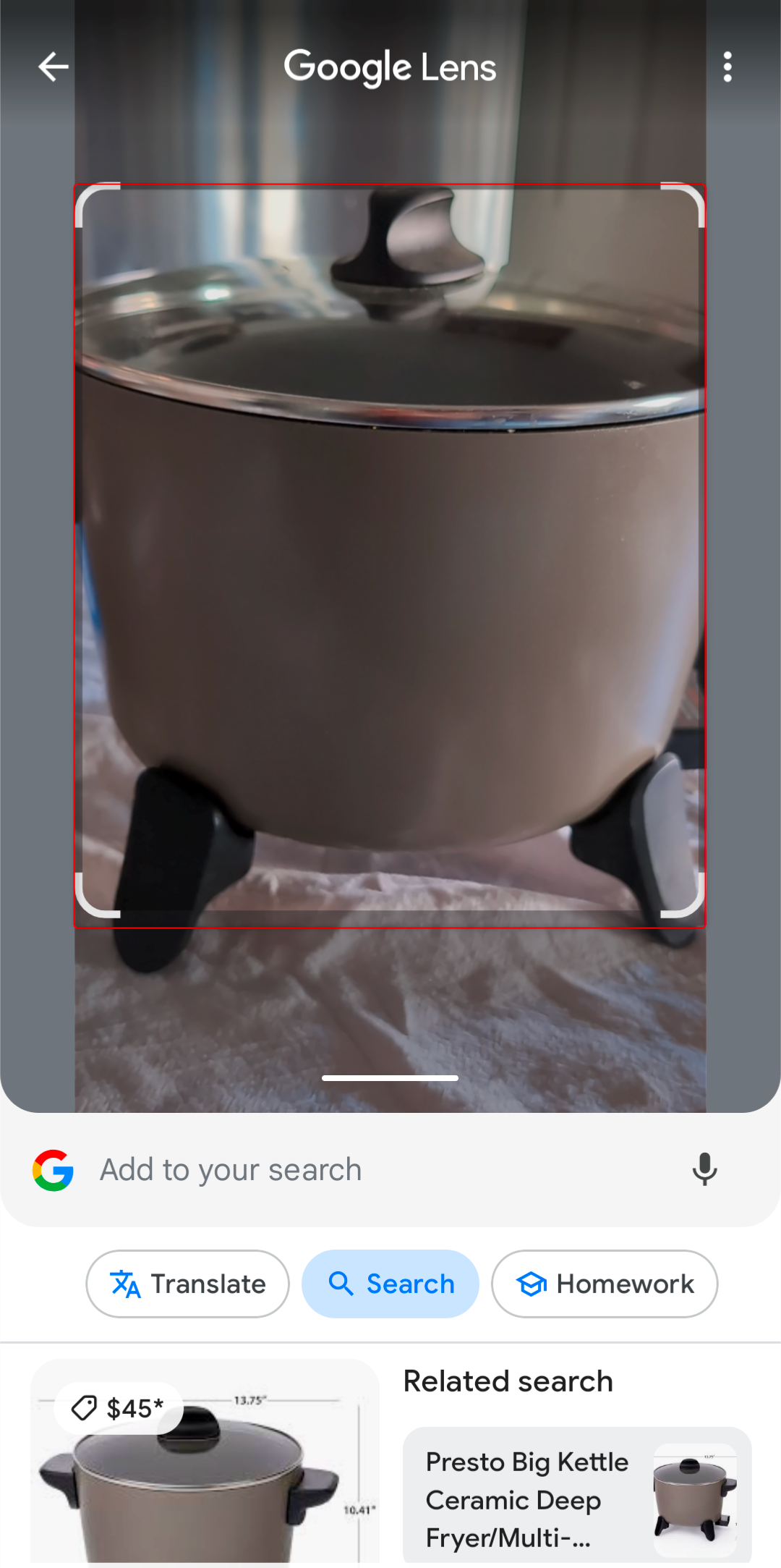
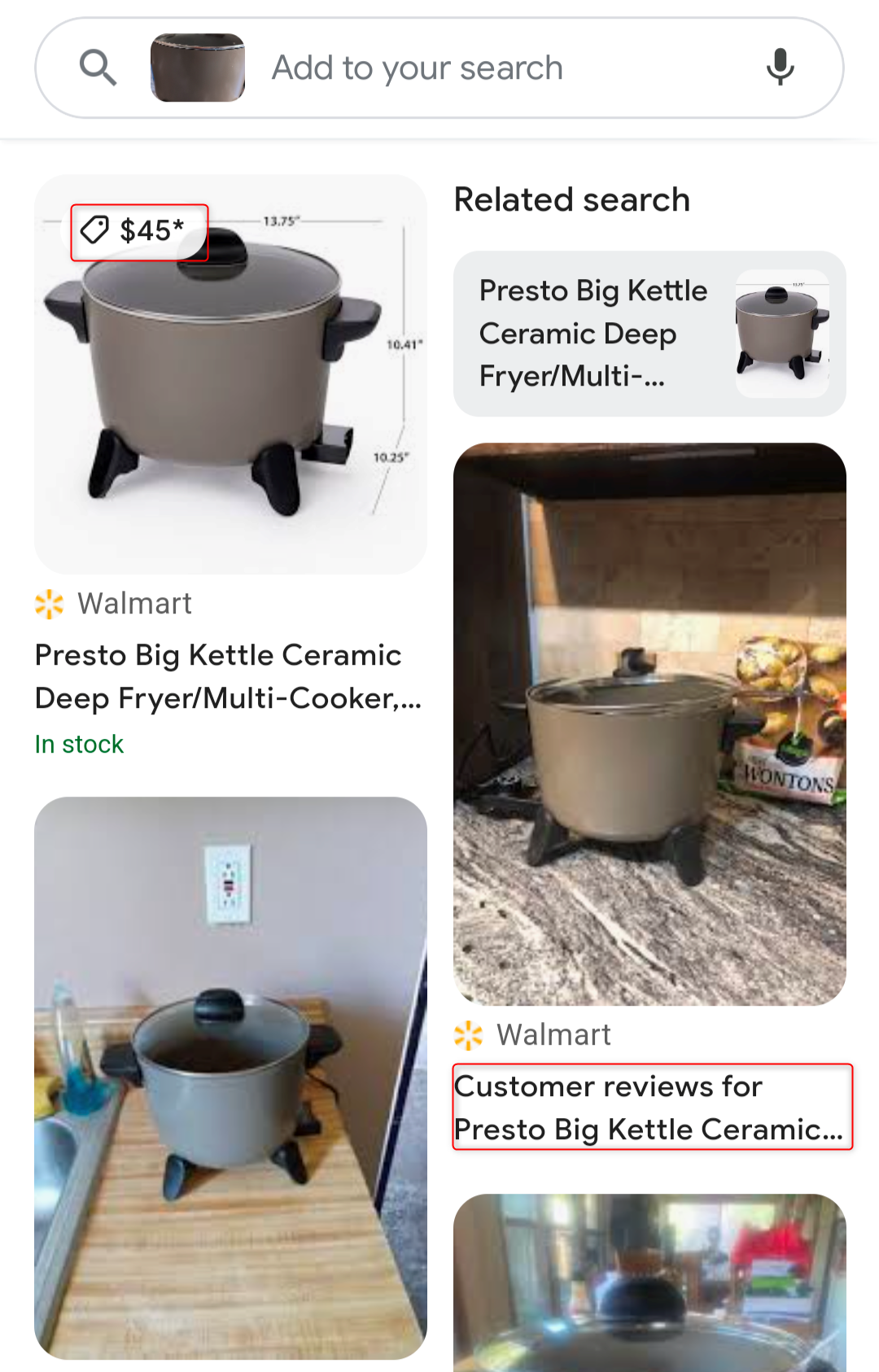
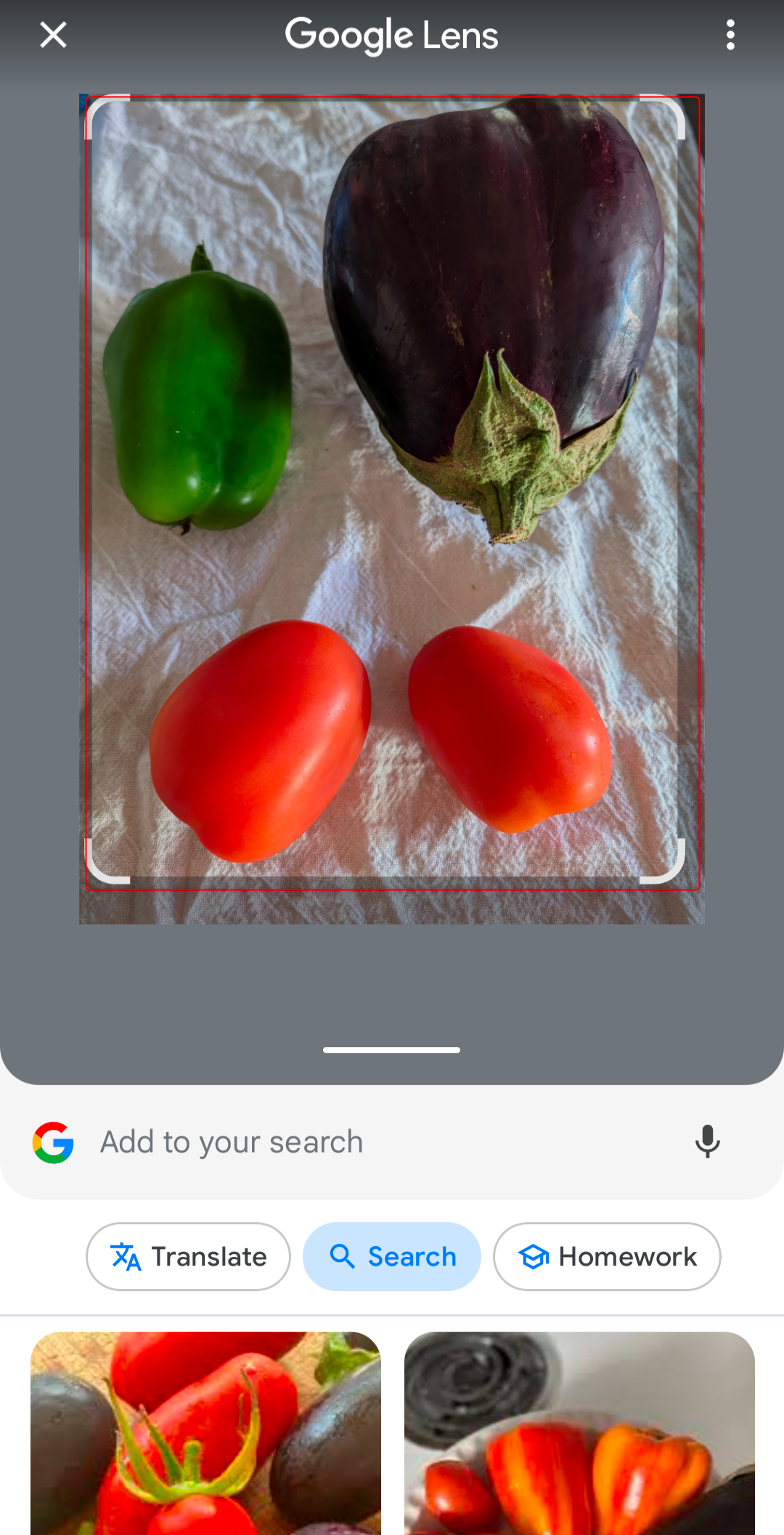
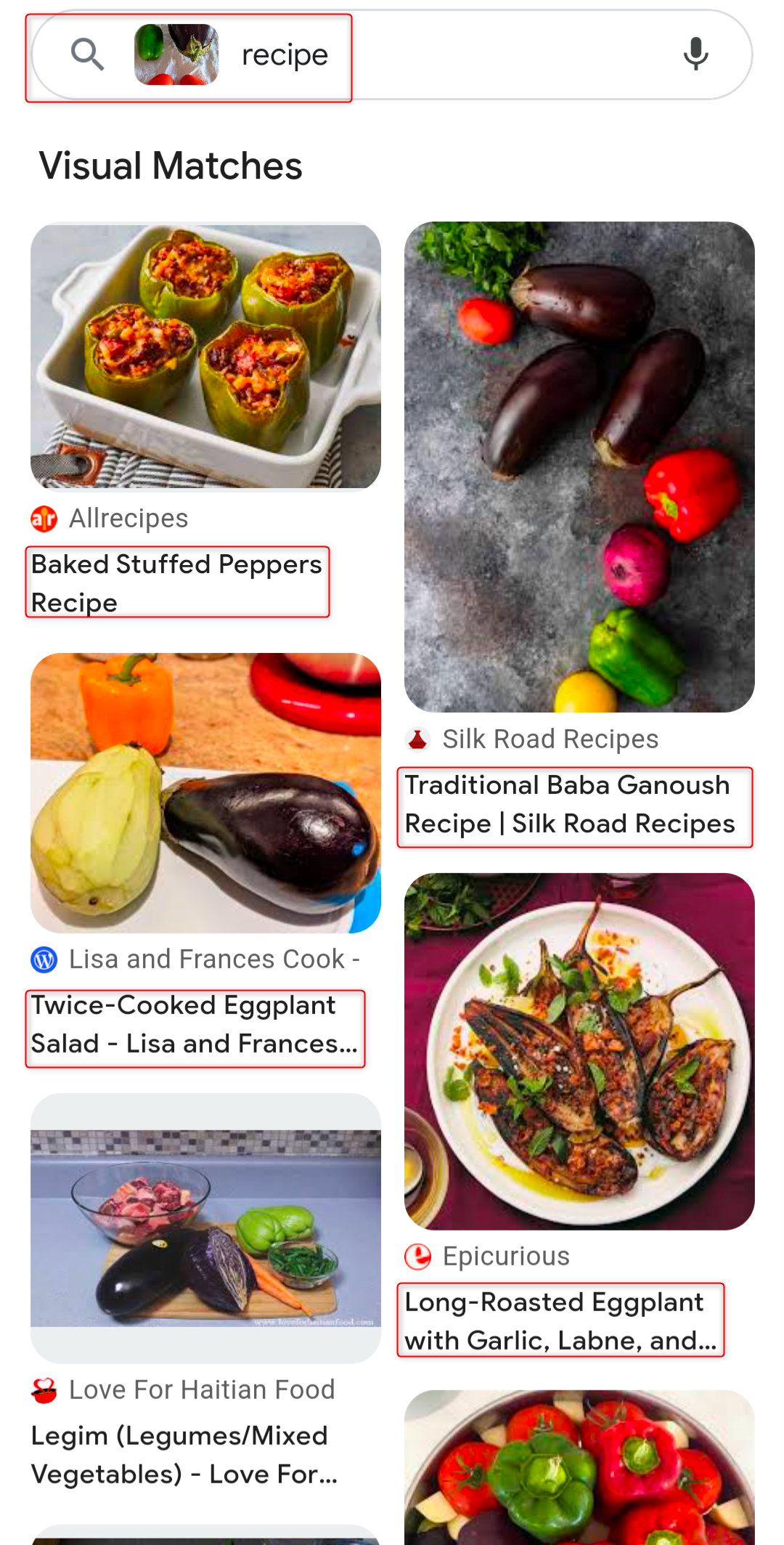
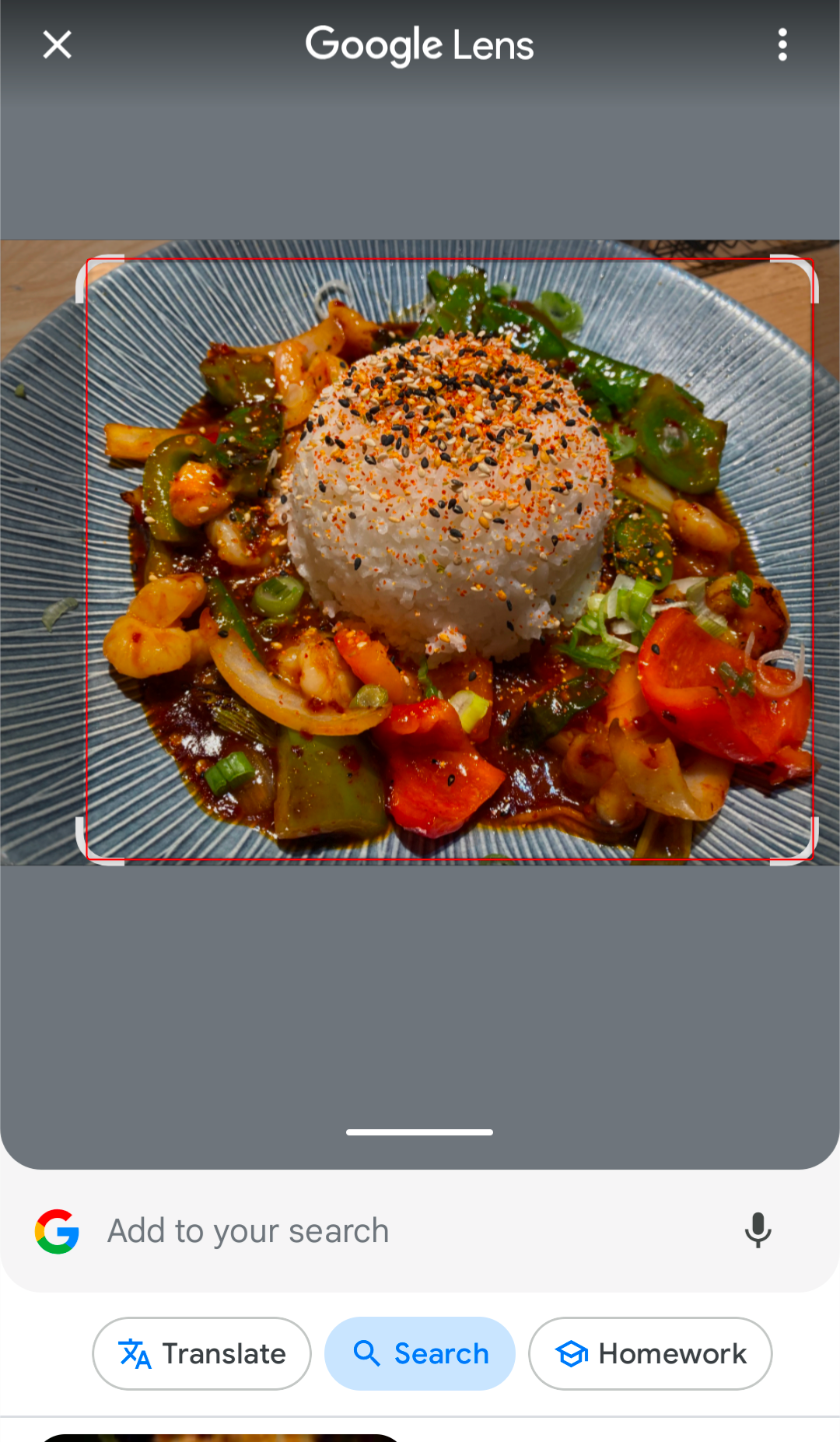
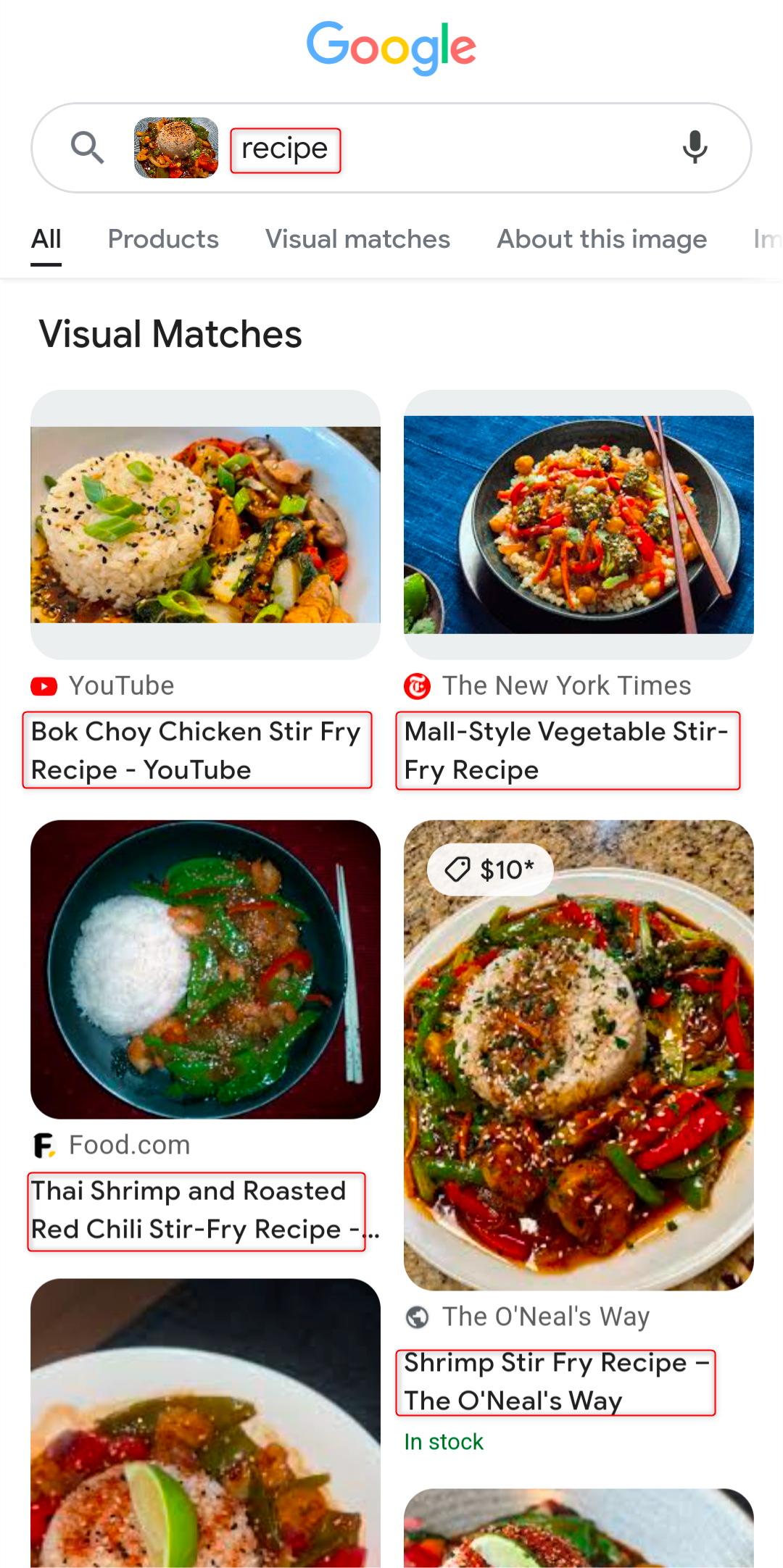
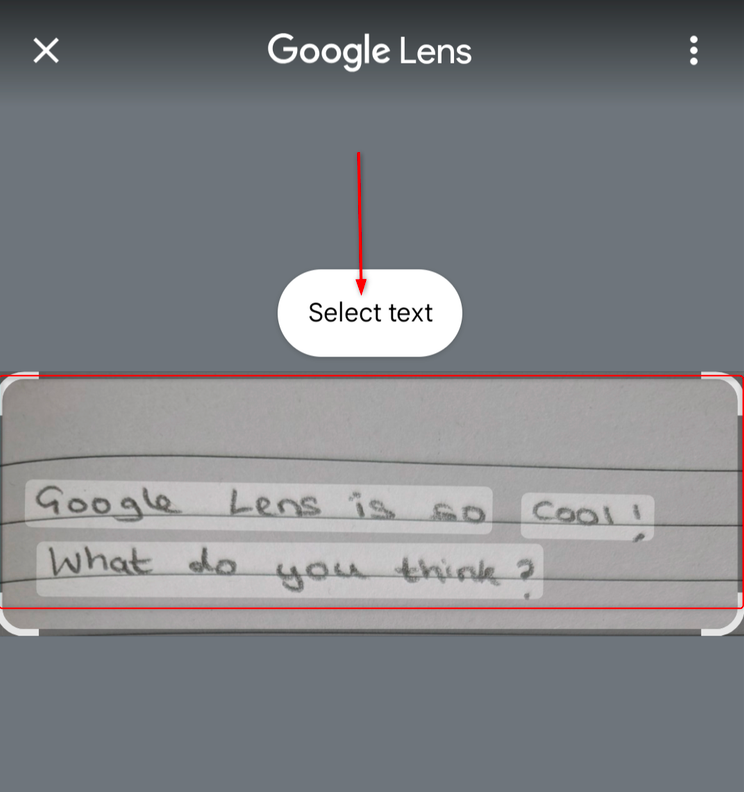
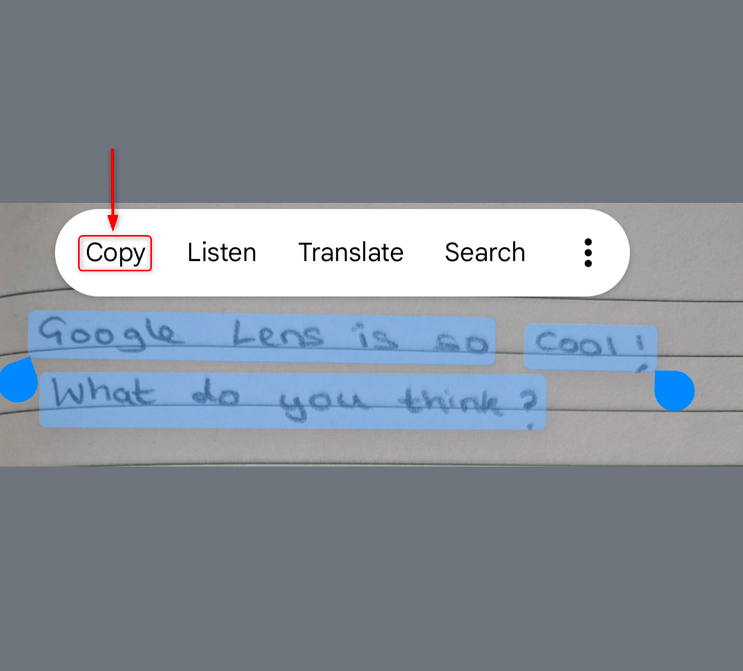
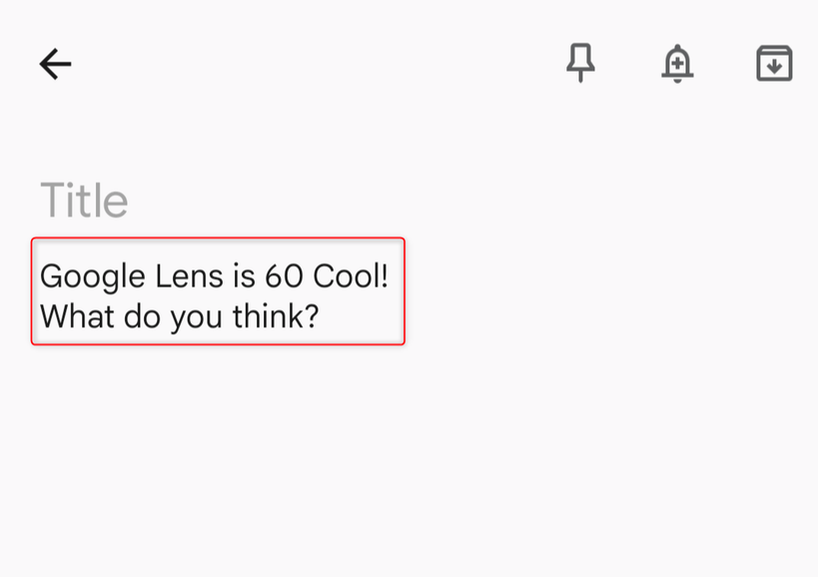
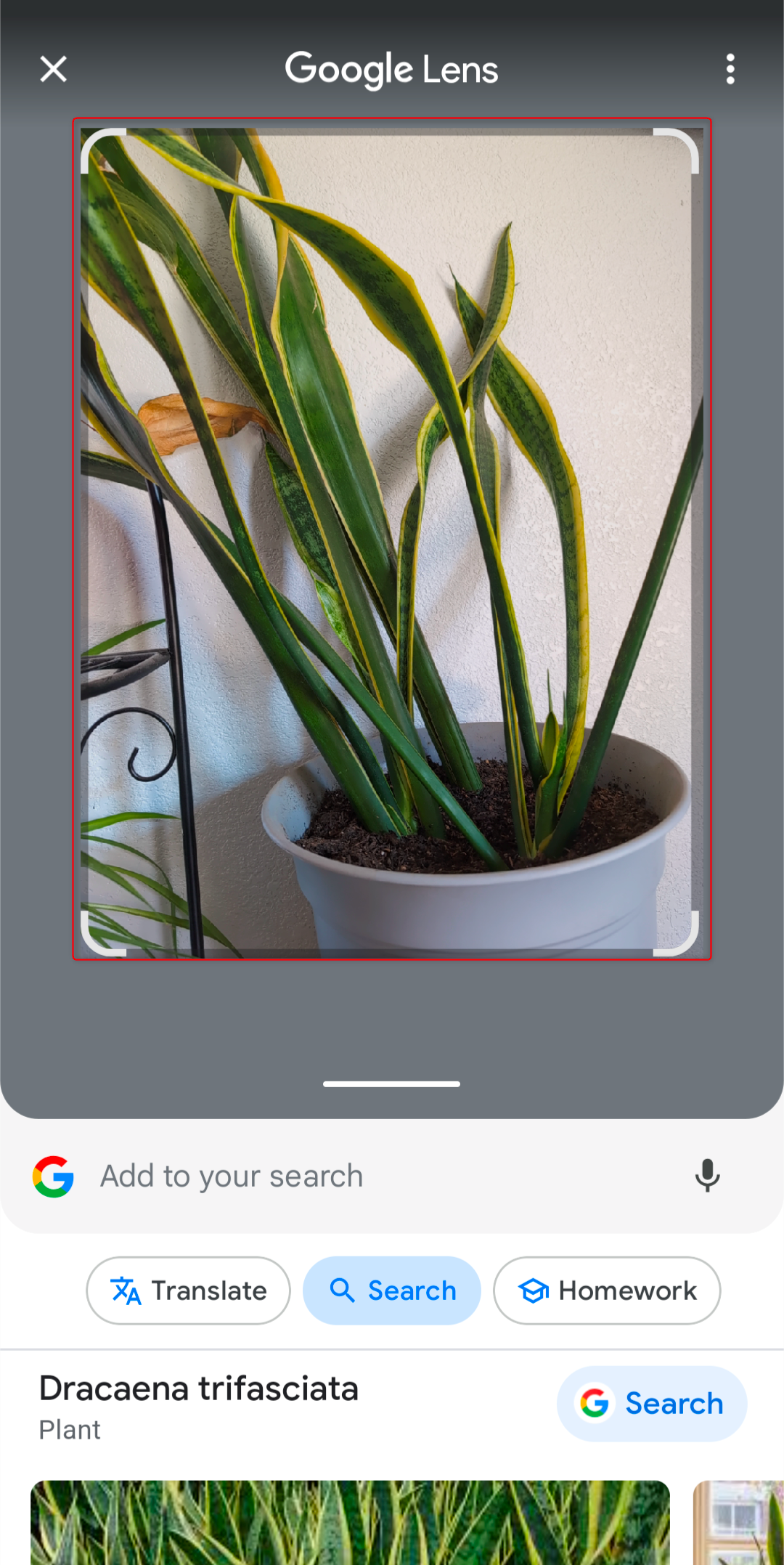
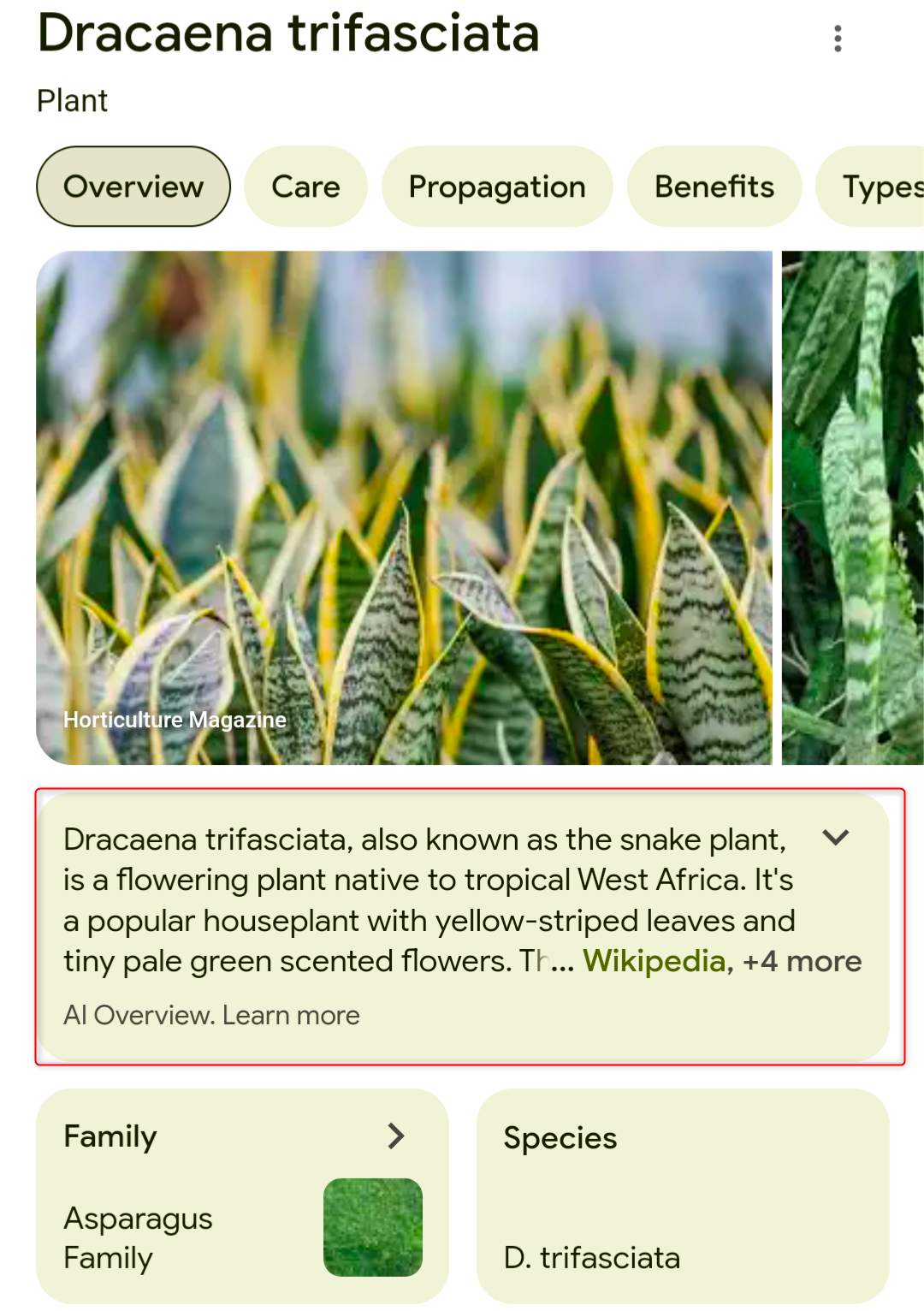
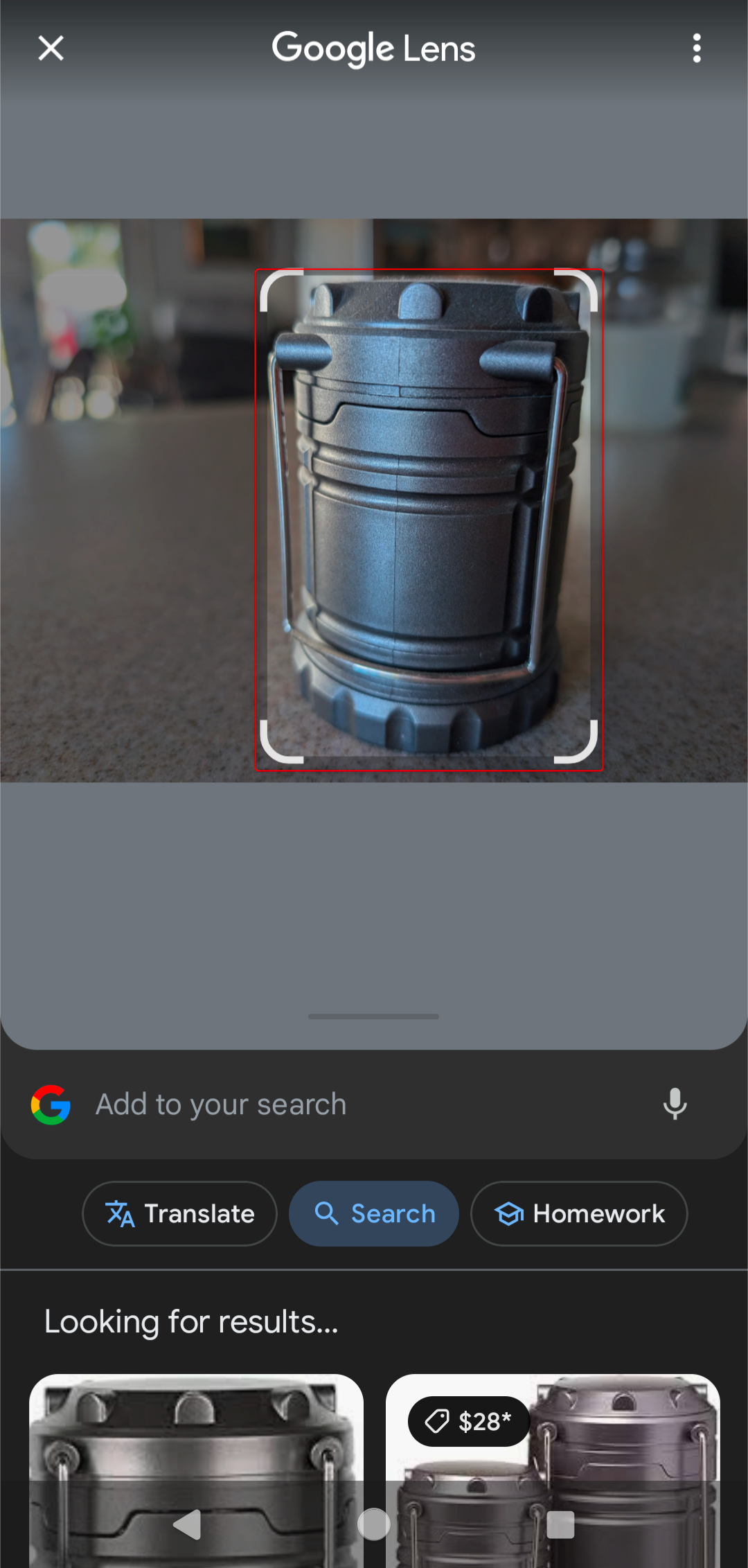
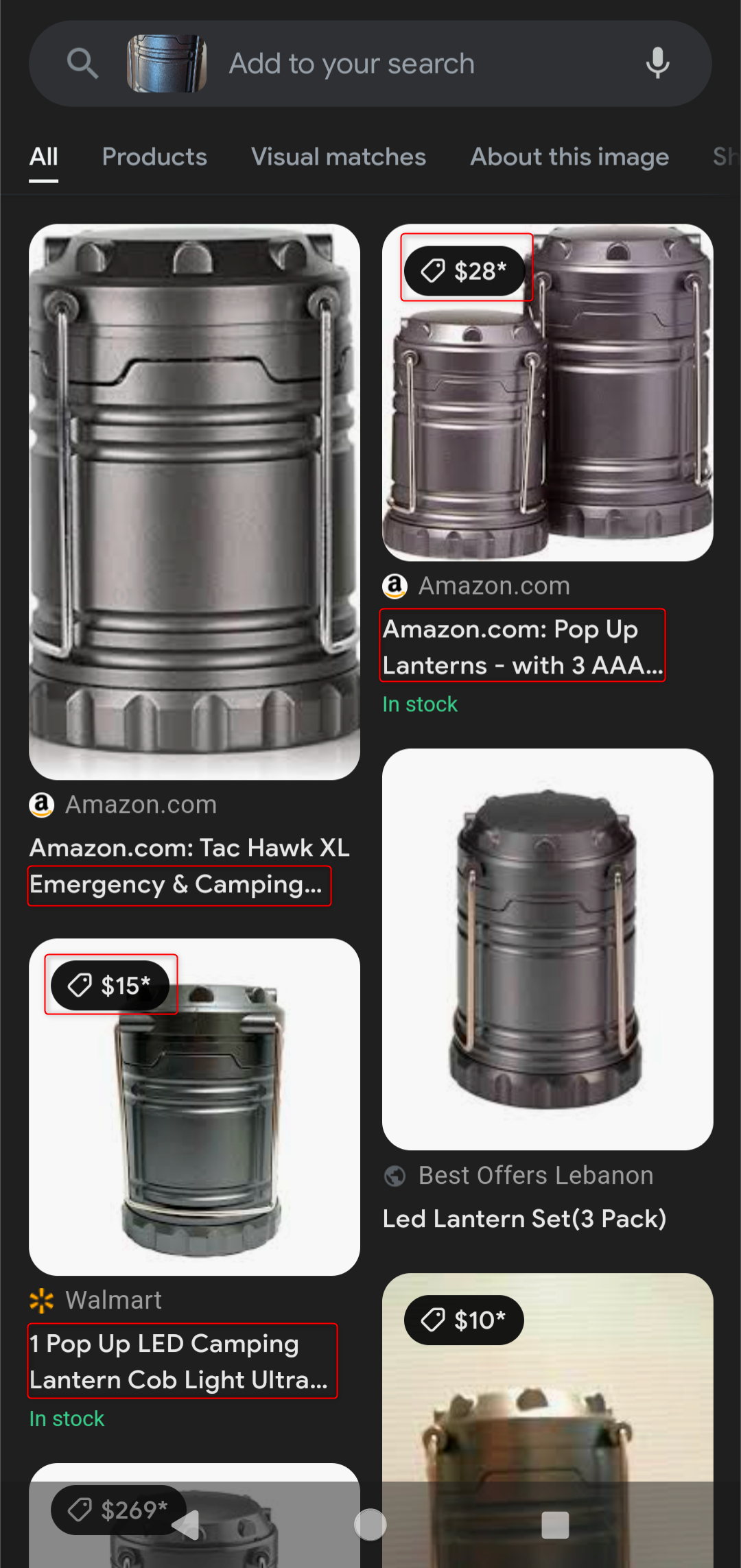
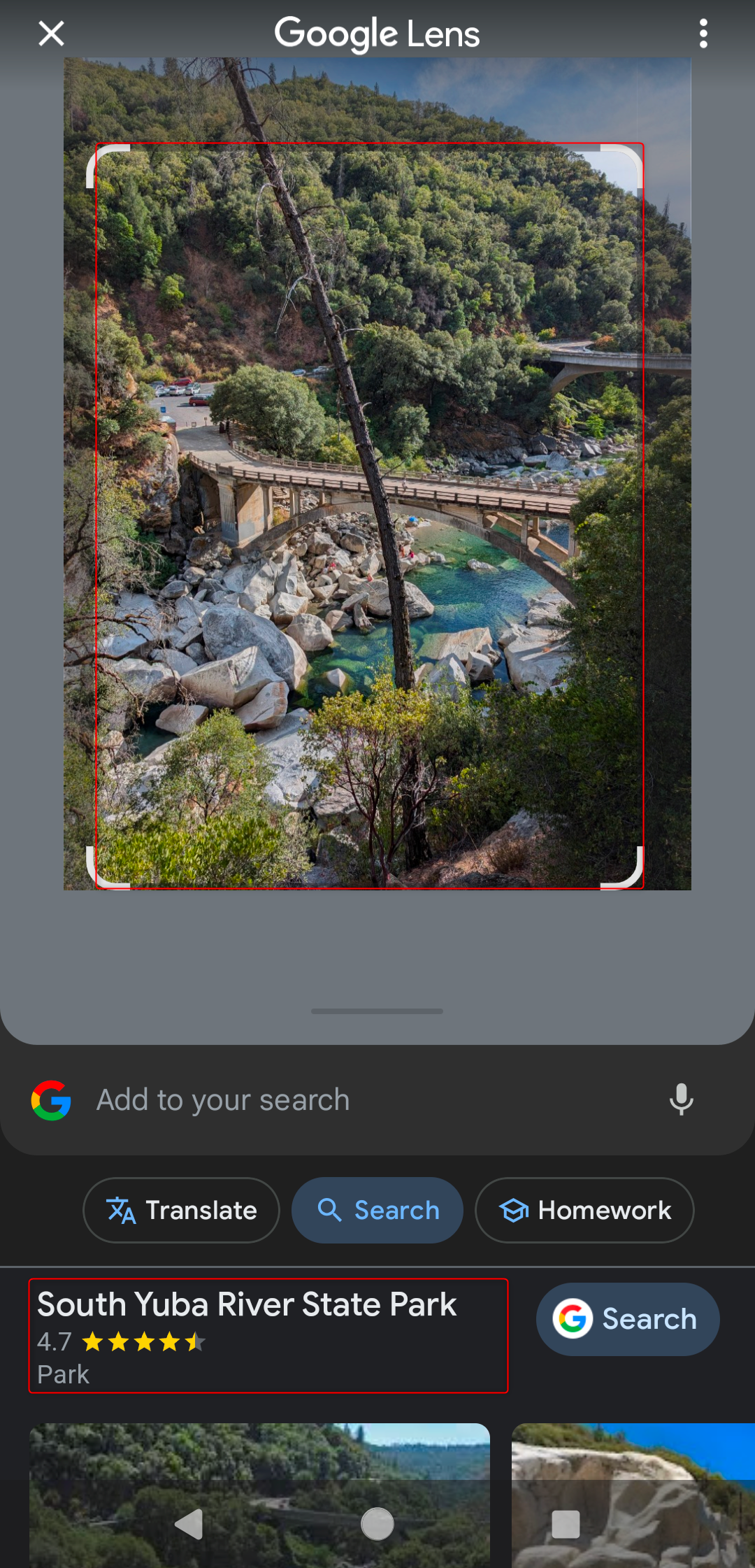
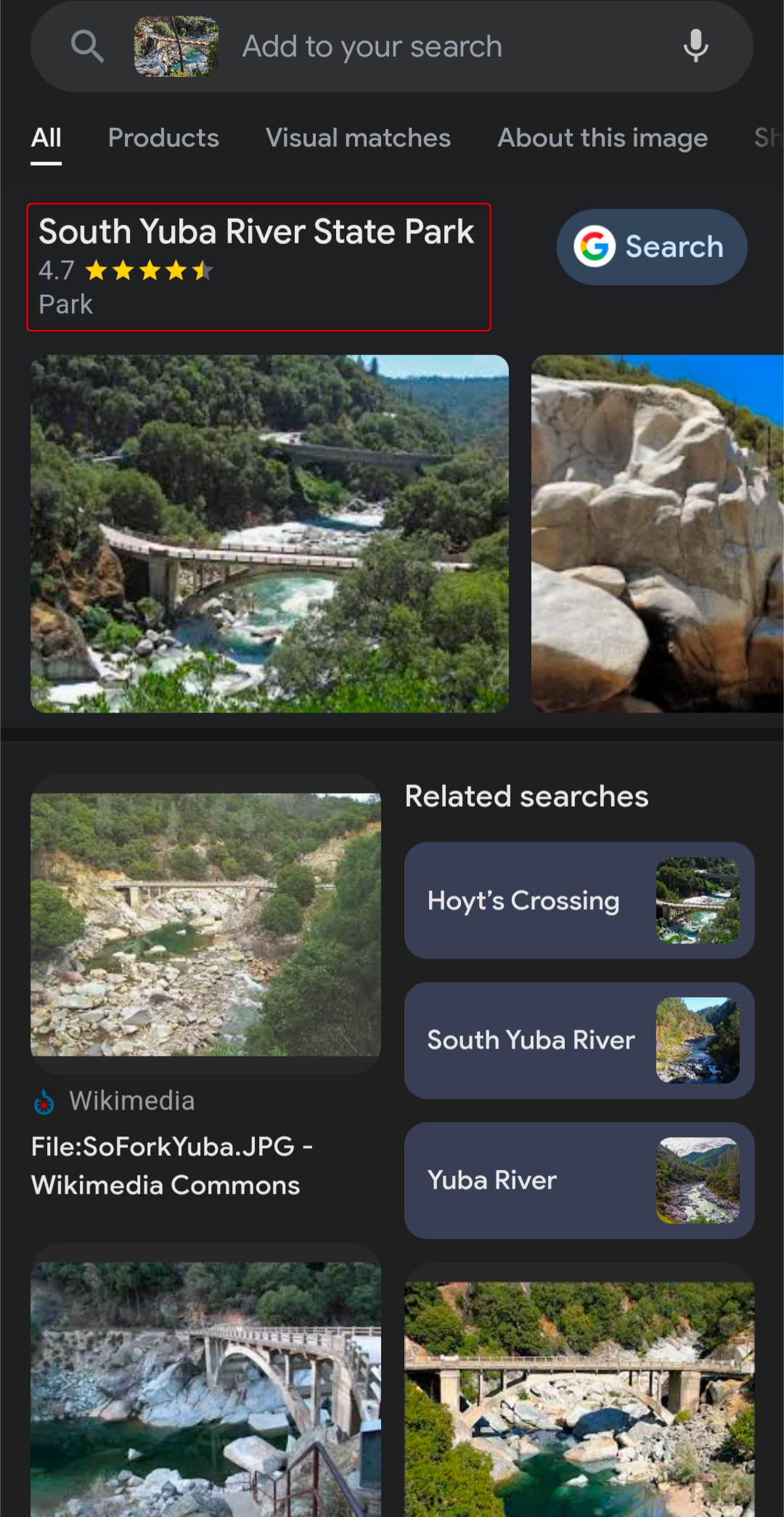
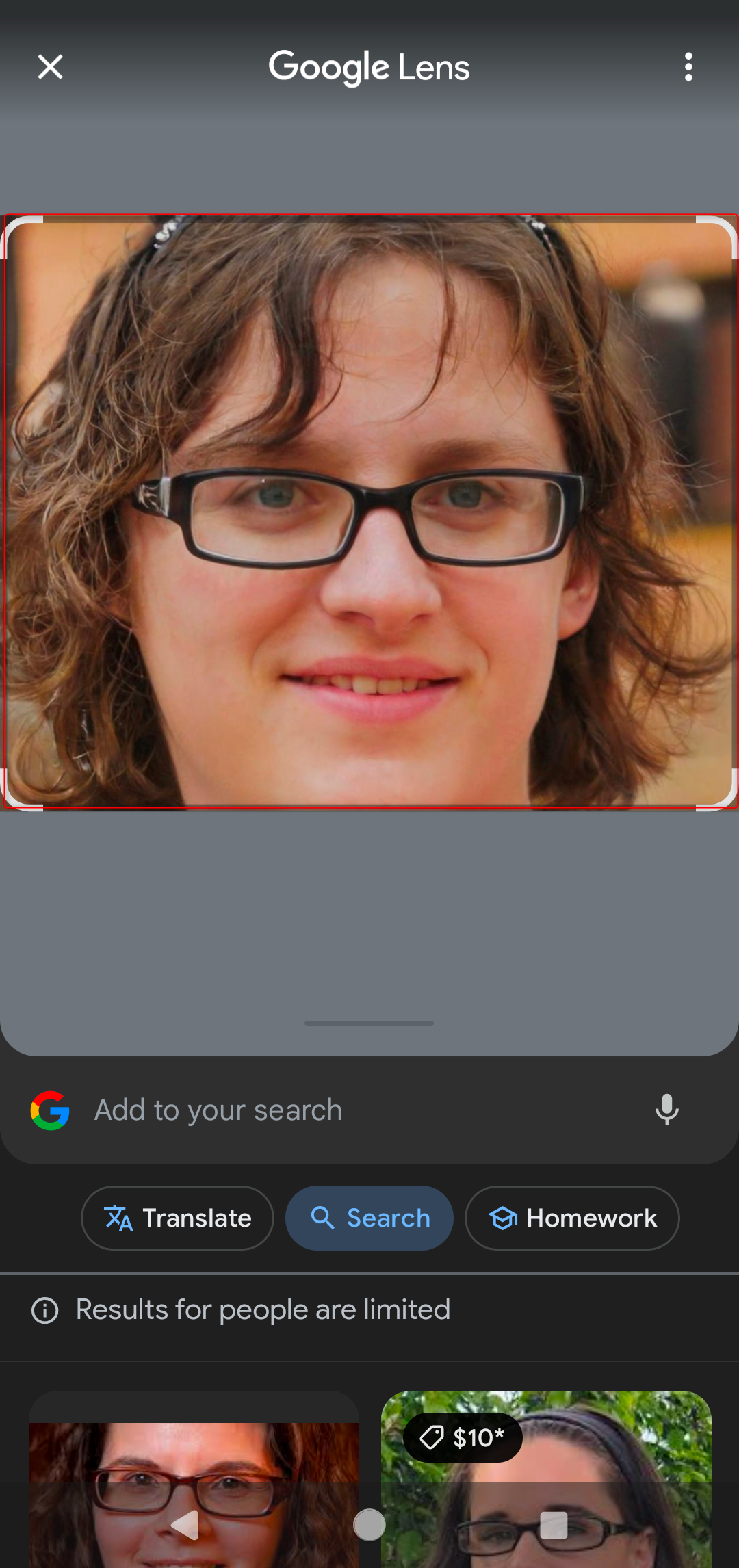 Ray
Malik/How-To
Geek
|
DALL-E
Ray
Malik/How-To
Geek
|
DALL-E
Comments