Tech News
7 Big Improvements to the Notes App in iOS 18
The Notes app on an iPhone can often be overlooked for other popular note-taking apps that offer more. However, in iOS 18, Notes gains a whole new set of features that make it better than ever.
If you have a lot of text in your notes, it can be hard to find the section that you need when scrolling through pages of text. Things are a lot easier in iOS 18, thanks to new collapsible headings. When you add headings or subheadings to your notes, you can expand or collapse the text beneath them. This allows you to hide any text that you don't currently need, making your notes easier to navigate.
To turn any text into a heading or subheading, triple-tap the text with one finger to select it all, then tap the format icon in the toolbar, which looks like an uppercase and lowercase letter A (Aa). Select "Heading" or "Subheading."
To collapse a section, tap the heading or subheading, and a small arrow will appear to the left of the text. Tap the arrow to hide the text from that section. Tap the arrow again to expand the section and make the text visible.
When you collapse a heading, all the text between that heading and the next will be hidden from view, including any subheadings.
2 Audio Recording and Transcription
In iOS 18, you can record audio directly within the Notes app. Not only is the audio automatically added to your note once you've finished recording, but a transcription of the audio is also generated.
To add an audio recording to your note, tap the paperclip icon in the menu bar and select "Record Audio." Tap the record button and record your audio. Press the pause button to stop the recording, then tap "Done" to save it.
The recording is added to your note. You can tap the "Play" button to hear the recording. A summary of the transcription of the audio is also included below; you can tap the tile to see the full transcription.
3 Document Attachments From the Files App
Previously, if you wanted to add documents from the Files app to your notes, you'd need to open the Files app, locate the document, copy it, return to the Notes app, and paste the document into your note.
Thankfully, in iOS 18, this process is much easier. You can now insert documents from the Files app directly within Notes, without having to leave the app. To add documents from the Files app, tap the paperclip icon and select "Attach File."
Choose one of your recent files, or tap "Browse" at the bottom of the screen to browse the entire Files app. Tap any file to select it, and it will be added to your note.
4 Math Notes
If you often use Notes to keep track of figures, then this feature could be a real help. The Math Notes feature in iOS 18 allows you to perform calculations within your notes, from adding or subtracting a list of values to drawing graphs. You can even hand-write algebra that your iPhone can solve within your notes.
To perform a calculation, type it out, followed by an "=" (equal to) sign. The answer will automatically be calculated.
To do math with variables, give each one a name and value, and then create a calculation using those variable names, followed by an "=" (equal to) sign.
Use the pen tool to write a list of numbers, then draw a line underneath them to add them together.
Write an algebraic expression followed by an "=" (equal to) sign to calculate the solution.
To create a graph, type or draw the equation of a line and tap Insert Graph. An image of the graph is added to your note.
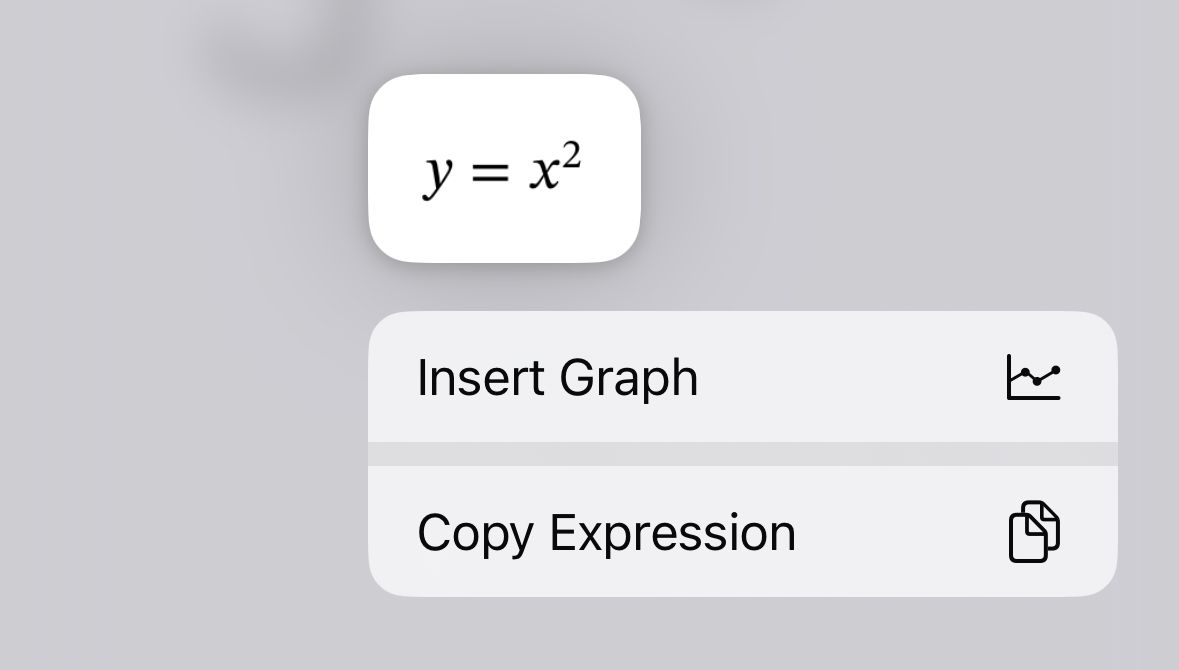
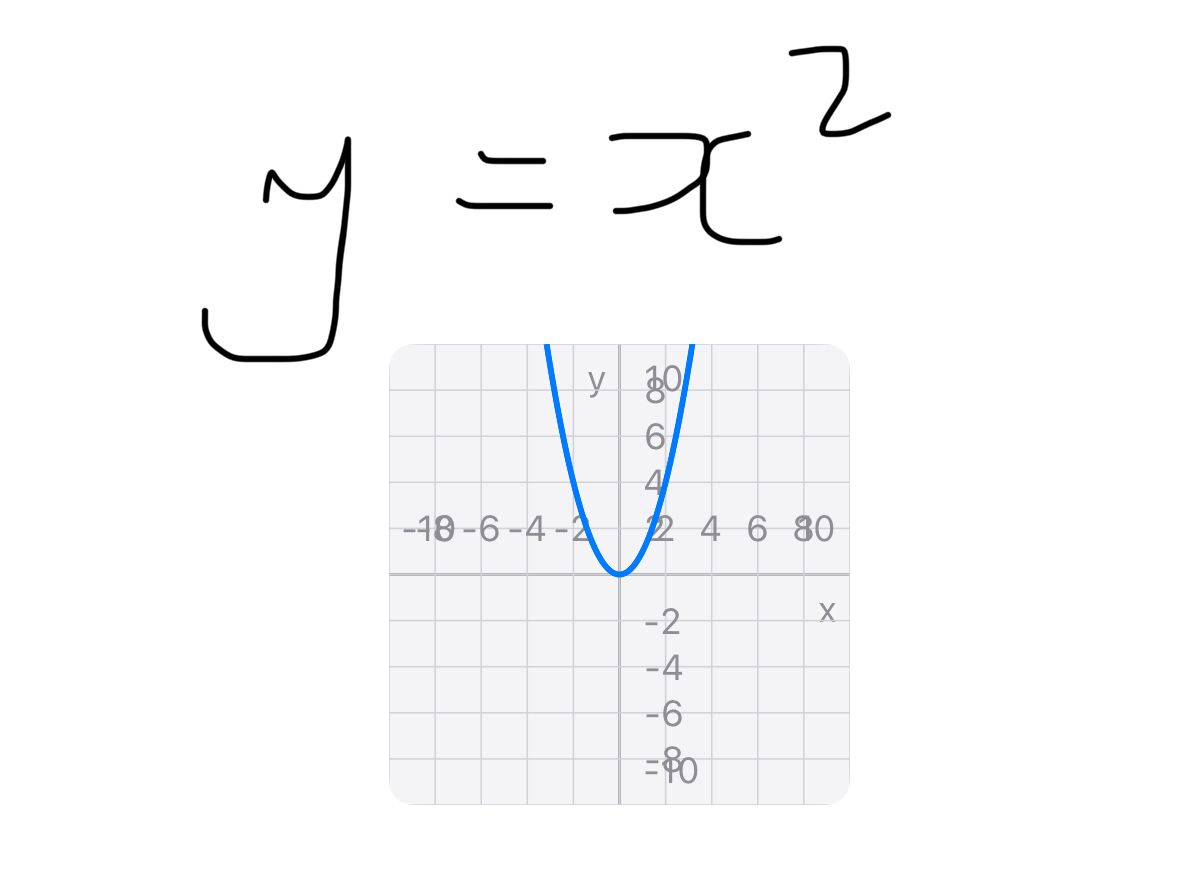
5 Color Highlighting
In previous versions of Notes, the only way to highlight sections of text was to draw over them with the highlighter pen. In iOS 18, you can now highlight text in one of five different colors. You can apply different colors to different sections of text.
Double-tap a word to select it or triple-tap to select a paragraph, then tap the format icon in the toolbar (Aa). Tap the colored circle and select a color for your text. Both the text and its background will change to the selected color.
You can repeat the process to highlight different parts of your text in different colors.
6 Writing Tools in iOS 18.1
The release of iOS 18.1 will bring the first Apple Intelligence features to the iPhone. One of the most useful is the Writing Tools feature that uses generative AI to rewrite, summarize, and proofread your text.
Writing Tools are available in the Notes app, where you can apply them to any of the text within your notes. Highlight the text that you want to edit. Tap the Writing Tools icon in the toolbar, which looks like the Apple Intelligence logo with a pencil.
Tap "Proofread" to check and correct spelling and grammar or "Rewrite" to rework your text. Choose "Friendly," "Professional," or "Concise" to change the tone of your text, or select "Summary," "Key Points," "List," or "Table" to summarize your text in your chosen format.
7 Call Recording Transcriptions
Another Apple Intelligence feature in iOS 18.1 is the ability to record your phone calls in the Phone app. Not only is the audio of your phone conversation recorded, but your iPhone will also automatically transcribe the audio for you, giving you a written record of the call. These call recording transcriptions are saved to a special folder within the Notes app.
Tap "Call Recordings" on the Folders screen of the Notes app. Select one of your call recordings and tap "Play" to hear the audio of the call. Tap the tile to see the full transcription of the call. You can play the audio, and the relevant sections of the transcription are highlighted as the audio plays.
The Notes app has always been a good way to keep yourself organized, but the new features added in iOS 18 make it more useful than ever. If you don't make much use of the Notes app, there's never been a better time to start trying out everything that it can do.
When you subscribe to the blog, we will send you an e-mail when there are new updates on the site so you wouldn't miss them.


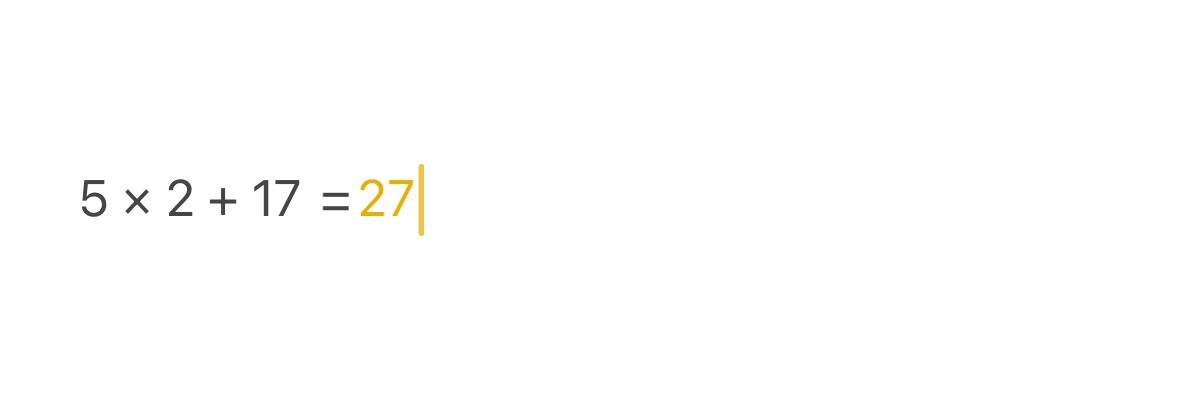
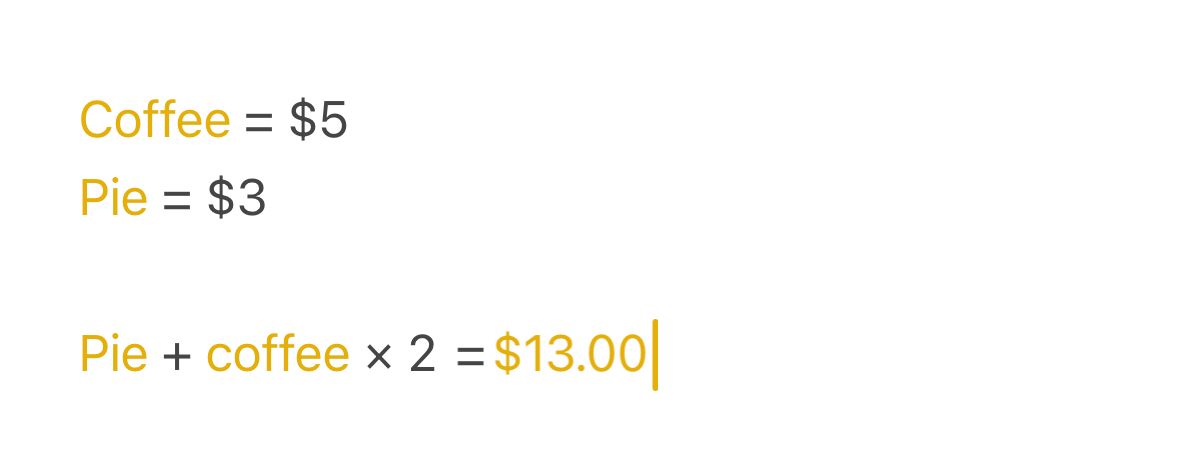
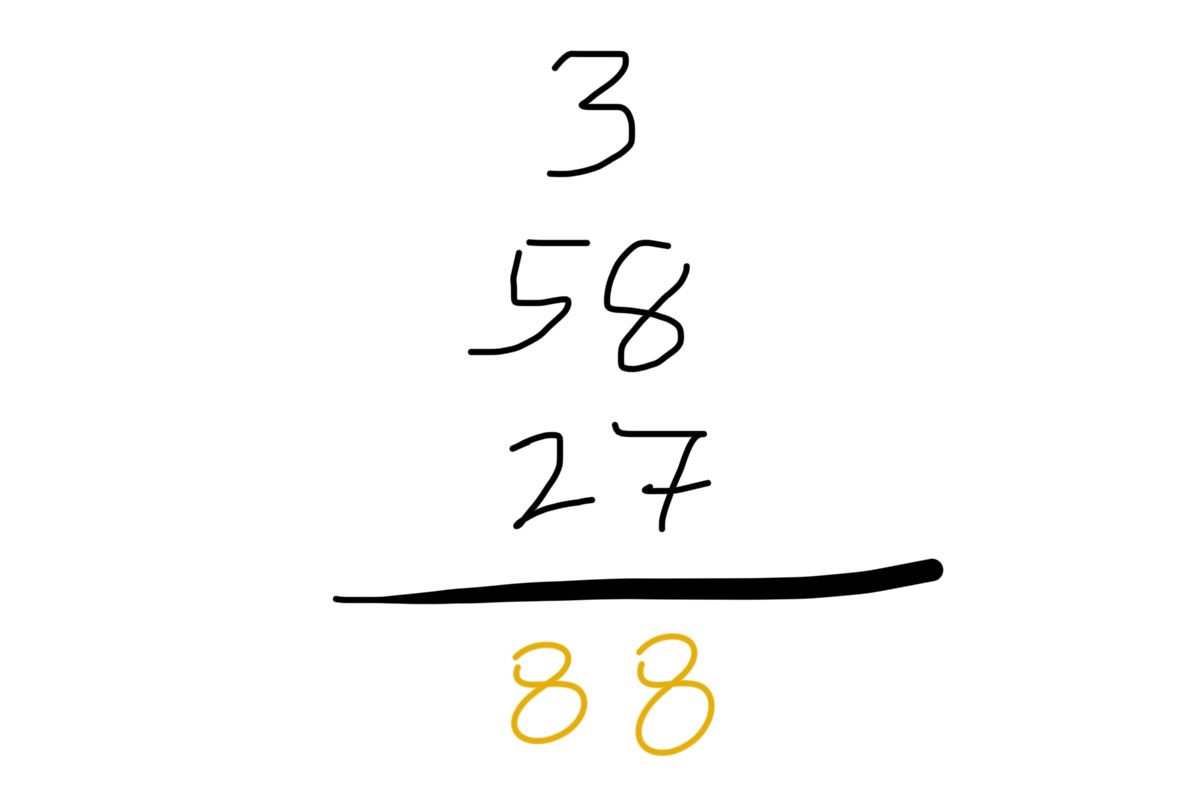
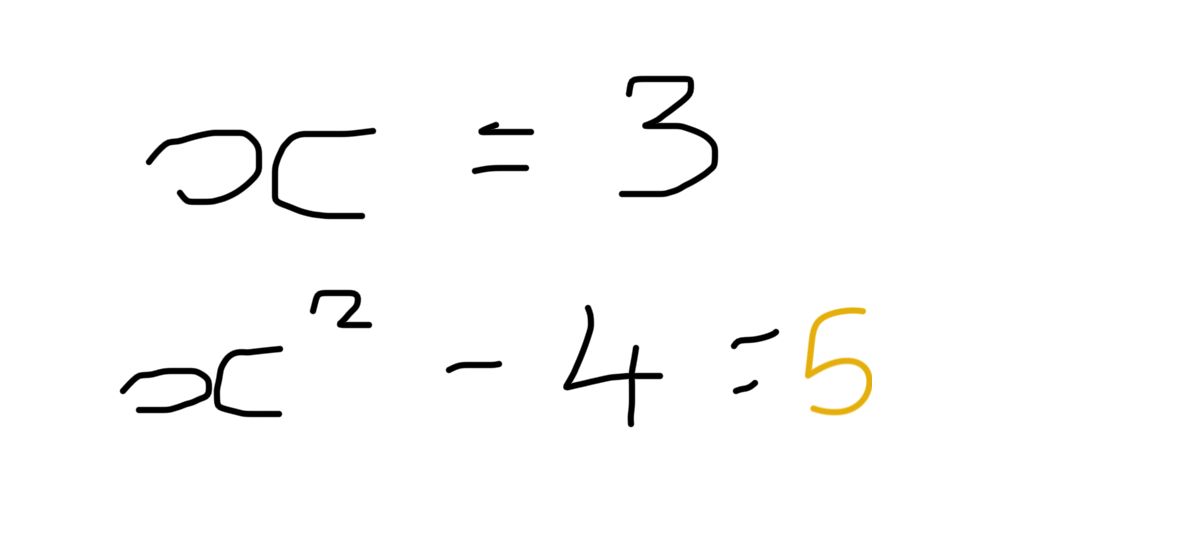
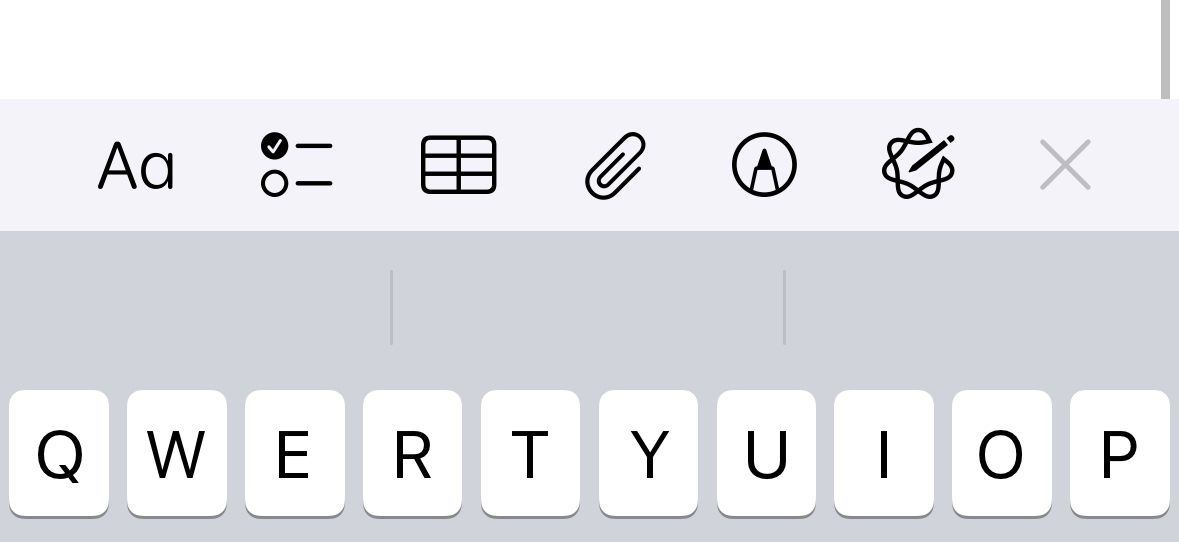
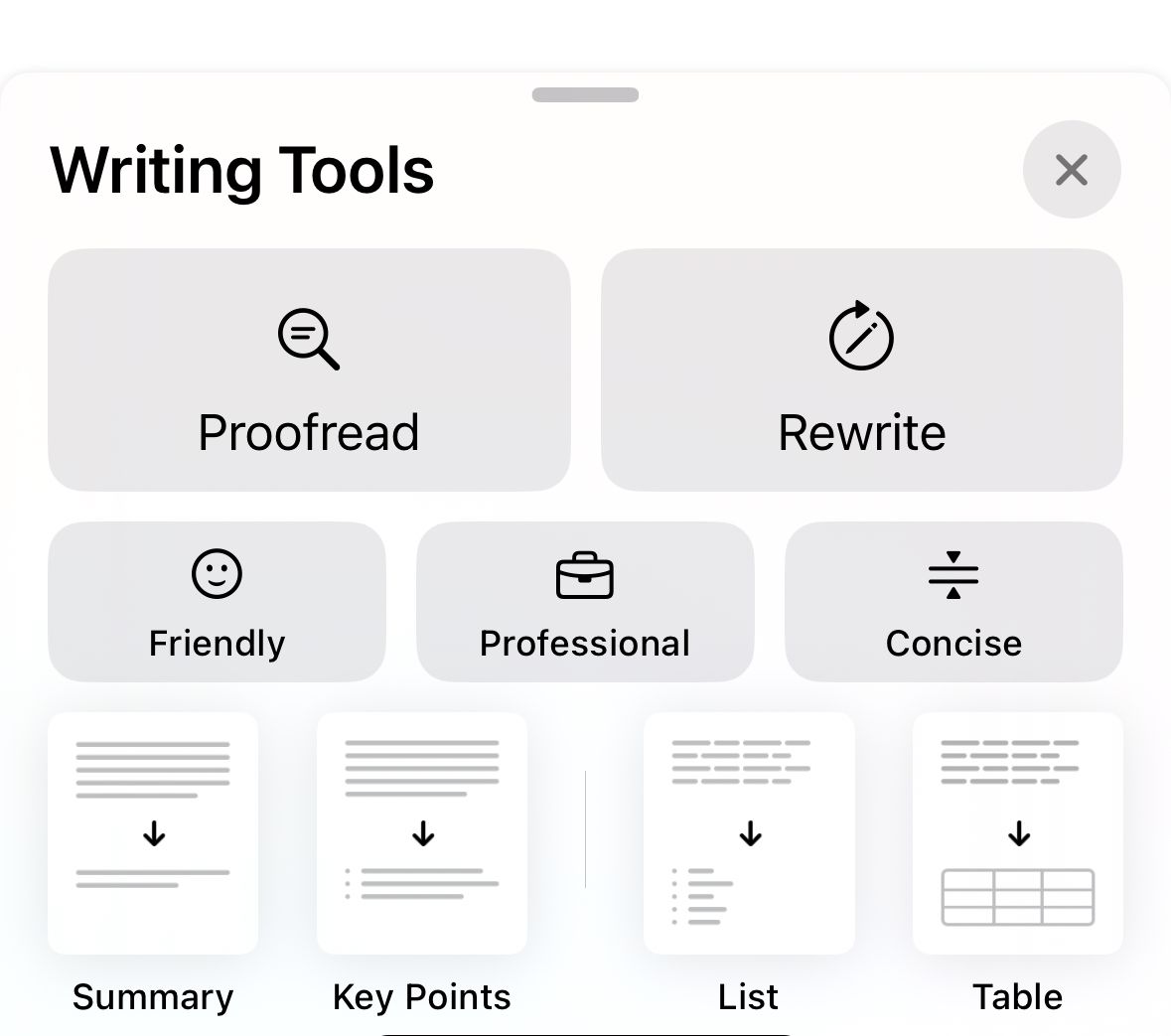

Comments