Tech News
5 Linux Features That Make It More Productive Than Windows or Mac
Most people think of Windows or macOS for productivity, but Linux desktops offer powerful customization that can boost your efficiency. From dynamic workspace management to unique desktop tweaks, here's how Linux can transform your workflow and make it more productive than Windows or Mac.
1 Better Virtual Desktop Implementations
Most Linux operating systems, including popular ones like Ubuntu, offer a powerful implementation of virtual desktops unmatched by both Windows and macOS. For instance, Ubuntu and similar GNOME-based Linux OS, give you a powerful settings area to specify how many virtual desktops you want or even let the system generate them dynamically based on your needs. Like in Windows or macOS, you can drag and drop app windows into specific virtual desktops for better management. In addition to that, you can drag and drop applications from the dock onto a specific virtual desktop to launch them. This makes starting a new workflow extremely fast and efficient.
You also get special tools to help you manage virtual desktops more easily. On Ubuntu, you can install the Workspace Indicator extension to switch between virtual desktops right from the panel—without needing to open the desktop overview. Likewise, KDE Plasma-based Linux OS like Kubuntu and Garuda Linux give you the Pager widget, which offers similar functionality.
Speaking of which, all Linux OS running KDE Plasma include KDE Activities, which are essentially virtual desktops on steroids. The feature lets you create dedicated workspaces with your own wallpapers, desktop widgets, and pinned apps. You can have one workspace for work, one for study, and the other one for entertainment.
It's like having a dedicated system for your different needs that you can seamlessly switch between with a few mouse clicks or keyboard hotkeys.
2 Tiling Window Manager
Tiling window managers (TWMs) are another standout productivity feature on some Linux operating systems. While virtual desktops help you create different spaces to organize all your apps and windows, tiling window managers help you organize the windows open on the current desktop.
With auto-tiling enabled, your OS will automatically arrange all open windows to use all available screen space as efficiently as possible—without any overlap. If you open one window, it will take up the entirety of the screen. If you open two windows, each window will be placed in a split view mode, taking up half of the screen. For a third window, you can configure the auto-tiler to show all three side by side or have the new window split an existing window horizontally. You can also dig into the settings and start configuring how much screen space you want each app to occupy, its default screen location at launch, and more.
One of the core ideas of using tiling window managers is to limit mouse usage and do everything using the keyboard and hotkeys. This not only makes window management faster, but can also aid people suffering from wrist pain from repeated mouse movement.
While not all Linux operating systems use tiling window managers by default, you can find them in niche Linux OS like Archcraft, or in special versions of popular ones like Manjaro i3 or Fedora i3 Spin. You can also get a sense of auto-tiling and tiling window management on your regular Linux system using additional tools. For example, on Ubuntu, you can install the Forge extension to enable auto-tiling.
Once you start using tiling window managers, it'll essentially change how you interact with your system. Instead of minimizing apps to the taskbar—which often results in clutter similar to browser tabs—all apps remain visible in an organized layout. You can use this in conjunction with virtual desktops to properly organize the apps and create dedicated workspaces where all the apps you are using are open on their respective desktops.
Unlike Windows or macOS, which offer a standardized and relatively fixed desktop experience, most Linux systems let you completely personalize your desktop environment with widgets, scripts, and extensions. For instance, you can tweak Ubuntu to look and behave like Windows, or macOS.
You can use extensions to make a multi-functional top panel on Ubuntu. You can monitor your system resource consumption, add a virtual desktop switcher, a quick note taker, and much more just by toggling extensions on and off. This customization freedom isn’t just about aesthetics and can help boost your overall efficiency while you use your system. KDE Plasma-based distros are even more customizable than Ubuntu, with native support for desktop widgets and much more granular control over the layout and panels.
As a result, you're not adjusting your needs to fit your PC's limitations but rather tweaking your PC to suit your specific workflow. This deep level of customization helps make sure that everything you need is always at your fingertips, which can significantly boost productivity.
4 Live Boot Environment
Most Linux operating systems support a live boot environment, where if you flash a Linux ISO onto a USB stick and plug it into a computer, you get access to a complete desktop experience. From here, you can either choose to install the operating system, or start using it normally without installation!
The live boot environment allows you to carry a fully functional OS on a simple USB stick. Imagine keeping it on your keychain—plug it into your friend's PC or an internet café's computer, and you instantly have access to a secure and familiar OS. You'll have your essential tools like a web browser and LibreOffice, and if needed, you can even download additional software. This kind of flexibility ensures unmatched portability and convenience, allowing you always to have your preferred operating system at your fingertips.
The main problem with live booting is that everything you do or save will be reset once you shut down or restart the OS. Also, an OS running off a USB drive will be slower compared to a system installed on an SSD. You can circumvent this by using persistent live booting, where any files you create or changes you make will be stored on the USB stick.
If you plan to use persistent live booting, invest in a high-quality USB drive. Frequent read-write operations can quickly wear out low-quality drives.
5 A Distro for Every Use Case
There are hundreds of Linux operating systems, aka distributions (or distros), on the market. The idea behind so many distributions is that each one is optimized for a specific use case and workflow, coming bundled with all the necessary tools, settings, and software.
For example, Ubuntu is a great general-purpose distro for desktop use that strikes a great middle ground to please most users' needs. However, if you want a distro optimized for gaming right out of the box, then Garuda Linux is a better pick. Likewise, Kali Linux is optimized to help cybersecurity professionals and comes loaded with all the tools they possibly need.
This means you're starting with an environment built for your workflow right out of the box. There's no need to waste hours removing unnecessary software or searching for compatible tools; your chosen distro has already been curated to meet your requirements.
While Linux desktops may not be as mainstream as Windows or macOS, they certainly aren't lacking in features. In fact, Linux offers numerous exclusive capabilities that put you in control, making it a powerful productivity tool. From workspace management to complete customization, Linux empowers you to shape your computing environment.
When you subscribe to the blog, we will send you an e-mail when there are new updates on the site so you wouldn't miss them.

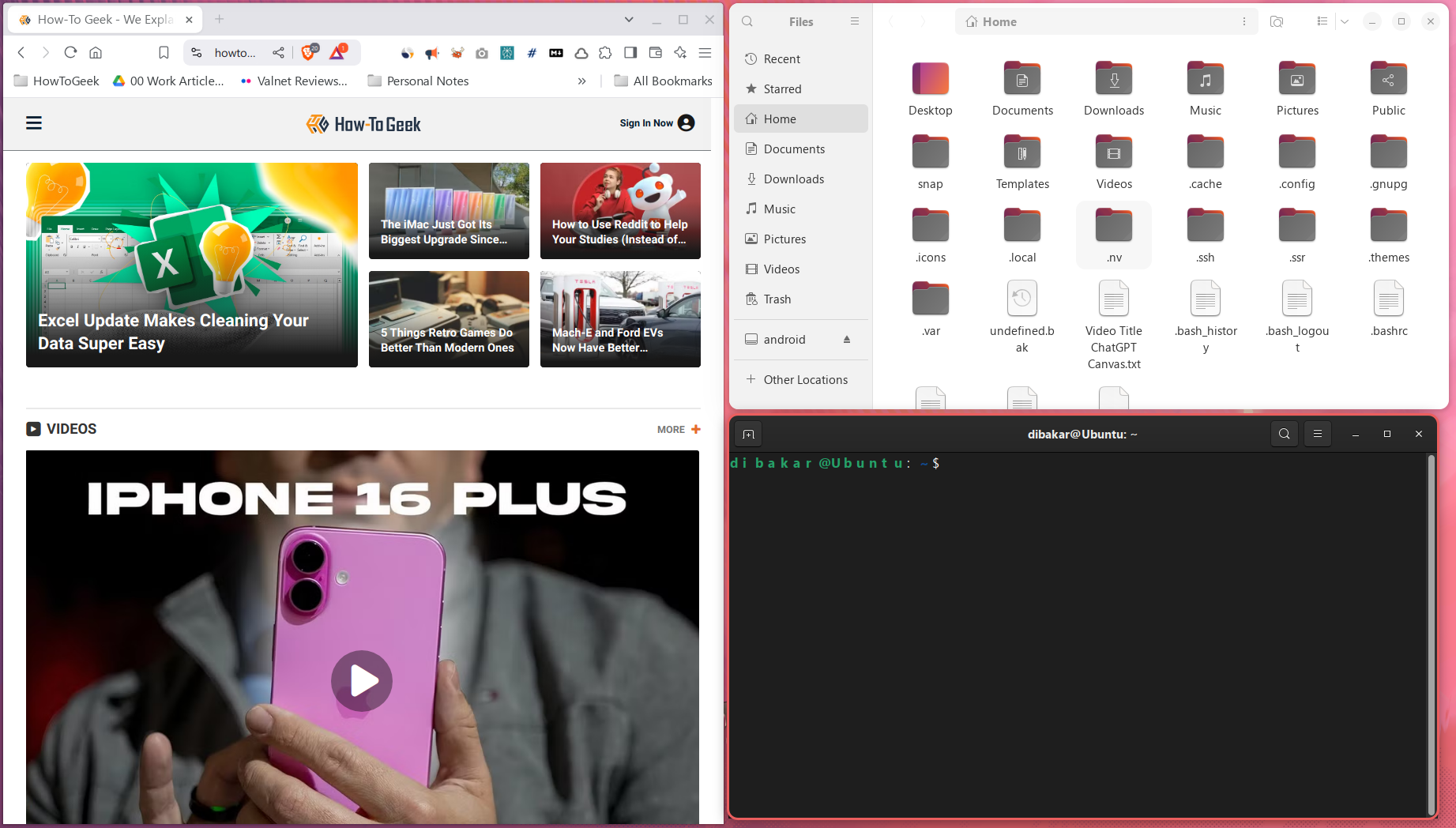
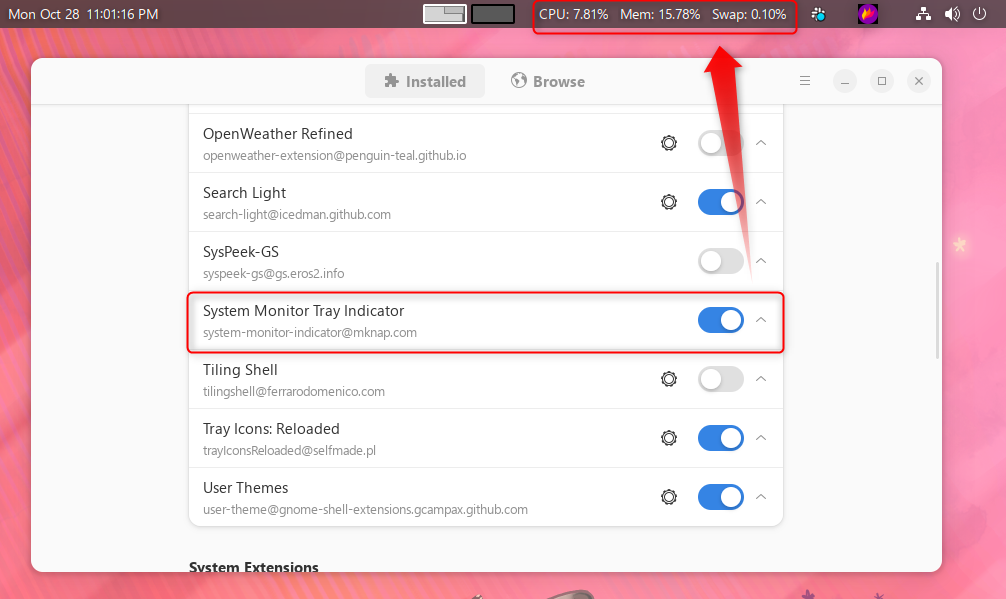
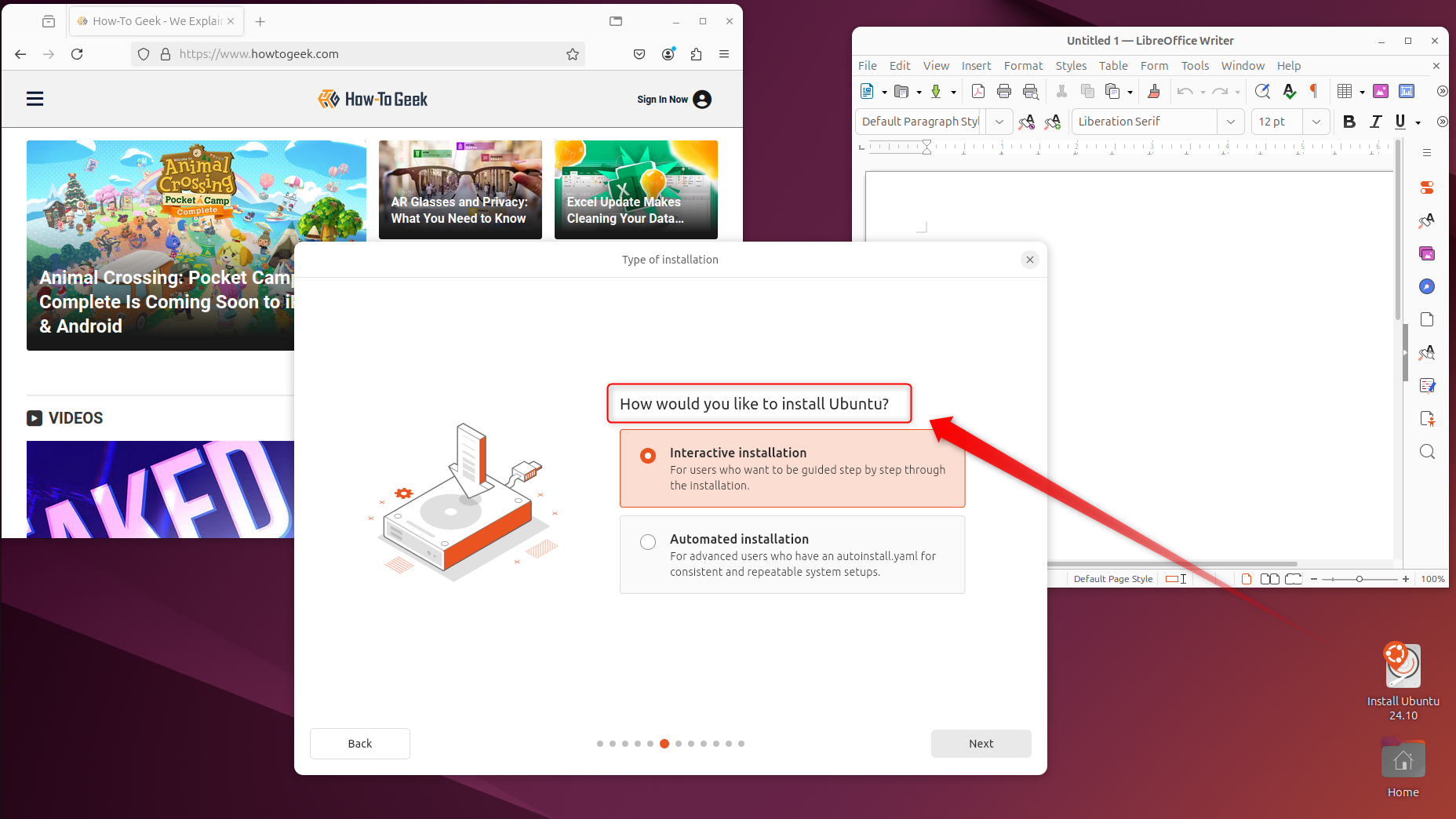
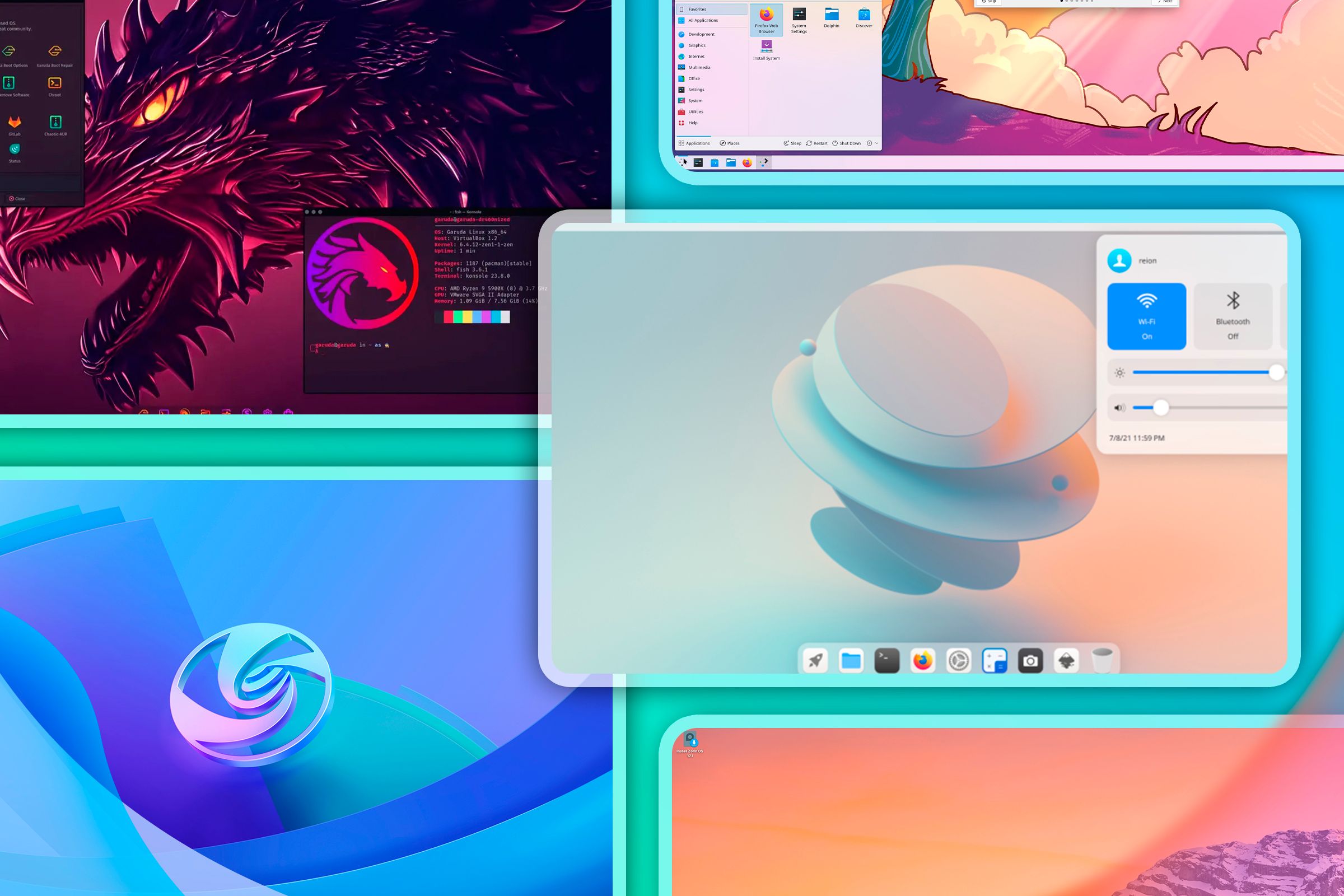

Comments